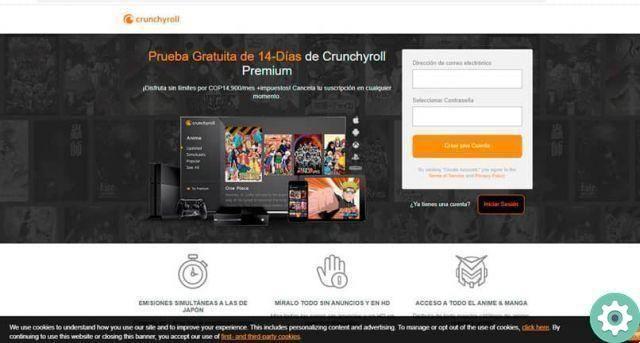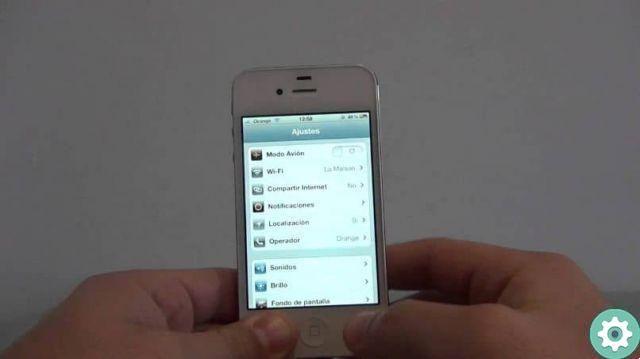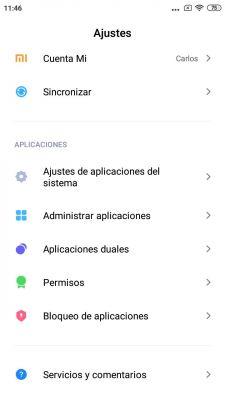Rest assured, you can be sure that you are not the only person who wanted to record calls from his Samsung. Although the mobiles of this powerful company offer this feature natively, not everyone knows what they have to do to activate it. For this same reason, today we will explain how to record calls on a samsung smartphone.
If you wanted to record some important calls on your Samsung memory, you are in the right place. After finding out how it's done, you will be amazed how easy the process is.
Record calls with your Samsung quickly and easily
You have a Samsung mobile and you want to learn how to record calls? Well, you just need to do the following.
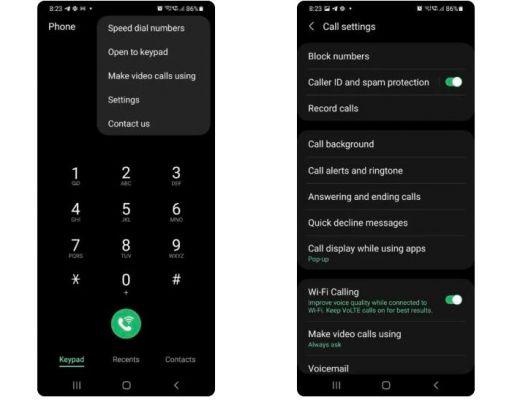
This is the setup to record calls on Samsung
- Open the Phone app on your Samsung.
- Tap the menu a three points in the upper right corner.
- Go up Settings.
- Look for the option Record calls, is under the spam protection function.
It's done! This is all you need to do to activate the option to record calls from your Samsung. As you have seen, it is a really simple process. However, there are a few things to keep in mind when you want to record calls.
If you don't see this option, make sure you open the phone app and confirm that you want to use this feature by default. In case you have done all of this and still don't see the option to record calls, it could be because Samsung hasn't enabled this feature in your country for legal reasons. If this is your situation, the only thing you can do is find out if call recording is legal in your country or speak directly to a Samsung representative.
When you activate this feature, a call recording interface is displayed where you can start a recording or configure automatic recordings. This option has three different modes: it automatically records all calls, those coming from unsaved numbers, or tracks only specific numbers.
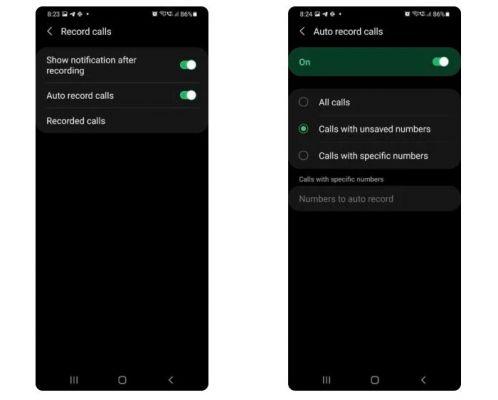
This is the Samsung call recorder interface
Of course, you have to keep in mind that automatic recordings of individual calls can be combined with any of the other behaviors. Likewise, you'll always have the option to check settings when your device isn't ringing.
Did you understand? There is no need to download any third party apps to record calls with your Samsung Galaxy. As if that were not enough, it is necessary to point out that the recorder works even if you have enabled battery saving mode, which could be very useful when you need to record something but your mobile phone battery is running low.
In case your Samsung does not support this feature, whatever the reason, you will need to download an application to record calls on Android. Although there are many on Google Play, we recommend ACR Call Recorder because it is effective and easy to use. This tool will automatically record your calls and save them in the app itself so you don't have to worry about a thing anymore.
Instead, we invite you to watch these tutorials to record WhatsApp calls and save Zoom meetings. Now nothing will escape you!