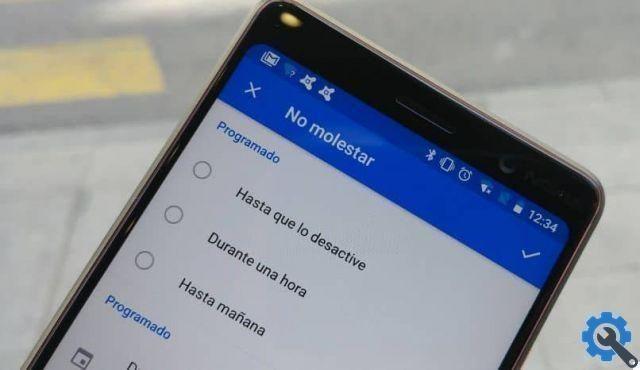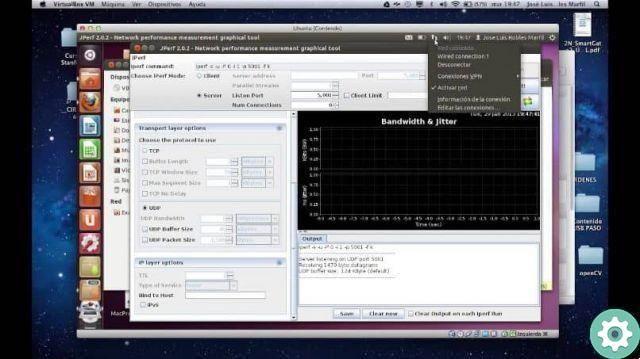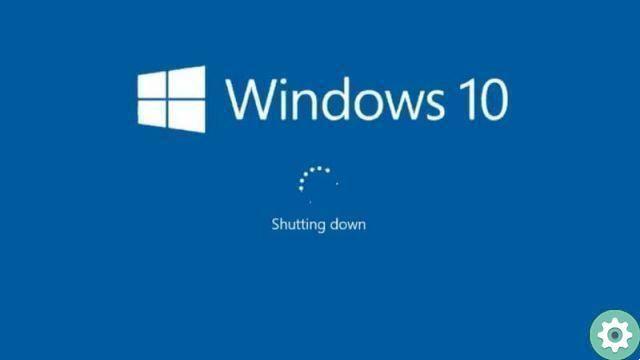Today it is very simple, to use the different tools that our mobile devices offer us and to think that years ago we could only make calls and send messages through it.
With the passage of time, technology has evolved and it has been possible have several functions and tools, to the point where you can record everything you do on your mobile, or take a long screenshot.
This tool is quite useful for those who want to make different types of videos, although on other occasions we have talked about how to record the screen of the Samsung mobile, today we will talk to you specifically about the smartphone Samsung Galaxy A.
Record Samsung Galaxy A cell phone screen
Sometimes we wish we could record a story uploaded to Instagram or any other social network, and we don't have an application to download them, because the easiest way to get it is through screen recording.
So far there are few devices with this feature built into Samsung mobile phones by default. For this reason, to record a screen video we sometimes have to resort to the best applications to record the screen. To achieve this, you need to follow the following steps:
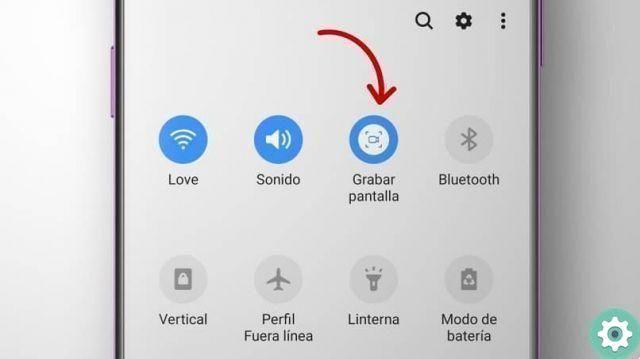
- The first thing we're going to do is make sure you have the screen recording icon, in our Samsung Galaxy quick access, we get it by sliding our finger down from the top of the screen.
- In case you don't see this icon in our quick access panel, you just need to go to the edit icon, which commonly has three vertical dots. Press them.
- Then a window will appear in which we have to search " order of buttons »in this way, we can modify the buttons on our quick access panel.
- The icons that were already present on the panel will be shown and, in addition, all the necessary icons will be added to the top of the screen, where you need to click on the button » screen recording ". Click on it and without releasing it, we drag it to the panel.
- You just have to press where it says "done" which is at the top right of the screen.
- Once this is done, we will have the recording icon in our quick panel, so there are two methods to start recording.
- The first is to press the simultaneously increase button of volume and button di power on, after which recording will start.
- The second method is simpler and you just have to bring up the quick panel, revealing all the icons and pressing the one that says "record screen".
- Once this is done, you need to select the quality of the video to be recorded, compared to audio, this takes advantage of the built-in microphone of the mobile phone.
- A countdown will start at number three and once finished, it will start recording everything on the screen.
- Finally, to finish the registration, it is necessary press both buttons at the same time, or slide the panel and select «stop».
My Samsung Galaxy A does not have the ability to record the screen
In case our smartphone does not have this option to record the screen and none of the above steps work, it will be completely necessary to use third party applications to achieve our goal.

- To achieve this you need to access our application store which can be Play Store, Galaxy Store or any other of your preference.
- Once inside our shop we have to go to the search bar and write the following " screen recorder «, Which is an application that will allow us to record our screen for free.
- We have to click on " download for free »And the download will be executed immediately, you shouldn't worry about the installation because it does it automatically.
- Once downloaded, all you have to do is open the application and grant permissions, for both the camera and the phone's microphone.
- And once installed and with the permissions, it will be ready to use without problems.
Once this video has been recorded by the application or the built-in option of the mobile phone, you can see it in the gallery of your mobile phone.
What can I do with the screen recorder
The screen recorder in electronic devices such as tablets, computers and mobile phones, is a tool that is essential for all users today, as the possibilities it offers are quite wide.
This feature is useful for all types of users, as you can use it if you are a video game streamer, if you like to do tutorials of any kind, if what you want is to record a video that you cannot download directly from the source page, etc.
If you are a video game streamer, simply by clicking on the recorder tab and starting the recording, you will need to be able to capture all the plays you make, although of course everything will be as far as your memory allows, as usually these types of videos are generally a bit heavier than conventional videos.
If what you want is to do tutorials of any kind, like explaining some processes of your phone, this function is ideal, since in addition to being able to record, this feature will allow you to switch between tabs within your phone calmly and without cutting yourself. So you can go from the main menu to the settings like nothing else.
One of the reasons users love this feature is that they sometimes watch certain videos on platforms like Instagram, which don't allow for downloading, so they choose to simply activate the screen recorder and capture all the video or the part they need.
Also this screen recorder function allows you to capture a video screen of your conversations, also allowing you to play the audio of the voice, very useful if you want to capture a long conversation without missing any details.
How can you record screen on Samsung cellphone
The way to record the screen will vary depending on the device, as the process will not be the same with Xiaomi as with a Samsung. Likewise, it won't be the same process with a latest model Samsung, as with an old and outdated device.
There are older Samsung models that are not equipped with this native system function, just as there are even models with operating systems so obsolete that even by downloading the application externally, you can record the screen.
So, in the following explanation, we will start from the premise that you have a current Samsung device, that although it does not have the native application of the system, you can always download an external application that fulfills this purpose.

No app - Native system
Most Android devices with an OS later than 8.1, should have implemented the "Screen Recorder" function, a which can be accessed simply by sliding your finger down to display the toolbar. Once the toolbar is displayed, we will locate the aforementioned option, "Screen Recorder".
When selecting the recorder, a button will appear that will allow us to start recording immediately after pressing it, although, of course, in the final recording this button will not appear, so you don't have to worry about it obstructing any detail you want to appear in the video.
Once you have captured everything you want to appear in the recording, press the same button you pressed to start it, this recording it will automatically be saved in your video gallery, probably in a folder called 'Screen Recordings'.
With app - Third party applications
If you have a device from previous years or if by chance your device is arrived without this native system application (which is quite rare), you just have to choose one of the many options in the applications to record screenshots.
There are multiple applications to record the screen of your Android device, some more convenient than others, some of the best options are:
- Recordable.
- AZ screen recorder.
- Game screen recorder.
- DU registration.
- Super screen recorder.
- ADV screen recorder.
- Lollipop screen recorder.
Among many, it is important to know that each of these applications it will work differently, as well as different interfaces, but their principle will always be the same, by pressing a button that will allow you to immediately start recording whatever happens on your mobile phone screen.