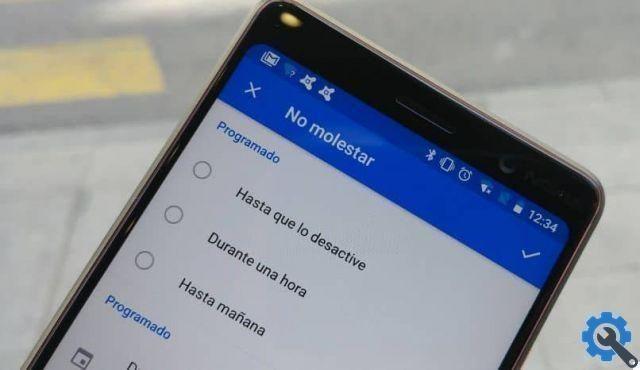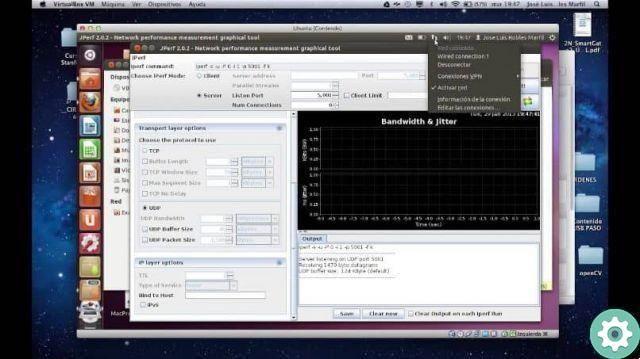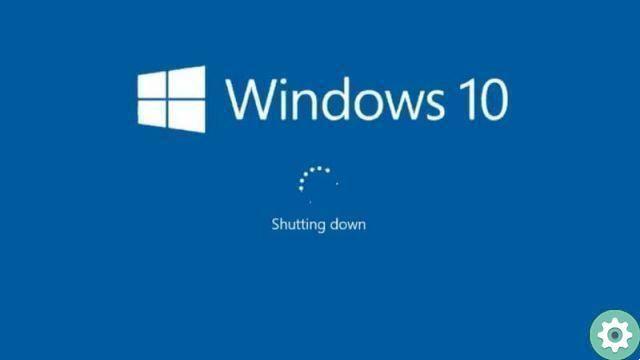Screenshots are very necessary whether to have at hand an image we like, a conversation, an article we have read or an infinity of things that capture the our caution on our mobile, how to create your own theme, customize a Widget, customize with the best launchers. Therefore, it is very important to know the methods that allow us to take screenshots on your mobile.
That's why we decided to do this little tutorial, in a practical and simple way to show you how to take a screenshot on a huawei android mobile phone. Where will be shown the different methods that allow us to carry out this action and each of the steps that must be followed.
How to take a screenshot on a Huawei Android mobile phone
How to take a screenshot on a Huawei Android mobile phone" src="/images/posts/dc77ecaf8df5e0bbc9f2d92cc3c0ac4d-0.jpg">
To take a screenshot, the most practical method is to press the simultaneously reduce button of volume and button di power on. These buttons are located on the right side of our Huawei device. In some models we can find it at the top of our phone.
To make the capture we have to go to the screen we want to capture, then press the volume down button and the power button at the same time. Then we will hear a sound which will indicate that the capture has been made.
If we slide our finger from the top to the bottom of our mobile phone, the notification bar will appear in which we can see that the capture has been made. Also if we go into the "Gallery" of our mobile phone and look for the Screenshots folder we will find the screenshot we just took.
How to take a screenshot from the notification bar
To perform the following method on how to take a screenshot on a mobile phone Huawei Android. We have to go to the screen we want to capture, then display the notification bar from the top of our mobile phone, there we will look for the option to capture the screen or capture and press share.
This method gives us the ability to share the image on our social networks or modify it, if that's what we want. In this way we will be able to successfully capture the screen of our Huawei mobile. If we want to see the image we have to follow the steps indicated in the previous method.
How to take a screenshot with Sceenshot touch
How to take a screenshot on a Huawei Android mobile phone" src="/images/posts/dc77ecaf8df5e0bbc9f2d92cc3c0ac4d-1.jpg">
Sceenshot touch is an application available on the Play Store which allows us to take screenshots with a wide variety of functions. Among which it allows us to record the screen, share the acquisitions we make, modify them, change the resolution of the images and configure them to our liking.
To download this application we must open the Play Store, in the search engine we will write Sceenshot touch and select Download, this application is completely free. Once the application is downloaded, an icon will appear on the screen, from this icon we can capture, even start recording if that's what we want.
If we open the application we can see all the functions it offers us and in turn configure them as we see fit. Among the functions that stand out the most is that of capturing the screen shaking our cellphone, this option can be activated or deactivated whenever we want.
Sceenshot touch automatically save all screenshots in the Screenshots folder of our gallery. Another way to find all the screenshots we took is to open the file manager of our Huawei mobile and look for the Pictures folder.
When we open it, we find the Screenshots folder where all the acquisitions we have made are located.
In this way it was explained in a simple way How to take a screenshot on a Huawei Android mobile phone. Using the different methods that were presented in this article, the first is the most practical.