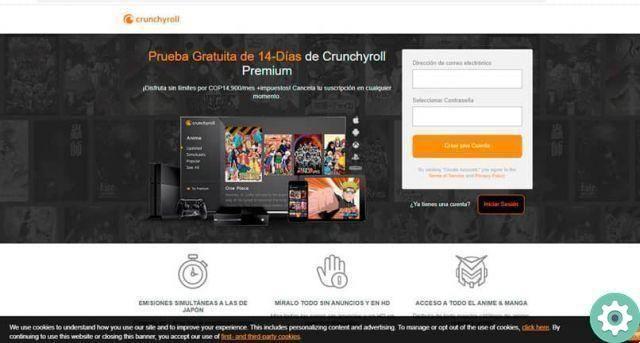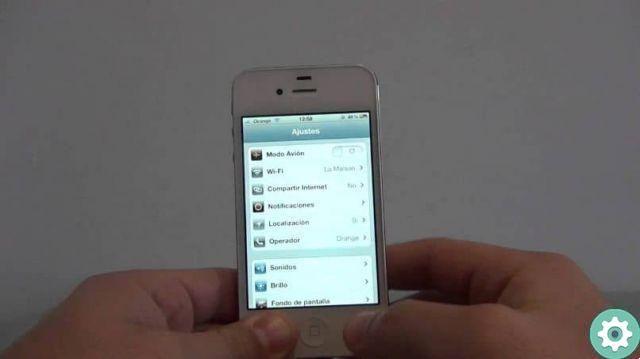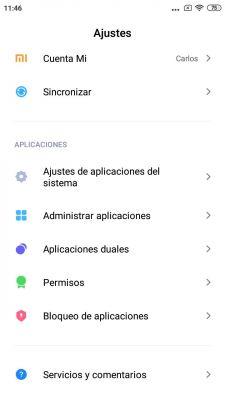If you're using a desktop computer, it most likely doesn't include a built-in microphone that lets you join calls, meetings, or podcasts. It is true that the vast majority of headphones it has a microphone that you can use by simply plugging it into the 3,5mm port. Either way, you can find yourself in the situation of not have headphones on hand.
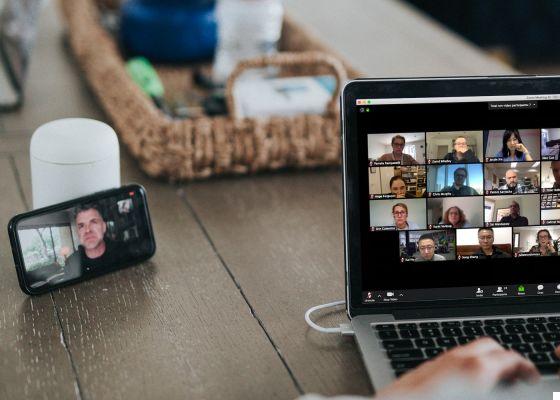
It is in these situations that our smartphone can become a real savior. And you can use the mobile microphone as a microphone for your computer - no matter if it's Windows or Mac - easily.
We recommend: The 7 best apps to make group video calls for free
Use your phone's microphone as a microphone for your computer

To use your mobile phone as a microphone on your PC, you will need an app that allows connection between both devices. For this procedure we will use WO Mic, a free application that, among other things, allows you to connect your device to your computer without the need for cables, both via Wi-Fi and Bluetooth connectivity. Furthermore, it stands out for its low latency, so much so that the result is similar to what we could get with an integrated or external microphone. The steps to follow to use this tool are as follows:
- Enter the WO Mic site and download the client for Windows or Mac depending on the operating system used by your PC. In the case of Windows, you will also need to install the corresponding driver.
- On your mobile, install the application via Google Play or the App Store depending on whether you are using an Android or iOS mobile.
- Go back to your computer and open the program installed in the first step. Go to the “Connection” section and tap “Connect”. Choose the connection method you want to use (wireless or wired).
- To connect via Bluetooth:
- Turn on Bluetooth on your computer and make sure it is in discoverable mode.
- Go back to your mobile and turn on Bluetooth. Now connect your mobile to the computer via Bluetooth.
- In the WO Mic program on your computer, select the connection method via Bluetooth and, in the list of devices, select your smartphone.
- To make the wired connection:
- Connect your mobile via USB to computer (this method only works with Android devices). If necessary, install the device driver as suggested by your computer (if you are using Windows).
- Open the WO Mic program on your computer and in the transmission method choose USB.
The application also offers the possibility of connect via Wi-Fi, although according to what we have been able to test for ourselves, this feature does not seem to work as stably as the two mentioned above.
That said, whatever process you have decided to go through, now you can use your phone's microphone as a microphone for your computer. Now you just have to read our guide in which we explain how to use your Android phone as a webcam for your computer to avoid having to resort to external devices when participating in calls or meetings.