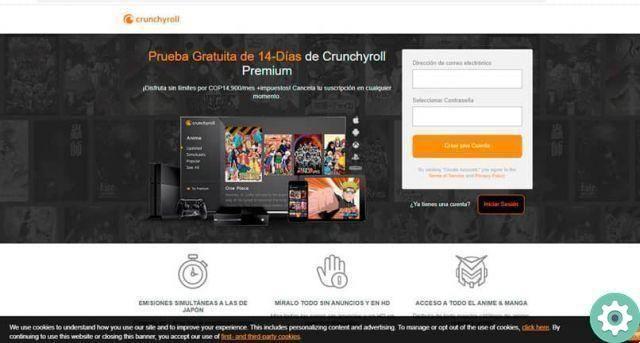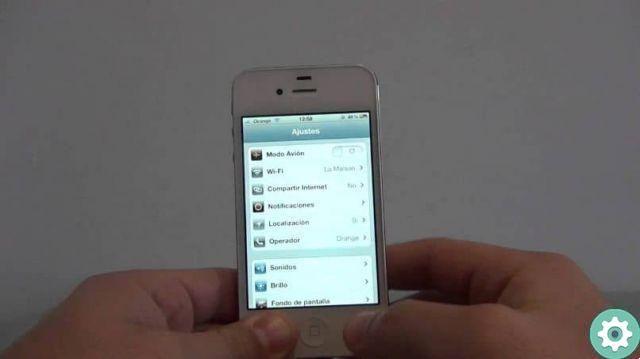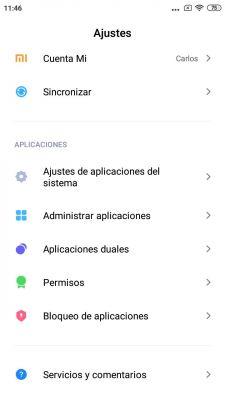The carrying out of procedures relating to public administrations is a lot more convenient and simple since the electronic DNI was launched in 2006. Thanks to the chip that incorporates the card, which you can request at any DNI issuing office, you can identify yourself at the electronic headquarters of the organizations that use your personal PIN.

Everything improved in 2015 with the arrival of DNI 3.0, a document that you can read directly from your mobile, without the need for a USB reader. The process can be a bit cumbersome, so we will explain how you can use your mobile as a DNI 3.0 reader.
We suggest: How to install a digital certificate on Android
Differences between electronic DNI and DNI 3.0
Before we get into the process fully, let's talk about the key differences between the previous electronic DNI and the current DNI 3.0, which you will already have if you renewed the document from 2015 onwards. As the National Police Corps website explains, technological changes in society require constant updating of the DNI.
And yes, some changes were needed to make the system easier to use, as well as improve its security. Thus came the DNI 3.0, which incorporates a chip with a dual interface that allows you to use it not only via hardware, but even wirelessly with NFC technology, which you should ask yes or yes on your smartphone.
This way, the user avoids having to have a hardware device, such as a USB reader, as well as downloading certificates or installing drivers on their computer. In short, using the DNI 3.0 is much more comfortable, since you have you just need your ID, your mobile and your computer.
How to read your electronic DNI (DNI 3.0) with your mobile phone
To use your mobile as a DNI 3.0 reader, the first thing you need to do is confirm that it has NFC technology. After this step, it is necessary download the app “DNIe Reader for PC, using the mobile” sul telefono and the program DNIeRemote on the computer. Below are the download links for both.
Once you have downloaded and installed the necessary tools on both your mobile and computer, you need to activate NFC technology from Settings> Connections> NFC and payment. Then, open the mobile app and select the Connect with WIFI option, then open the program on your computer and choose the WIFI option in pairing mode.
To start the connection between both devices, it is necessary acquire the QR code that appears on the PC screen with the mobile phone camera. In addition, you must enter the 6 digits that make up the CAN of your DNI, i.e. the numbers that appear in the lower right corner.
After finishing this step, you have to carry the DNI on the back of the mobile phone in so that it reads the NFC chip. With a slight vibration, the terminal will notify you that the reading has been corrected. Finally, to complete the connection, you must enter the PIN number of your electronic DNI, a code that only you should know.
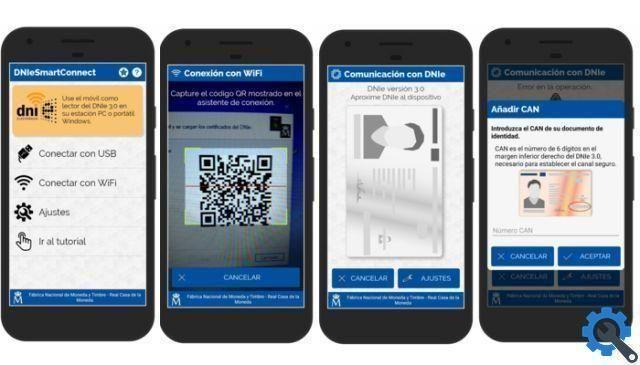
By permanently connecting the DNI 3.0, your mobile phone will become its reader, so you can do without the old USB reader. On subsequent occasions when you want to use it, it will be sufficient to bring the identity document to the terminal in so that it identifies it.
Also, you we suggest also to use the app widget “DNI Reader for PC, using your mobile” by placing it on the home screen of your phone, as it will allow you to access its functions more quickly, thus saving time. to identify themselves during the performance of public administration procedures.
Image: SER chain