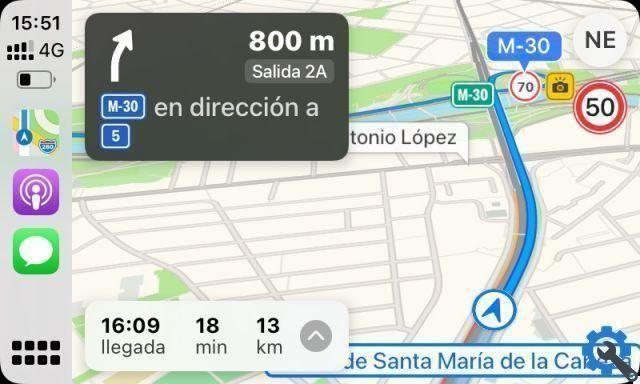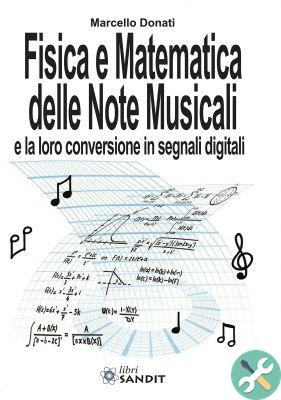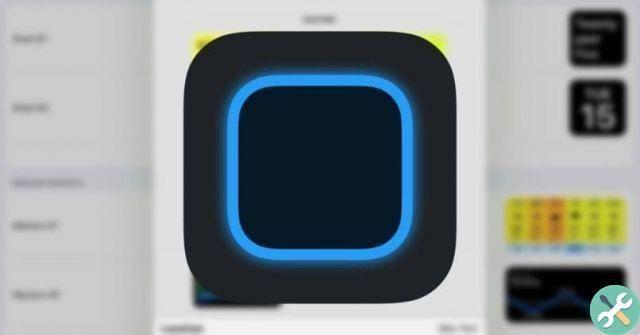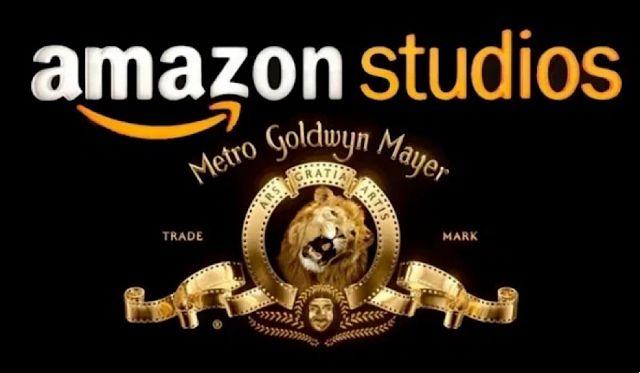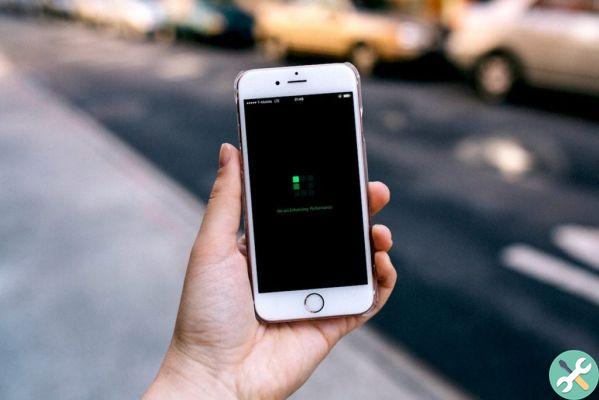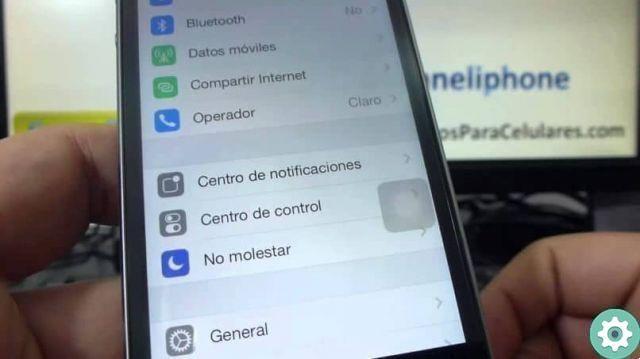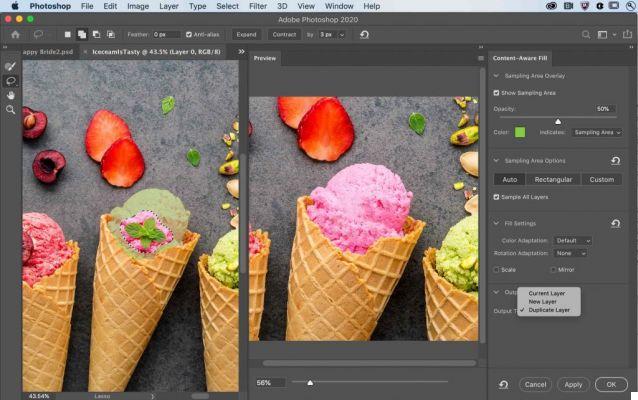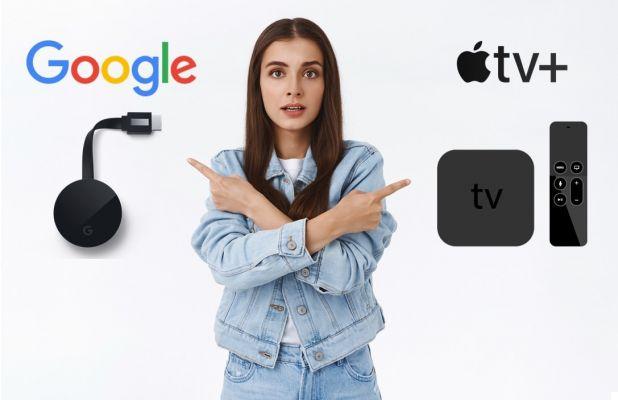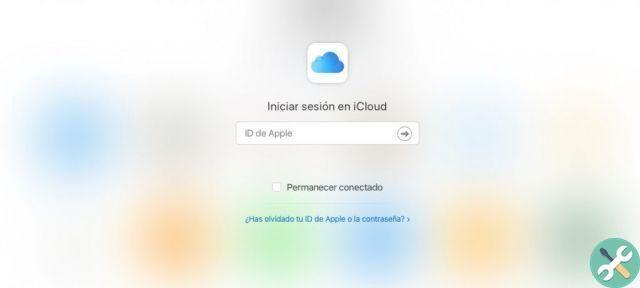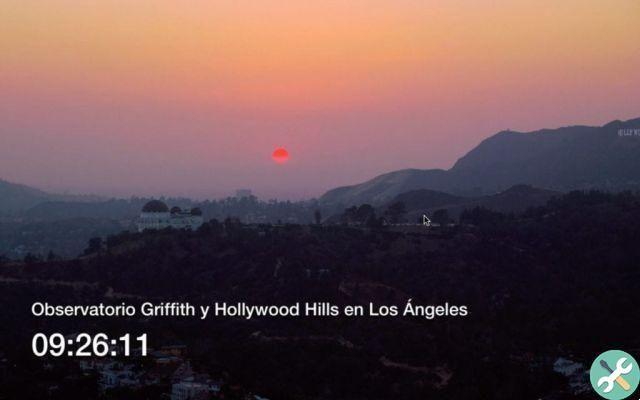1. Scroll to delete numbers
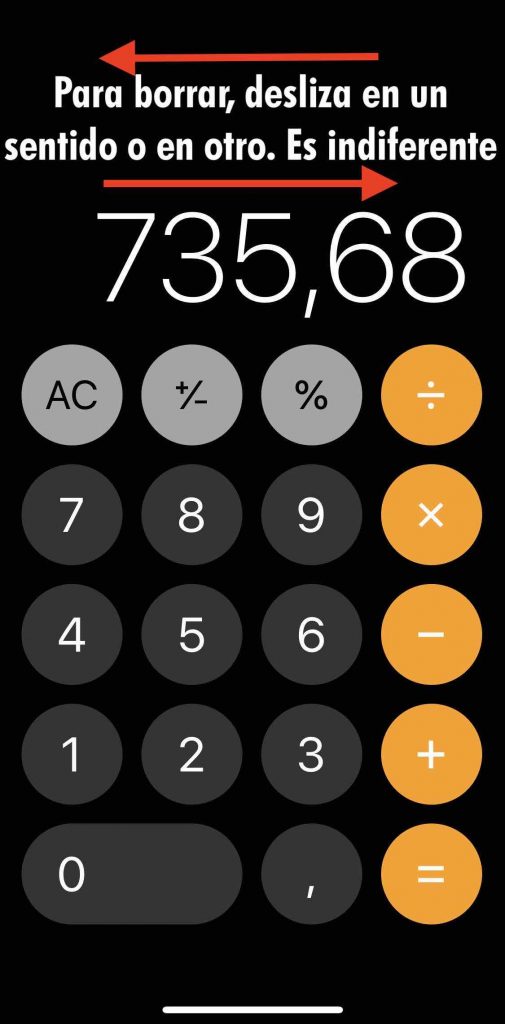

You might think that if you make a mistake when typing a number into your iPhone or iPad's calculator, you need to erase and start over. Fortunately, this is not the case. You just have to slide your finger left or right across the area of the screen where the numbers appear to erase the last one you typed. If you want to delete more numbers, repeat the action.
2. Scientific calculator

The Calculator app on your iPhone or iPad includes a scientific calculator that you can use to perform logarithmic and trigonometric calculations, square roots and advanced math equations.
To access the scientific calculator on your iPhone or iPad, rotate the device to landscape mode. If it doesn't appear, make sure you haven't locked orientation in Control Center. To return to the standard calculator, put the device in portrait mode.
3. Copy and paste

You don't have to memorize the results of your calculations to use them in other apps. You can use the clipboard: press and hold on the number field to copy and paste the result.
4. Copy the last calculation

If you've switched to another app, you can still copy the last result you calculated without going back to the calculator to copy it, or you could also go to the calculator and it's zero, ready for new calculations.
Using swipe up or down (depending on what type of iPhone you're using), open Control Center on your iPhone or iPad and long-press the Calculator icon. An interface will appear to copy the last result.
5. Perform calculations using Spotlight

To multiply you can use both the asterisk and the letter x

Did you know that calculator functions are built into Spotlight searches on your iPhone or iPad? (like on your Mac)
Swipe down from the Home screen to access Spotlight searches, and you can perform basic calculations by typing them into the search field without opening the Calculator app.
Extra trick for Apple Watch users
The Calculator app on Apple Watch incorporates a couple of additional features to make it easier to calculate suggestions and when each person in the group should attend.
Follow the steps below to see how it's done. Note that both features can be used together, but you can also take advantage of them separately if you mark the tip at 0% and change the number of people, or change the tip but put 1 in the person field.
- Open the app Calculator su Apple Watch.
- Enter the total for the invoice.
- Press and hold on the screen and an overlay menu will appear with two options: Tip function and Percentage.

- Once you've selected your tip *, use the digital crown to increase or decrease the percentage of tip you want to leave.

- Once the tip has been determined, the total (amount entered + tip) will appear at the bottom. If you select the field in which People appears (it will be surrounded by a green line to indicate that it is selected), still using the Digital Crown you can select the number to distribute. The partial corresponding to each person will appear under the total (maximum 50 people).
+ You may need to tap the currency button (€, $, etc.) to activate the option