Corel Photo Paint is a very complete program, it allows you to create and save custom brushes from a mask in Corel Photo Paint. Did you know that it also gives you the opportunity to design your own brush?
The brush is the tool that most characterizes this program. When you know it well, you can add brush strokes to a path and import and export it with Photo Paint, and even create and edit with the image sprayer brush using Photo Paint.
Equally important is image management. We recommend that you know how to fix images with the Photo Paint Effects tool and how to make an image transparent with the Brush tool in Photo Paint. But you will see later, today you will learn about mask based custom brushes.
Create and save custom brushes from a mask in Corel Photo Paint
You can create your own brush or custom brushes from an area selected with Corel Photo Paint, you can also save them and then use them in the future. How you do it? We will teach you quickly and easily:
Edit a set from an existing one:
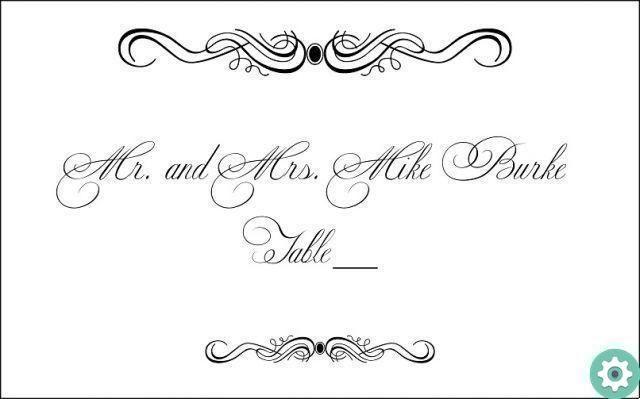
- Copy and paste yours decoration in a new Corel Photo Paint document. Create a layer or new object in object manager, this is applicable for each set to work; Well, to modify an image this action is always necessary.
- To remove some parts of the decoration use the tool of selection, select the area by clicking on it, then remove them with the erase tool.
Draw custom brushes from a mask
Create mask from object
Right click on the decoration layer you want to modify, click on the option create mask from object. See the drawing tool located in the property bar on the left side of the program, then click accept.
Go to the top and click on create brushes and then in the brushes category, in the list on the left choose a category from artist brush, airbrush, pencil, pen, felt tip pen, highlighter, chalk, and in the list on the right select the tip and design that best suits your image.
Brush settings
Go to the dockable windows option by clicking on the window tab, there select the brush settings. Immediately it will come another called window appears Brush settings, go to Nib Properties and click Nib Options. A submenu will appear, click Create from the content of the mask.
In the dialog box, click Pen Size to adjust the size of the brush area, click OK. Now you can define the brush shape in nib properties , such as transparency, rotation, smoothness , elongation or rounded edge . You can also define other attributes as del attributes stretch , attributes of the stretch of paintbrush, brush texture, color variation .
Adjust attributes
For the stroke attributes you can adjust the rounding or merging. In the attributes of the brush strokes it is possible to define Number of brush strokes, Spacing, Extension, Hue, Saturation or Brightness.
In Brush Texture you can set Texture brush, Border Texture, Bleed, and Keep Color. And the Color Variation section will let you define the hue range, hue frequency, saturation range , the speed of saturation brightness range and brightness speed.
Save the brush
Go to stroke style and touch there. Now click Save Brush. Then a dialog box will ask you for the file name, write a name that identifies it and click accept.
Once saved, the custom brush will be available when you work on future documents; You can also configure it to your liking by changing its diameter transparency and the foreground color.

To set up other decorations for your custom brushes, you need to repeat the process, but keep in mind that you need to do it on each layer separately. And when you save the brush, you need to give it a different file name than to other brush names.
Thanks to this post, you can now create and save custom brushes from a mask in Corel Photo Paint. So unleash your creativity by designing the most decorative brushes and highlight frames.


























