This is really very useful when you are planning to share a document with quite a large number of people and you don't want any of them to change anything about it.
But if what you want is to protect a specific area, a paragraph or you just want to leave a small editable area to add content, it can be done too. blocking part of the text of a document Word and we will see how you should go about getting it in the following tutorial.
How to protect a Word file
To protect a Word file so that nobody can edit it. We will have to go to the file " revision ". After that we will have to go to the section " Protect "And finally to the option" Limited Edition ".

On the right side of the screen it will show us the options to limit the format and editing of the document. From this section we can select the box " Allow only this type of editing in the document ”And we will have to select from the list“ No changes (write only) ”to put the read-only mode in Word.
Now we have to press " Yes. Apply protection " and then we will have to choose the method we want to use to protect our document. The classic would be the use of a password. In this way only those who know the password will be able to edit the Word file.
However, those who do not know the password will only be able to view the document, but they will not be able to modify it at any time and in any way.
How to lock specific parts of a Word file
But just in case you want block part of a text in a Word document, too this is possible and is actually a fairly straightforward process besides, of course, setting a password for a Word document.
Before applying the read protection we will need to do a few things. What we need to do is select all the text we want to leave editable. In other words, we need to select what we don't want to block.
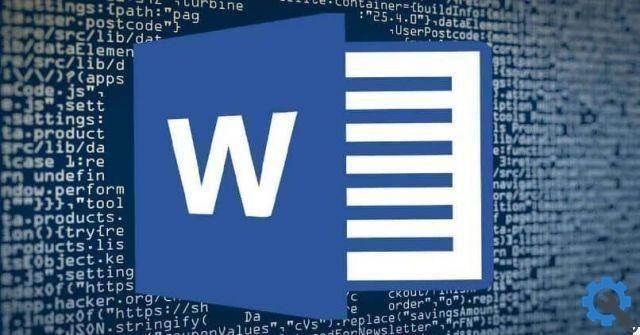
Now from the menu on the right below " Exceptions ”We mark so that everyone can modify the previously selected areas. In this way, no one will be able to modify the areas that we have not marked.
People who open this document will see that the areas that can be edited are highlighted so that they can find them more easily.
As you can see, Word has a large number of options in terms of editing text. It is undoubtedly the most complete office automation application in every sense. From the ability to create margins, text and numbers to the ability to use it online for free.
Therefore, there are many alternatives when it comes to editing Word documents; in fact, as we have seen, you can also easily protect a document with a password.
Remember that if you still have any kind of doubt about how to protect some text or prevent text from being changed in Word. You can leave it in the comments area that you will find a little below and we will be happy to help you as much as possible.

























