However, you may have noticed that inserting it into a document isn't as simple a task as it sounds. For this reason several word processors such as Microsoft Word they have included in their system a very useful table with different symbols, ideal to add to the documents you want both from your PC and from your mobile phone.
Here we will teach you some tricks and explain what this symbol is about.

What protection is granted?
The symbol of protection for the author, has many works, as well as different forms, which serve in different ways, for example:
- Il TM ™ (and SM℠) symbol is the one used for information who sees it of the claim of use in a trademark. In general, this means that the use of a trademark is claimed which, despite being exposed to the public, has not yet been registered.
- Symbol R ®, it is one of the best known, because it provides people with an ownership notice, which is used in multiple countries. This warns the public that this trademark is legally registered and protected.
- The symbol C ©, like the previous one that we have explained, warns those who see it that said work or product has copyright or non-sound copyright.
- The symbol P ℗ and finally the symbol with the P, warns that all the works are protected by copyright with sound character.
Use the copy and paste method
While this may not be the most practical method, you just need to locate said symbol and write it down a lot from time to time so you will quickly get out of trouble.
You can write the name of the symbol that you want to use on many web pages, which collect hundreds of symbols, to make them more accessible to the public. Similarly, by accessing the symbol catalog of Word you will be able to find all the symbols you need and more, whether it is the weight or currency symbol and even the musical note symbols, so you won't have to go through much trying to find the right one.
With Word and Libre Office
If you use a word processor when writing a document, they usually have a special function, with which you can facilitate the task. To be able to access it, you need to go to the options bar of your Word page and locate yourself on the option of insertion, after that you have to enter the symbols tab and there you will see a series of options.
We advise you to go to what he says " More symbols »Where an additional text box will open which has even more symbols you can add.
If you are inside Libre Office, you can go through a fairly similar process with the only difference that you have to enter the Insert menu and then access the Special Character option, there you can choose the copyright symbol you want to add.
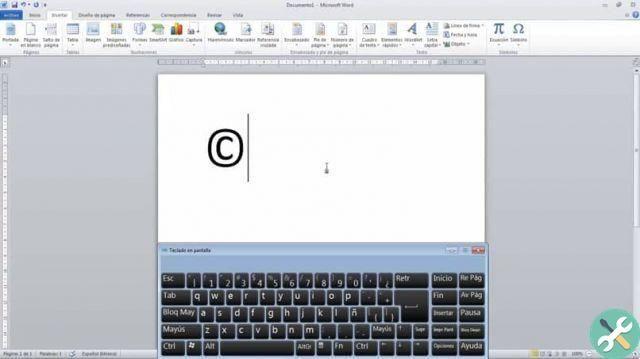
Keyboard combinations
If none of the previous steps convinced you, you can always use the key combinations. One of the advantages these have is that they are easy to apply, as their use extends to virtually any character or symbol.
These are some of the most common combinations that you can find inside the keyboard to be able to enter these symbols:
- Copyright ©. Alt + 0169
- Registered trademark ®. Alt + 0174
- Brand ™. Alt + 0153
If you want to see even more combinations you should use the Character Map, which is already installed with i services Windows.
TagsParola

























