This is due to the wide range of themes and plugins available, among which we can find the best plugins known as Popups. Here we will explain how to add a popup in WordPress, but have you ever wondered what Popups are?
First of all, you need to keep in mind that pop-ups are pop-up notifications used on web pages and blogs on the internet. These promote signing up for newsletters or even offer you gifts from a website you are visiting. Almost always this type of tool is used as a line item for a particular reason or item.
Pop-ups are undoubtedly a technique for quickly attract the customer's attention. They are generally used to display an important message in the form of a pop-up window.
Also known as modal due to its different characters, be they informative, urgent or even as an advertising medium, presenting incredible advantages, as we will see below.
Advantages of using popups
Pop-ups, undoubtedly, are high-impact resources, which translate into a marketing strategy advantageous and powerful on web pages. Therefore, using these plugins known as Popups brings surprising general benefits, such as:
- They generate a major conversion Compared to using a classic ad, this type of message is much more visual.
- They immediately catch the user's attention.
- They serve to show a clear and direct message.
- They generate a high potential for return on investment.
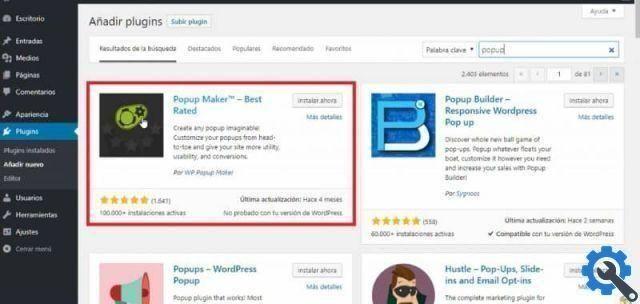
You must keep in mind that the pop-up windows created will have favorable results if you do them correctly and with the appropriate ones plugin Popups. There are currently a large number of popup plugins used in WordPress. However, among the best we find Popup Maker, Poup Builder and WP Post Popup.
Therefore, adding these tools in WordPress it's a great way to create your authoritative website or blog online. You can also put a Popup with a like box for the fan page on your Blogger, thus increasing the credibility of the website, turning your subscribers into buyers, but first you need to know how to do it.
Step by step how to add a popup in WordPress
Next, we will easily tell you step by step how add a popup in WordPress.
- You must first register and have your account active in WordPress.
- Then on the main WordPress page you will be able to see an icon with the name of "Plugin", which you must select by enabling a window with all the plugins available to add to WordPress.
- This window has a search engine that you need to enter Popup like keyword and then you have to click on it, it will automatically search for all Popups available at that moment. This window will give you the possibility to choose your Popup from different available sections.
- Once you have decided on a specific popup, you need to click on the “Install Now” icon.
- To continue with this step by step, you will choose to download the Popup with the name "Popup Maker" by clicking on the icon with this name.
- Now an icon with the name of “Activate” will be enabled, which we need to click. At this point Popup Maker will be available for use. Which you can find in the vertical section on the left side of the screen.
- When you select popup Maker, a window will appear that includes a default Popup, which you can configure. Furthermore, you will have the option to add a new Popup by clicking on the icon with that name, which you will find at the top of the screen.
- After that, a new window will appear where you can enter the Popup name and the title that this Popup will carry. Here you can write the text of what you are creating. Furthermore, you have various options to modify your Popup.
- Finally, if you already think you have completed your Popup, you can select the Publish icon.
Without a doubt, knowing how to add a WordPress Popup correctly with these simple steps will ensure a great success on your website or blog.


























