Surely many have had the experience that when they returned home they found a note hanging on the wall or in the fridge to tell us something important. In fact, for many mothers it was theirs preferred method for remind us of things when they weren't at home.
So we have not overlooked something we should do in our home or even those meeting points where we needed to meet. When we are working with our computer, we sometimes need important documents in Excel add notes or comments of important details to remember.
Maybe you don't know how to do it yet, that's why we took an interest in you to show you in a simple way how you can add, insert or edit comments in Excel. So don't wait any longer and keep reading this post which will be very useful for your Excel work.
Where in the excel sheet can I insert comments in excel?
As you know, in Excel we find that the sheet has been divided into small sections, called cells, identified by letters and numbers. Well, you can enter the your comments in one of these cells where it is most useful to you.
Once the document is open, you can stop at one of them and when you right click, they will show up more options for editing of the document. Here you will find the button that says "Insert comment".
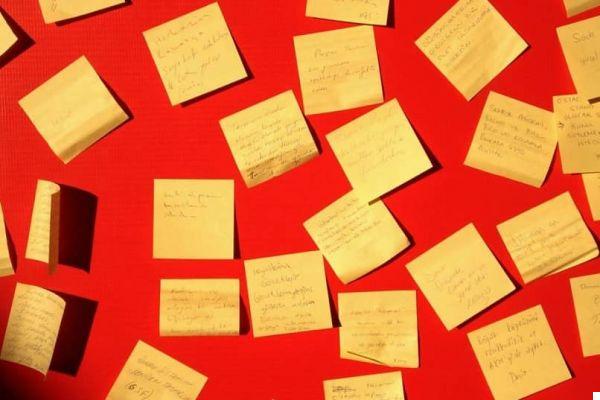
A small clear yellowish box will open where you will write the subject you want to highlight. Once done, you can simply click on another cell and the comment will automatically be attached.
You will see that the place where you placed it is identified with a small red triangle in the corner as if to remind you that you have written something important.
Can I edit or delete saved comments?
If you want edit any of your comments facts in your Excel file, you must first position yourself in the box where it is published. While there, press the right mouse button and go to the option that says "Edit Comment".
You can delete what you no longer find useful or add other important points that you have forgotten. Likewise, the changes you make will be saved automatically.
But if the comment is no longer useful to you or you want your Excel document to be free of notes, you can delete them. To do this, move the cursor to the cell and press the right mouse button to find the option "Delete comment".
Simply pressing that button will delete the note you added to that place. You need to perform the same procedure with each comment you want to delete.

Can I customize the appearance of the comment?
Yup! Excel offers us the possibility of change the font we use, its size and other parameters. To perform this action you have to stop on the comment, which must be opened, right click and go to “Format comment”. While you are there, you make changes to your taste and style.
You can also change the default rectangular shape of the comment. In your Excel sheet go to the “File” tab and select the options. Locate "Quick Access Toolbar" and in the "Available Commands" section set "All Commands".
Finds " Modify forms “, Click“ Add ”and then accept to save the changes. Ready! You will see this new option when editing your notes.
These steps of inserting, editing and deleting comments in Excel, you can also perform them by viewing the " Revise ”Located at the top of the sheet. With this we hope to have helped you to carry out this very important action. If you liked what you read, you can let us know by leaving your comment.


























