Adobe InDesign is an application designed for creating flyers, recipes, posters, books, brochures, among others. One aspect that is widely used to give organization and visual touch to the document is numbering or bullets. If you don't know how to use this function of the program, in this article we will explain to you how to add numbering and bullets to paragraphs with Adobe InDesign cc.
How to add numbering and bullets to paragraphs with Adobe InDesign cc?
Remember the difference: if you choose bullets, each paragraph will start with a symbol; If you choose numbering, each paragraph begins with a letter or number followed by a separator which can be a parenthesis, a dash or a space. To do this, follow these steps:
- Open the Adobe InDesign application.
- Open the document you want to edit.
- Select "Text tool". There bar E sta is horizontally above the document. When you select this option, a control panel will open.
- In the control panel, look for the option "Paragraph format" located in the upper left corner of the panel. Click that button to see a bar with several alternatives Adobe InDesign offers you to edit the paragraph. Among these you will see the bullet and number buttons.
- Select the paragraph where you want to place the bullets or numbering.
- Click the points button list or on the button numbering. Adobe InDesign will instantly add bullets or basic numbering to the paragraph.
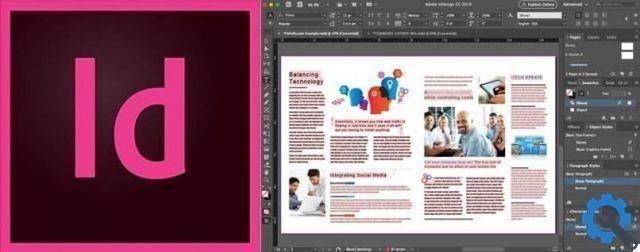
Data of interest:
- Bullets and numbering are useful if you want to create and add a table of contents to your document.
- If you use numbering to identify each paragraph, these numbers will update automatically if you add or remove paragraphs.
- You can insert bullets in a paragraph and other numbers.
- If you want them to have a color other than the paragraph, you can color the bullets and numbers. This is achieved by creating paragraph and character styles.
How to make changes to bulleted and numbered lists in Adobe InDesign cc?
- Select the paragraph which contains bullets or numbering.
- Press the Alt key and click the bullet or number button this is possible in Windows. Press the option and click the list and numbering button if you are using a Mac OS computer.
- A dialog box will immediately appear where you can make changes to the bullet style or numbering.
- Choose the type of view you want (bulleted or numbered list). And start making changes:
Bullet modifications
- The first change you can make is "Bulleted Character Style".
- If you want to add another bullet style that doesn't appear in the list that the window shows you, click the button that says “Add”.
- Another pop-up window will appear immediately; In the “Font Family” option select the font you want and a variety of bullets will appear. Choose your favorite, click the "Remember font" box (when you press this option, this dot will always appear even if you change the font), click "Add" and then on "ok".

- Then a you can add a subsequent text element (long or short space, period, long or short dash or other options); To do this, click the drop-down arrow (>) next to the "Post text" box.
- In the section “Bullet or numbering position” you can change "Alignment" (left, center or right), "Left return" (distance in which the lines are indented) e "Indent first line" (ideal for paragraphs containing more than one line).
- After making all the necessary adjustments, press “Ok” to save the changes made.
Changing the numbering:
- In the dialog box you will first find the “Numbering style” section.
- In the option "Format" (select whether you will use Roman numerals, letters or numerals, among others) and in "Numbers" (you can choose which element will precede the number; you can choose between the option period, parenthesis, short space, long or other)
- In the "Bullets or numbering" section, choose the alignment, indentation and indentation of the first line.
If your goal is to list a lot of items, it's best to create a multi-level mixed or numbered list with InDesign. This is an easy-to-use application that helps you create amazing documents in minutes. Now you know how to add numbering and bullets to paragraphs with Adobe InDesign cc.


























