How to change the language of the spelling checker?
As the phrase "all roads lead to Rome" says, there is more than one way to change the language of the spelling checker in PowerPoint. You can change the language for a document or directly in the application for all documents you change from now on.
Change the language from the toolbar
In newer versions of PowerPoint, changing the spelling checker language is simple.
- Click on Review tab application
- Select the option Languages and then the option Set correction language.
- A new window opens with the available languages and the one you use by default is selected.
- From the displayed list, find and select the desired language.
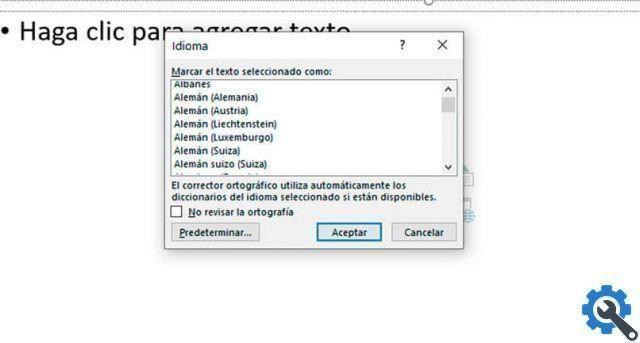
Within the same languages tab you can specify if you want the document to be written control. Likewise, you can set the language you select as the default for that document and for all those you will change in the future.
Change the language from the status bar
Depending on the configuration you have in the application, the bar of state you will find quick access to the language of the spell checker.
- Just click on the language set in the status bar at the bottom left of the application.
- The Language window opens, with the default language and a list of all the others available.
- After making your selection, press the Accept button and your changes will be saved automatically.
Change the language from the File menu
- Click the File menu or access it via the command Alt + A shortcut.
- Choose the last available option which will direct you to a new one PowerPoint Options window.
- In the left pane, select the option Language.
- From here you can change the options of the editing language.
From the PowerPoint Options you can remove a language from the list you have as default or disable them. How can you choose the language of the user interface. That is, it would change the language of the application.
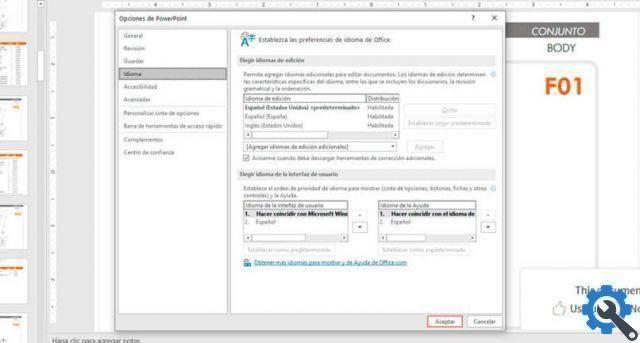
Translation tool
Newer versions of PowerPoint have a feature additional translation of the text. Office has built-in intelligent services that are used for document translations with Microsoft Translator technology.
It works not only in PowerPoint, but in all Microsoft Office tools. Help improve writing, create dynamic presentations in PowerPoint and prioritize emails in Microsoft Outlook.
To access this tool from PowerPoint, click Revise and then on the Translate option.
Customize the toolbar and options
If you want to go a little further and have your own version of PowerPoint that suits your needs, you can configure the Quick Access Toolbar and the Ribbon.
- Log in to menu File with the shortcut command Alt + A and click on the options option.
- To customize the toolbar, click the Quick Access Toolbar option.
- Two lists appear: a list of available commands and another to the right of the commands that can be added to Quick Access. You can choose from the ones you use the most or search the list for the one you need specifically.
- To customize the ribbon is very similar. Select the Customize Ribbon option and choose from the list of available commands the ones you want to add to the main tabs.


























