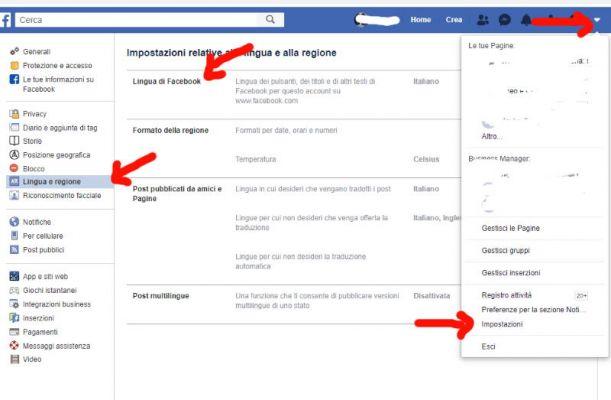
Maybe English isn't your first language, you've gone abroad on a cultural exchange, or you're studying another language and want to improve your skills. Whatever the reason, you can translate yours Facebook in over 100 languages available, from Spanish to French, Chinese to Russian or even wacky languages. You discover how to change the language in your facebook account and news feed.
Two ways to change the language
If you want change your language, you can do this in two ways: on the Facebook website or on your Facebook mobile app. This is how it works:
To change the language of Facebook using your computer, go to the page «Language settings» via this link and go directly to step 5. If it doesn't work for you, follow the complete steps below:
step 1). Log into your Facebook account su Facebook.com on your computer's web browser (Safari, Firefox, Chrome, Edge, etc.).
step 2). Tap the down arrow on the Facebook menu bar, it's in the upper right corner of the screen, next to the question mark.
Step 3). A menu will open. At the bottom there will be a tab that says "Settings". Click on it.
Step 4). Select the «Language» option on the left of the screen.
Step 5). You will now be on the «Language settings» page. Here you can change the Facebook language, set the language into which yours will be translated post and select the languages you don't want to translate; this is a great feature if you're bilingual and want to avoid mistranslations of your friends' posts. To change the Facebook language, click «Edit» On the right side.
Step 6). Choose your preferred language from the drop down menu.
Step 7). Click on "Save Changes" to confirm your language.
You can also change the language from the news feed page
Step 1. Go to your news feed (this is the page where all your friends' posts appear in one feed).
Step 2. Scroll down until you see a box with multiple languages on the right side of the screen.
Step 3. You can select one of the visible languages listed in this box, then click "Change language" in the pop-up window. You can too click the + on the right box to open a list of all available languages.
Step 4. Select the language you want from this list to make the change.
How to change the language on your Facebook account using a mobile device
If you're using your phone to change the language, you can sign in to the website of Facebook or, if you have it installed, use the Facebook app.
If the app is not installed, go to Facebook.com from your phone's web browser and follow these steps:
step 1). Log into your Facebook account at Facebook.com. Click the menu button in the corner at the top right (there are three horizontal lines).
step 2). Scroll down to the section Help and settings and select «Language».
Step 3). Now scroll down and choose your language from the list. You can also use the search bar to speed up the process.
Step 4). Click on the language you want to use for Facebook and the change will take place.
If you have an iPhone, you can change the language from the Facebook app
step 1). Open the Facebook app and make sure you're signed in.
step 2). Click on the icon menu in the lower right corner (there are three horizontal lines).
Step 3). Scroll down and click on "Settings and privacy". A submenu will open. Select «Application language».
Step 4). The language of the app Facebook it will be set to match your phone's language (which you can change in your phone settings), but you can also manually select your language from the list on this page. Scroll down or use the search bar to find your language and click on it to make the change.
If you have an Android, you can also change the language through the Facebook app
step 1). Click menu icon at the top right of the menu bar (these are the three horizontal lines).
step 2). Scroll down and open the submenu "Settings and privacy". Choose the language."
Step 3). Now choose your language from the list provided. You will also have the option to set the «Device language» by default, which can be configured in your phone's settings.
Facebook has the best feature it probably supports your language so you can easily understand read whatever makes you more comfortable. Understand a language it is very important because without knowing the most suitable language for you you cannot even proceed with a single step.
Did you know? You can use a Facebook account in your language. If you want to change the language of your Facebook account, you don't need to use any app. Changing the language of a Facebook account isn't a big deal; You can easily change the Facebook language with the help of the following steps.
On the desk
Log in to your Facebook account:
Open your favorite web browser and enter www.facebook.com in the address box located at the top of the screen and hit enter, you will be redirected to Facebook news feed.
If you are not logged in directly to your Facebook account, you will need to go to the Facebook login page and correctly enter your registered email address or mobile phone number in the appropriate tab.
After entering an email address or password, click on the blue «Login» button located next to the password tab.
Click on the drop-down menu
Once logged into your Facebook account, you will find a drop-down menu which is displayed by the down arrow located in the right corner of the screen. You must click on the «drop-down» menu to continue.
Click on Settings
By clicking on the drop down menu a list of options will appear; you need to scroll down and select the «Settings» option located at the bottom of the menu above the logout option.
Click Language & Region
If you click on the option "Settings", you will be taken to a new page, where you will find a general settings option located in the upper left corner of the screen. Here, you have to scroll down and click on «Language and Region» which is located under the lock icon.
click edit
When click on the language, you will be redirected, where you will see the language and region settings. Form the Language and Region Settings option; you need to click on the «Edit» icon located at the top of the settings option located next to the Facebook language.
It allows you to choose the language you want to use on Facebook. You need to select the language that is most suitable for you and easy to understand.
Click the Show Facebook Language button
After clicking on the «Edit» option, you will find a drop-down menu under the Facebook language to display. If you click on the drop-down menu, you will find a list of different languages in the menu bar. You have to scroll down and select the preferred language that suits you best.
Select your language from the list
When you click on the drop down menu, you will see a list of different languages, where you have to scroll down and select your preferred language from the list.
Click save changes
After selecting the favourite language from the drop-down menu, you need to click on the «Save Changes» icon under the drop-down menu.
On your mobile, open Facebook
Look for the Facebook application in the application list on your mobile phone. It is a white color «f» with a blue background. You have to tap on the Facebook icon, it will redirect you to the Facebook news feed.
If you are not automatically logged in, when you click on the Facebook icon it will redirect you to Facebook account login page where you will find two different tabs where you have to enter your registered email address or mobile phone number in the first tab and password in the second tab. You should always keep in mind whether the entered email address and password are correct or not. If your email address and password are incorrect, you will not be able to access your account.
After entering the credentials login, you need to tap the Login button located under the password tab.
Tap Settings and privacy
By clicking on Menu, you will be redirected to a list of menu in which you need to scroll down and select the «Settings and privacy» option from the list provided.
Tap Language
After clicking on Language, you will come redirected to a new page where you can choose your native language from the list of different languages.
If you want to select the most suitable language for you, you need to tap the circle next to yours favourite language.
touch a language
After selecting your preferred language, your Facebook account will now display in your preferred language. You can now enjoy the different features of Facebook.
They are iPhone/iPad
Open your iPhone/iPad; you will find a structure gray of the type of gear call settings on the home screen. You have to tap on the «Settings» icon on the home screen.
A setting is the built-in function of a mobile phone, so you don't need to download any app for setting.
Tap General
After clicking settings icon, you will see a different list of options and you will have to click on the «General» option to continue.
Tap Language & region
From the list of options, you have to scroll down to find "Language and region". Once you find this option, you need to tap it to continue.
Tap iPhone Language
Here, you need to click on the iPhone languages which are at the top of the list of languages and regions. A list of language options will appear, from there you need to select your preferred language.
touch a language
Find your preferred language in the list of different options and select the language that best suits you. You will see a blue check next to the selected language.


























