Even if we had a high-end smartphone, it would be difficult for us to function optimally. Therefore, in this article we will talk about this application, a software that, far from stealing resources, will do everything possible to help us.
The acquisition of too many apps on our mobile, sooner or later, causes a reduction in its performance. RAM memory will be busy, which results in slowness, overheating, or even unexpected reboots. By following a few simple steps, you can use KillApps, which by closing the applications in the background, will free a lot of RAM on the phone.
When you reach the goal of this guide, it will be as if your mobile comes to life. In any case, even if you know how to close the application processes in the background on Android and IPhone, it is good that you think about better managing your device. See which things are not really needed and, if you decide, proceed to eliminate them. With this, in addition to freeing up your RAM, you will have more storage space available.
Now is the time to start the process. Remember that if you have any questions, you can read again and take your time.

What are the applications?
As we explained in another article, an application is a computer program, designed for mobile devices. They can be smartphones, tablets, smartwatches, televisions and much more. They help us at work, at work and, of course, in our free time or in our social life.
What are background apps?
When an application, installed on our phone, runs while we are not using it; it is said that the application is in the background. They do this in order to synchronize our data, have our location recorded, or simply notify us when there are changes of some kind (such as, for example, if we receive a message on a social network).
These executions are not easy to close manually, especially if we have too many. They will consume the resources of our cell phone: they will consume the battery faster, will remove RAM memory, etc. There are many other things you can learn about background apps, but now we need to focus on KillApps.
How to close all background apps with KillApps?
The first thing you need is an Android mobile with KillApps, this application can be downloaded from the Play Store. When you download the App (remember to do it with your home Internet, not with mobile data), using the previous link, you must run it and follow these steps. IS quite fast and its results are evident from the first use.
When the main screen of the application appears, we will have to press the button reproduction. It's a circular button, center right.
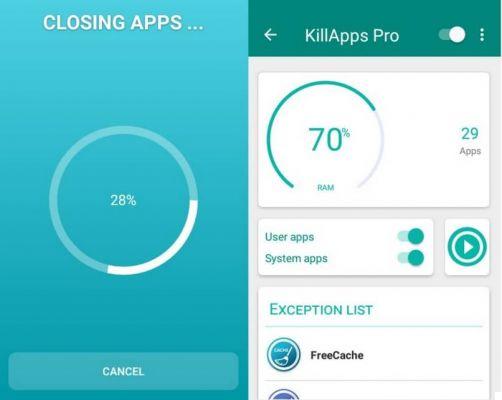
If you hit the correct option, a window will appear asking for permissions, in which you will choose to show the configuration. In the menu that has appeared, we will go down until we read the text KillApps, which, below, will say function disabled. When you press there, you'll move the switch so it's activated (green, not gray). We will be asked for a permit again, which we will accept.
You're good now. Go back to the home screen of the application and press the same circular button of the first step. Once this is done, we will see in the background a loading screen with the names of the apps that are closing. Be patient, it could take a long time depending on how big it is.
Ready! Now you can enjoy your mobile again without any inconvenience.


























