Are you thinking of coloring that black and white photo that you like best? With us you will learn step by step how coloring pictures in black and white using Corel Photo Paint.
How can I color black and white images with Corel Photo Paint?
You'll only use a couple of Corel Photo Paint's tools to color your images, including logos, portraits, or photos that have deteriorated over time; or if what you want is to practice this program because you are starting out, then pay attention to these simple steps; But first you should know that the image must be colored progressively and by areas:
- First open the program, then find and open the image.
- Now make a copy and create a level.
- On the toolbar, select the tool settings laboratory, in Settings; this is to prepare the image, give it brightness and tone.
- On the left toolbar select the v magic Arita and start outlining the area to be colored.

- In the top bar go to "tolerance" and increase it; so you will have more colors.
- Now click on selection, then choose a brush from the toolbar and a size based on the area you are going to paint, and proceed to outline it very carefully.
- To eliminate some imperfect areas of the image, choose the option of subtractive mode, so that you can eliminate the lines you have mistakenly or inadvertently outlined.
- You can also lower tolerance if you wish and draw on these areas.
- Those areas that have not been selected, adjust them with the brush. You can also enlarge the selected image with the brush.
- Go to the object manager window, click the button New item and there you will create a new empty object layer.
- Now select the tool of interactive filling and choose a color; If you are going to color the background of your image, now you need to select a color from the options bar and in the color palette click on apply.
- Clear the selection and change the blending mode from normal to overlay mode.
- If you notice imperfections after coloring the background or area of your image, such as especially with hair, you can use the tool clears to eliminate them; this happens especially with the hair.
- And if the area you colored was very dark or very light, you can graduate it in the Transparency or Opacity options.
- If you have erased more than necessary, take a brush again, which you can set to the desired size to paint those areas or fill them.
- Once you're done with that area, proceed to color another area by clicking on the new layer.
- You need to work in layers according to each area to be colored and repeat the previous steps, until the image is completely colored.
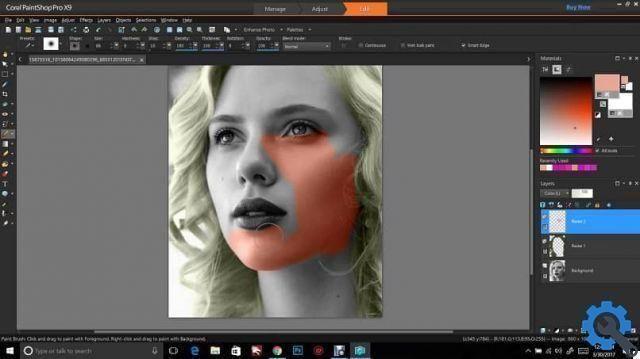
How to save the image in Corel Photo Paint?
Once you are done coloring each of the image areas, you have two alternatives to save it:
- Save as file PSP, where you can make future changes.
- Save as file JPEG.
How to change the color of an area with Corel Photo Paint?
If you are not satisfied with the chosen color, you can change it after saving it as a PSP and repeating the process; but you could also change it as you color each area, so you'll try which color suits you best. If you are not satisfied with the brightness of the text or shapes, you can improve it using the tool available in the application.
If so, go to the tool Saturation o premi Ctrl + H, finally choose another color; Right there you can try out different hue levels.
What we have shown you is one of several ways of color black and white images with Corel Photo Paint step by step. Oh, don't forget that you can print in Corel Photo Paint to really enjoy your work. We hope that you get the best effects and that you enjoy applying what you have learned.


























