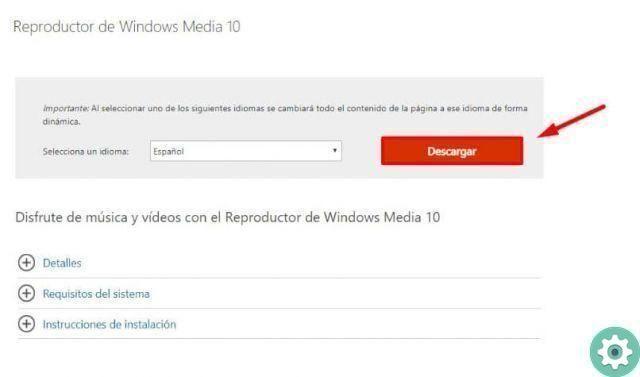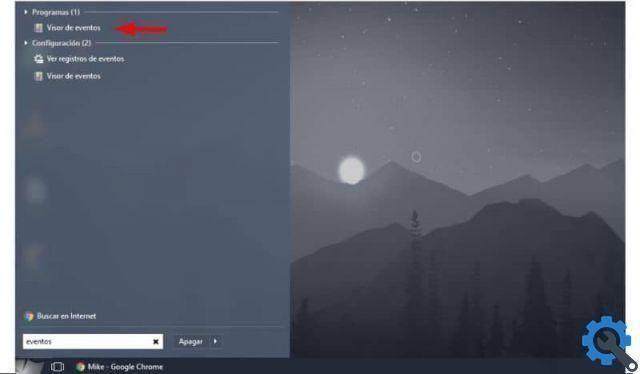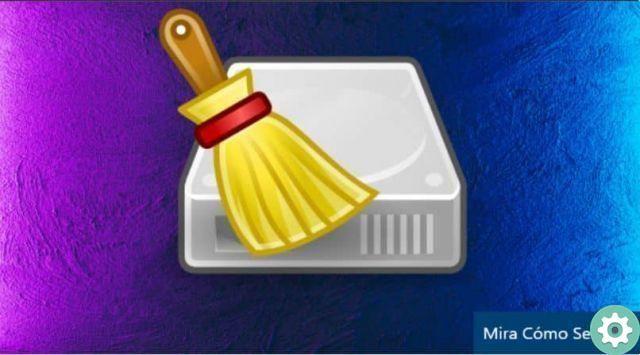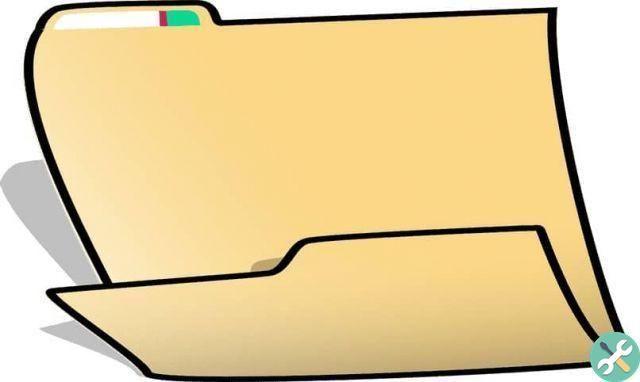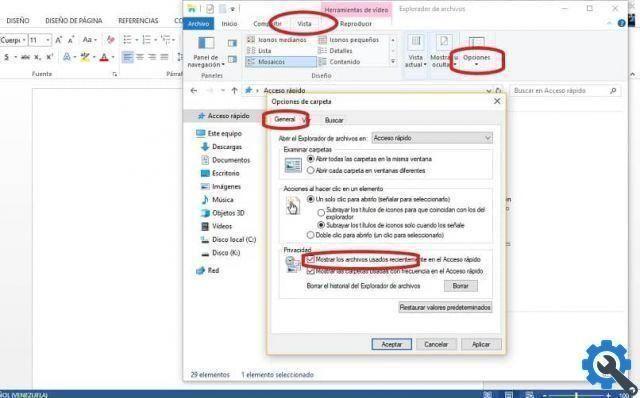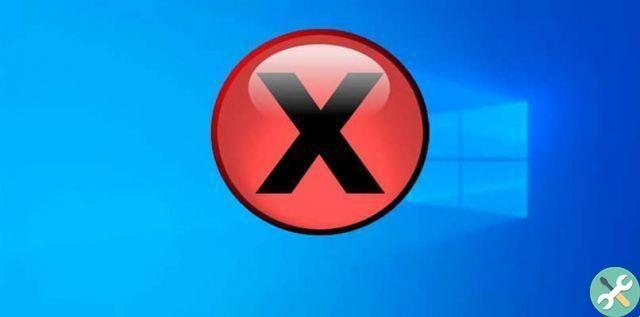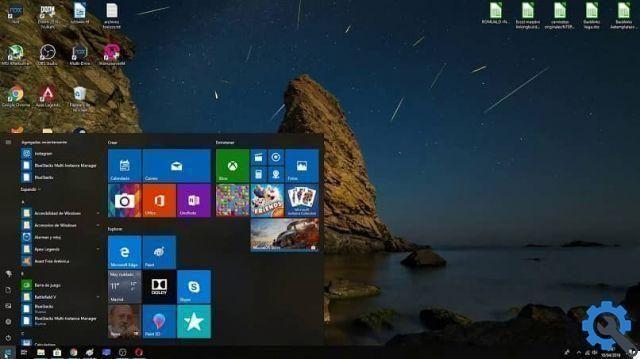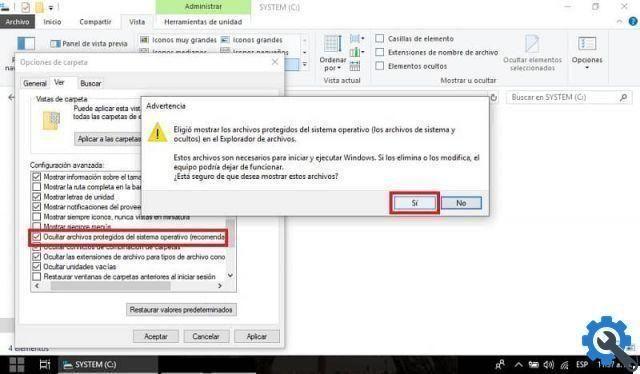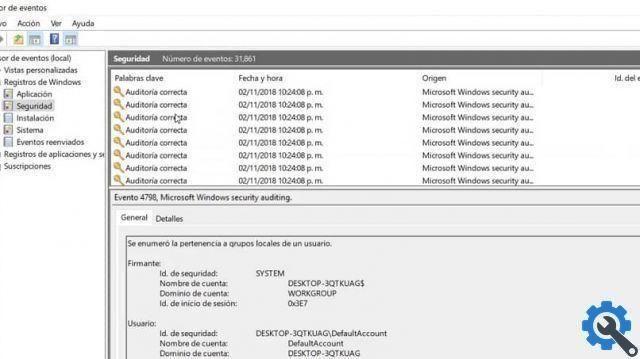One of these utilities available from the Windows 7 version is the remote desktop application integrated into the system, which allows the user to access their files, even if they are not in front of the PC at a certain time.
Configure Windows 10 Remote Desktop
To get started, right-click on the button Start on the desktop and click on the section System. You can also access this menu with the Start + Pause key combination.
Once inside the window Property of work, you need to go to Remote Access Settings, which is located in the left column.
In the next window, check the Allow remote connections to this computer box. Also, in the advanced options you can determine the time when you want to be able to remotely connect to the computer.
Enable the Recover to OneDrive feature
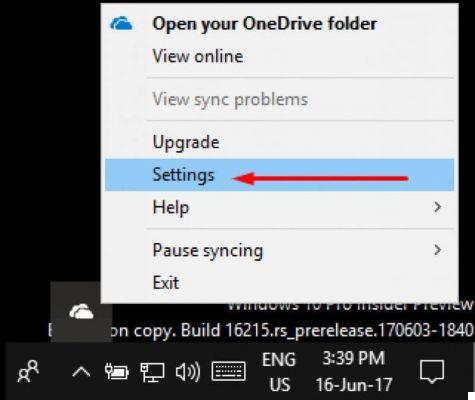
OneDrive offers free cloud storage services, becoming one of the most popular due to its storage capacity and easy access.
This service is pre-installed in the work operating Windows 10, to start using it you will only need to log in with your account Microsoft.
In addition, the OneDrive desktop application in Windows 10 offers built-in remote file access functionality, which allows you to set OneDrive as a network drive in Windows 10 and access all files and folders on the system.
To enable remote access to files on OneDrive, go to the menu Start and select OneDrive to open it.
With this action, the OneDrive folder will open, in addition, it will launch the OneDrive desktop application and minimize it to the taskbar.
Now you have to right-click on the OneDrive icon located on the taskbar and then select the option Settings.
In the settings window, click on the tab Settings and select the checkbox " Use OneDrive to access my files on this computer ”And press the Ok button to save the changes.
Now you need to close the application, to do this, click on the system tray icon with the right mouse button and select the Exit option.
In the next window you must confirm that you want to close the application by pressing the Close OneDrive button. This will make the changes effective.
Start capturing files
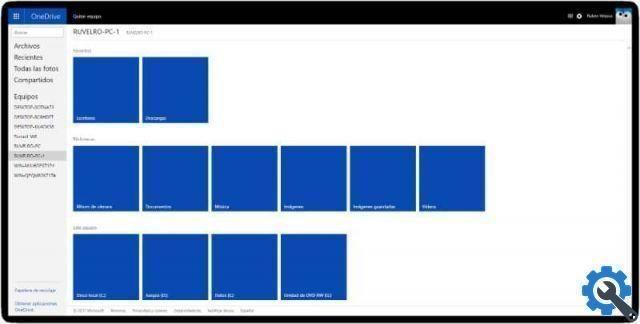
You need to log into the official website and log into OneDrive with your Microsoft account information and go to the option Computer (PC) that yes located in the sidebar.
In this section you will see a list of the computers you have with the desktop application OneDrive installed, select your PC.
Next, you will need to perform a security check. Click the Login with Security Code button and enter the one-time password to continue.
After the security check you will be able to see folders like Documents, Videos and Pictures. Scrolling down a bit you will see system drives, even external storage devices connected to the PC. Also, if you want, you can use OneDrive with Microsoft Excel online.
To capture the file you want, you just need to locate it, right click on it and select the option Download.
Some things to keep in mind are that in order to be able to remotely access the files and folders of system, the PC must be connected to the Internet and the OneDrive application must be running.
Also, when you access files using the search function of OneDrive, you'll have read-only access, meaning you won't be able to create, edit or delete any files or folders from the OneDrive interface.