Wouldn't it be great to be able to independently control it, application by application? If you want to know how to do it, keep reading this article.
Since you know how to customize the volume of applications directly from your device, it is not yet possible. Although you can do it in a segmented way regardless of the apps available, separating into large sections: notifications, calls, multimedia and alarms.
If you want to be able to set the level of volume of certain applications, you will need the help of third-party apps to be able to do this.
Just like you can work with the volume of your applications, there is also a way to improve the volume of your music and increase it to the maximum in your Android phone
Although there are several applications from the official store, none are as complete as App Volume Control.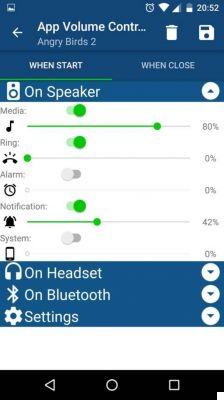
What is App Volume Control?
As you may have noticed, from your device you can configure the volume of some other app, but if you close it, these changes are not saved.
App Volume Control is an extremely useful application. It is mainly used to configure your Android device so that each application has the volume you prefer.
So, for example, you can mute a game without interfering with the audio of a video or song you're listening to.
You can download it from Official Play Store. It is very simple to use, however, it may seem tedious at first to go application by application to customize the volume level of each.
But there is no doubt that once done, you will enjoy the experience of using your device to the fullest, as it ends up being very useful, because we end up forgetting to turn the volume up and down with the side buttons all the time.
There are other application options which perform the same functions and are available for free in the official Play Store, but have some disadvantages. Among these we can mention:
- Speaker amplifier. Though the downside is that it can damage your device's speakers. Occupies 47 KB. Available for Android versions 2.3 or later.
- Music volume equalization. The downside to this is that it sometimes distorts the sound. Occupies 3,2 MB.
- Draw. Change the preset for each song. The size it occupies varies by device.
- Sound amplifier. It does not improve individual volumes. Occupies 6,7 MB. Available for Android 2.3 or later.
- Music equalizer. It doesn't work with Rhapsody. Occupies 1,7 MB. It is available for Android 2.3 or later.
These applications will be very useful if you want to improve the audio quality when using the Spotify application from your Android phone.
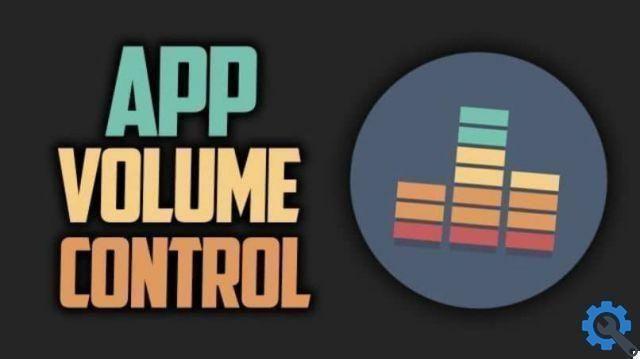
How to use the app volume control on my Android
When you open this app for the first time on your device, you will see that it offers you a list of all the applications that you have installed on your mobile.
To be able to manage the audio settings, all you have to do is press the switch green you have to the right of each entry. Then you will have a line with a volume percentage from 1 to 100. Swipe left to lower and right to increase the volume of each of them.
As mentioned above, you may find it rather tedious to go application by application by customizing the volume of each. You can go for it when it seems necessary to make a change.
Once you have made all the desired changes, close the app, the changes are automatically saved.
It is very simple to use and quite comprehensive, not forgetting to mention that it is a free application, albeit with many ads, just like any other. If you want to eliminate the advertisements you can switch to the paid version. However, both versions work flawlessly.
Today you can turn your phone into many useful tools for everyday life, such as measuring the volume of noise with your mobile.
The only downside to App Volume Control is that you can't sync changes to transfer them from one device to another even if you're using the same Google account.


























