We will surprise you a lot, because with this method or trick that you will learn, it will seem that it will be an act of magic performed by the great Houdini. But it is not about magic, but only about the use of functions, which this program must solve many problems for us.
The different functions used by Excel, such as functions to perform complicated arithmetic calculations or so-called logic functions. With this function that we will use, we can transform automatically any ordinal number we write in a Roman numeral. Without the need to write it directly as a Roman numeral.
How to convert normal numbers to Roman numerals in Excel
This step or trick we're going to do is really easy to do, but this will make you wonder how much you know about using Microsoft Excel from Office. About the different functions it contains, how they are used and how, you get the most out of it. Knowing and learning about them will save you a lot of time.
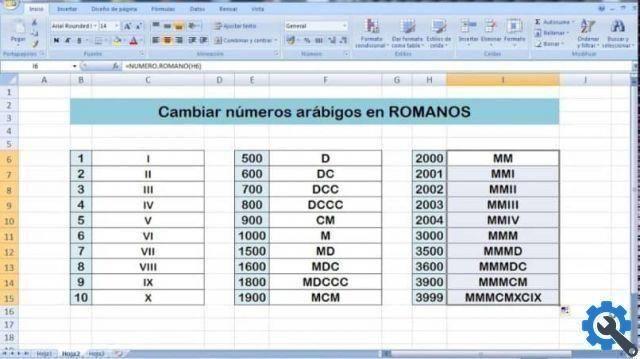
As we have already done with other functions, we will show you 3 different ways to convert normal numbers into Roman numerals. Let's open a new sheet and we're going to write several numbers in a column, they can be one to ten or whatever you want, it's just to serve as an example.
For our first way of convert numbers to Roman, we will insert a function, for this we position ourselves in the cell next to the number and select. So let's write = NUMBER.ROMAN, after which we must write the cell that we want to convert into a Roman numeral.
To continue with the example, let's write = ROMAN NUMBER (D6), after doing so, we just have to press the enter key. And the Roman numeral corresponding to that number will appear automatically. As you will see, it is very easy to do this trick to convert any Arabic number to a Roman numeral.
The second method or trick is even easier to perform and I think that's the one you'll use the most, thanks to its simplicity. What you will do is the following, you position the mouse in the box where you want the result to appear. So what you need to do is write = NUMBER and before you finish writing the functions will appear.
You have to choose the one described with = ROMAN NUMBER, by making a double clip, it will appear in the context menu. And now you just need to select and cut out the cell which contains the number you want to convert to Roman numeral. Finally, you just have to press the enter key and as a magic art the corresponding Roman numeral appears.
Now let's move on to the next method or way of making the transition from ordinal to Roman numeral. To perform this step, we need to go to the menu at the top of the sheet and select the Fx option. After that a new window called Insert function will appear and then you will have to write the word ROMAN in the search function.
The word NUMBER ROMANO will appear in the box with the name of the Choose function, double clip on it. Once this is done, another box will appear with the name of Function Arguments. There you will just fill the Number box where you need to write or select the cell which contains the number to convert and finally click accept.
will appear in the box with the name of the Choose function, double clip on it. Once this is done, another box will appear with the name of Function Arguments. There you will just fill the Number box where you need to write or select the cell which contains the number to convert and finally click accept.
Now to finish, if I want to apply any method I used in the remaining cells, without having to do it individually. Proceed as follows, you are in the last cell that inserts the function, a cross-shaped symbol appears at the bottom right, select and drag on the last cell.
How can you contact, in a very simple way you have been able to convert normal numbers into Roman numerals.


























