Being able to edit images is made a lot easier with the right choice of editing software. In today's market there are several to choose from, and usually any publisher, illustrator or expert; in general it tends to favor one more than the other. And, among all that there is, there is Corel PhotoPaint.
It is a software part of the suite Corel (competition from the Adobe suite) intended for the modification of all types of images, as well as their creation. It is really a very complete software with unique tools.
But, like all editing software images, there are specific ways to perform certain actions with its templates, effects, custom brushes and other tools. It is the case of wanting to create a reflection effect in a text. So, if you want to create this effect and be able to create a professional quality image using Corel PhotoPaint, all you need to do is follow the following tutorial.
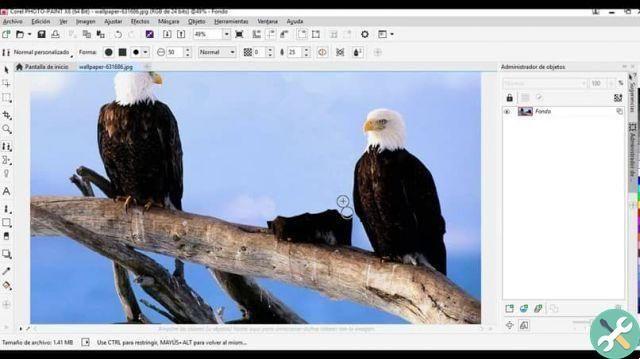
What is the reflex effect?
When we talk about a reflection effect for a text, it can be a bit confusing. But, in reality, we are referring to an effect that is made to make it look like a text reflected on a surface. Basically it is like putting an object in front of a body of water and it is reflected in it.
Basically it seems easy to do, and it is, but you have to go through a certain procedure to get the right effect. At the end of the day, create effects in the programs of Image editing isn't difficult, but the finishing touches and quality are what can be a little tricky.

How can I create a reflection effect for text using Corel PhotoPaint?
As we told you earlier, creating this reflection effect for a text isn't too difficult a task. There aren't too many steps to follow, but there is one great attention to detail which must be given to obtain a good final result.
At the end of the day, if you do it with patience and attention to detail, they will make it look very different. On the other hand, you can change some steps or add some personal touches to give it another look, because the step by step that we will give you below is nothing but what you need know in terms of the basis for achieving this effect.
See everything you need to know below:
- First, you need to open the Corel PhotoPaint program with a "White sheet".
- Then, with the text tool, write some text of the color you want on a background. This background can also be any color you want.
- Now you need to create the "Floor" in which will reflect the text. To do this, select the rectangle shape tool and remove the outline and corners of irregular shape. Also, select a color, the one you like.
- Then, create the "floor" of the text by dragging the rectangle just below the line of text. You'll also need to make it more opaque using the opacity tool. A 15% o 20% it can serve your purposes.
- Now take this moment to be able to correctly place the text on the "ground", then select the same to duplicate it in another layer by pressing Ctrl + D.
- With the text duplicated and selected, we'll go to the menu that's in the top bar that says "Object" and through the option of "Reflect" we will select «Vertically «.
- Now, lower the reflected text down until it is below the text you created and align it correctly. You will see that it takes some of the colore of the land.
- Once you've placed the reflected text, you'll need to stretch it with the selection tool. You can stretch it however you want, but the idea is not only to stretch it, but also to give it width in the lower corners. Make sure the letters line up.
- At this point you will need to add a gradient via the transparency manager which is preset. The sky altered will make.
- Drag the tool correctly. You can help you with the button Ctrl until the desired effect is achieved.
It should be noted that thanks to Corel PhotoPaint you can apply different effects to the text of your video, such as making it have a 3D effect to make it much more amazing.
EtiquetasCorel Photo Paint


























