Unfortunately, Microsoft didn't offer a quick way to import a file list in a document, so you had to do it manually.
Starting with Windows 7, a solution has appeared through the creation of a text that can be imported into the program to allow its modification and order. Remember to know the versions of Microsoft's Windows operating system to find out more.
How do these types of lists work?
This procedure was created for those situations where the user has a folder with a large number of files e want to organize their titles in list form after easily creating a spreadsheet in Microsoft Excel.
This sheet can be posted on a page, sent to a contact, or presented to an organization's supervisor.
Creating a list of files in a folder in Excel can be a bit of a tedious process, especially if the name of each title has to be transcribed within the spreadsheet.
That's why the Microsoft team, seeing the degree of demand exerted by their community, decided to create a shortcut to facilitate this process.
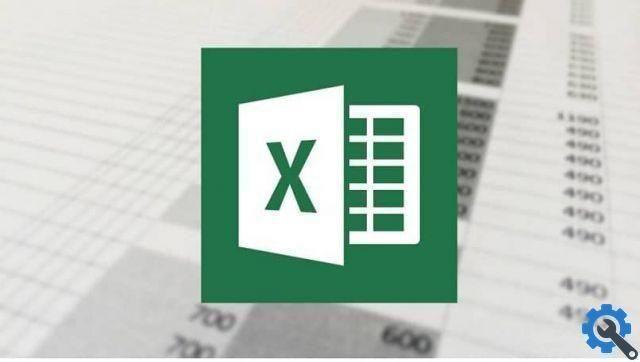
But still you shouldn't worry, as in this article you will find the exposure of different methods which can help you to make a list of any folder you have in your documents of Windows.
Method to create a list with files in a folder
As stated earlier, the process relies on automatically creating a text document to import it into Microsoft Excel.
Start by pressing the " Win + E "Or" Menu + E " to open " Windows Explorer “, Where you need to find the folder from which you will create the file list.
When you find it, you need to hold down the key " Shift "And then right click on the folder and select" Open Windows symbol here "Or" Open command window here ”From the menu that will appear on the screen.
It should be noted that the previous step only works with folders and not libraries, because libraries are responsible for organizing specific files.
A black window will open where you have to write " Dir/b> dirlist.txt "Without the quotes and press" Submit “, Where the list with the file titles will be automatically created.
Now you just have to open Microsoft Excel and press " Ctrl + O ”To display the open documents window.
You will navigate through your documents until you find the file that contains the newly created list (which is called dirlist.txt) and you need to open it.
This way, the file title list will automatically be imported into your Excel spreadsheet.
Manual method to add the list to Microsoft Excel
If you decide to open the . Txt, you will see that each line of the document is named after the files that make up the selected folder.

Shade all the contents of the list by clicking on " Modification "And then on" Select all "Or using the shortcut" Ctrl + E ".
When you copy it, you start creating a folder's file list in Excel by clicking on cell A1 and paste the contents into it.
It will then be at your complete disposal for edit and modify the list in the way that seems most organized and then save it in the address of your choice.


























