How to create Power Point templates
Basically, to create a template you have to open the Power Point, then go to the view tab and select the one that says master slide , where you will find all the templates you have available to work, edit and modify the slide; this way you can create your own template.
Once you have selected the model you want, remember that all changes that you contribute to the former affect the others.
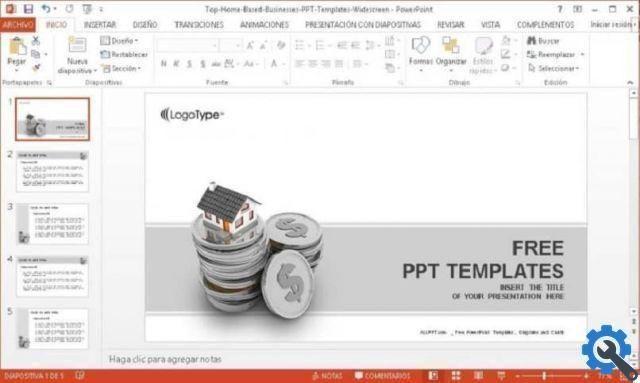
To change the background see the background paragraph and select style, where you will find several predefined templates; When you press the right mouse button, you will be presented with the different options, first the solid colors, where when you select it, a range of colors you prefer will appear; second a gradient and third an image.
To be able to select and insert the image you have to go to My documents, choose the image and to insert ; you can also choose the font and effects you need so they can be seen throughout your slide.
Now, to make it more personalized, you can go to the insert tab and go to the insert form section; where is it you can play with a variety of shapes and colors, pressing the right button and pressing send back, this way you can enter it.
You can also establish that all titles and texts have their own particular characteristics; whether it is bold, italic or underlined, has a certain color, or text alignment, as well as bullets, all in font, size, bullets and color tabs.
Besides that, Power Point gives you the ability to change each slide individually and in the final template by pressing enter you can add another one and add a text or element of the form section.
Last steps to save the model in Power Point
When you are done making the necessary changes to the template, go to the slide master tab, close the tabs and your master is ready; so every time you go to make a new slide, you the model you created in your list of schemes , respecting all the measurements and modifications of each sheet of the slide.
To save it, go to the file tab in the save as section and choose which folder on your desktop you want save your pattern; just before saving, choose the type of document, called a PowerPoint template.
When you select it, it automatically takes you to a folder predetermined by the system, called documents; Inside that folder all the templates you create new in Power Point are saved.
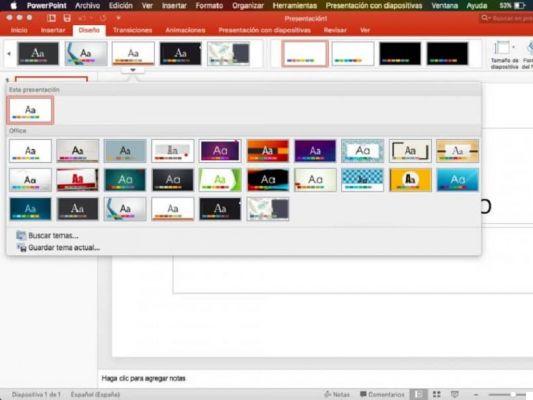
Another way to save it is that, when you finish all the changes that match the slide, go to the design tab and at the end of the title, at the bottom right, you will see an arrow, when you select it, press on save the current theme.
This way you can also save your design and when you want to make a new presentation, you just have to go to this tab and select it.
In this easy, quick and simple way, you can create and save templates in Power Point; We hope it was very useful to you, as it is a very useful and necessary tool when you create presentations like a pro, you can also leave us your comments or suggestions at the bottom of the article.


























