Corel Draw is a design tool that helps us modify, create, rotate and resize the sheet on which we will design. This time we will teach you how to create eye-catching business cards in Corel Draw version X8, quickly and easily. This is a tool for creating vector drawings, which are very useful, as they are not pixelated. It is one of the most powerful business card making applications.
Create double-sided business cards with Corel Draw
We will show you some concepts and tools that you can use in your design. For example, with Corel Draw you can use and configure different design guides, this will be a very useful tool when designing. With the following steps you will be able to design your card, double-sided, using Corel Draw:
- Go to the main screen where it will show you the «Getting Started».
- Click on " New document ». A window will open with the name "Create New Document".
- Enter the data: name, preset destination, size, width, height, number of pages, main color mode, presentation resolution and preview mode.
- Press the «Accept» button.
- Draw a rectangle which you can access by clicking on the tool » Rectangle" or F6.
- Add the measurements you want your business card to have. To do this, go to the property bar and enter the exact dimensions for your card, for example 90mm by 50mm.
- To center the rectangle, press the «P» key and, so that it does not move from its position, right click and select the option "Lock object".
- Start creating your favorite design by adding text, shapes and colors of your choice.
These are the steps on the first side of your business card. Now, create a new page to design the second side of it. Apply the following instructions:
- Unlock the rectangle and copy it to page 2.
- Incorporate the contact information and social networks through which you want your potential customers to locate you (Facebook, email, phone number and website).
Ideas to make your business card the best
To make your business card look sensational you need to appeal to yours imagination and creativity. That's why you can add artistic mediums to objects yourself. Read on and you will discover some very useful tips and tricks:

- With the "Shape" tool (F10) you will be able to play with the shapes you have established in the previous steps and give a better style to your card. Right-click and in the drop-down menu select the "Convert curves" option. By applying this idea, your project will look more attractive.
- Add an image that stands out on your card. Follow the following path: File / Import. You can place it inside the frame you created with the «Shape» tool. If your image is pixelated, right-click and select the "Quick Vectorize" option. Your image will be sharper, something important when printing.
- Incorporate a logo related to the purpose of your business card. It can have the shape of a star, or any other, and also have shadows.
- To insert a text go to ¨Text¨ tool (F8). Write the presentation to your liking and change the font and size by clicking on the respective specifications in the property bar. Try two types of fonts at most, so you don't lose professionalism.
- Center the text using the guidelines offered by the program tools, so you will see that your text is straight and neat.
- Enter a code ¨QR¨, so that people log in to your website and know all your services.
With your drawing ready, you are able to print it. Select the tab, right-click and choose "Group Objects". Go to the Object / Transform / Position tab.
A window will open for you with the addresses where you can duplicate your card. Select all and group it to center it on your sheet. If you skip the stacking step, you run the risk of cluttering your design in the same place and you will only see a single card. Repeat the process with the second side of the paper.
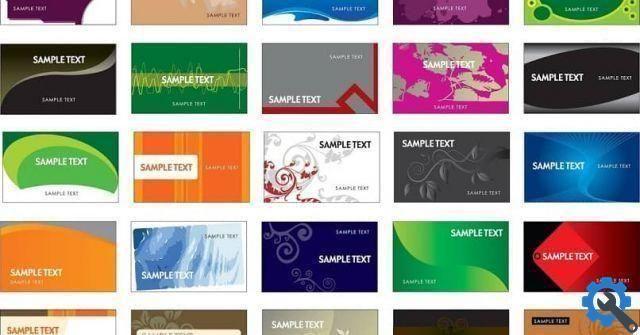
By designing your card from visit you will motivate yourself to create a card image by adding texts and shapes for any event you happen to like such as graduations, weddings, etc. Corel Draw will be your ally in generating new forms of income. Try this versatile tool.


























