What are custom functions in Visual Basic?
These custom functions called "User Defined Functions", or its abbreviations in English UDF (User Defined Functions), are those that allow through the use of VBA functions, properties and methods, which help to determine customized aspects of Excel.
The more than 300 functions that this mode allows to use are really useful to customize our Excel as we want, making it unique and different from others.
Since Office developers cannot fully predict all the operations that users will have to perform, custom functions in Visual Basic allow us to add the mathematical operations we need to our Excel.
How to create custom functions in Visual Basic User Defined UDF?
Surely you are wondering how to enjoy all these useful functions in your Excel, well, here we show you how to do it.
The steps to achieve this are not complicated at all, contrary to what some people think. Indeed, they are really simple.

All you need to do to create custom UDF user-defined functions in Visual Basic is:
- First, you need to set up what you want to do with these custom functions.
- Go to the module or table where you want to set the already scheduled task.
- Once there, press Alt + F11 to see the editor of Visual Basic.
- Among the options that will be shown to you, click on "Insert" and then on "Module".
- You will see a new module window appear on the right side of the aforementioned editor, the Visual Basic one.
- Finally, we will only have to use the function in the form of Excel code and the operation you want to perform in the newly created module can begin to do its duty.
That's all! After following all the simple steps above, you will be able to use the special function you want so badly.
Some things to keep in mind are that if you have a Mac, you will need to press End + Alt + F11, instead of just Alt + F11.
You should also remember that, if you have the 2007 version of Excel, the maximum capacity of characters to enter in these forms is 255. And if you have a version from previous years, it is only 30 characters.
Likewise, if you need further help, we recommend that you visit the Help for Office section on Microsoft's official website and thus get more of the options offered by Excel.
What rules should you follow when creating custom functions in Visual Basic?
For every new feature that is made available to us these days, there are a number of rules that must be followed for use them correctly And in Excel this law is not forgotten, since, when creating custom functions, we have to follow certain rules.
For example, something you shouldn't forget is that custom functions should always start with a "Function" statement and end with the instruction "in operation". Also, you always have to put a statement somewhere that gives a value to a variable with the same name as the function.
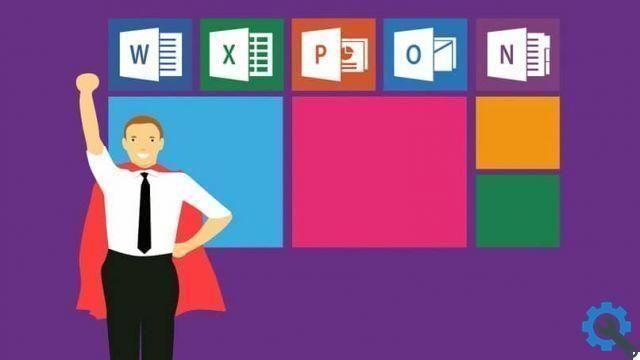
Something that can help you improve Excel row organization is knowing how to create and apply a custom table style in Excel, so that adapt to your needs.


























