With Canva you can also create covers for Facebook groups, your Facebook profile and even create a cover for an important Facebook event.
If you're a business owner, professional-looking images can help you attract more customers. The common saying, “a picture is worth a thousand words” applies well to social media, studies have shown that images get more engagement.
However, creating images that your audience will like takes time and money. Paying a graphic designer may not fit your budget, and creating your own designs may not be practical.
Through this article, we will show you how to use canva, a free online graphic design tool, for creating Facebook posts using Canva.
Create Facebook posts using Canva for free.
Let's start by going to the Canva website and creating a free account. You have the option of register with your Google or Facebook account or create one using your email address.
While most of Canva's features are free, they do have a paid version called Canva Pro. I can tell you that the free version it works very well for most users, so we suggest you keep using it while it starts up.
Choose a model
Canva's Facebook post templates do most of the design work for you.
We will give you some tips to narrow your search so to be able to find a model that requires only a few modifications.
Using an example, we would like to promote a candy sale on Facebook. Then we will choose Facebook Post on the home page.
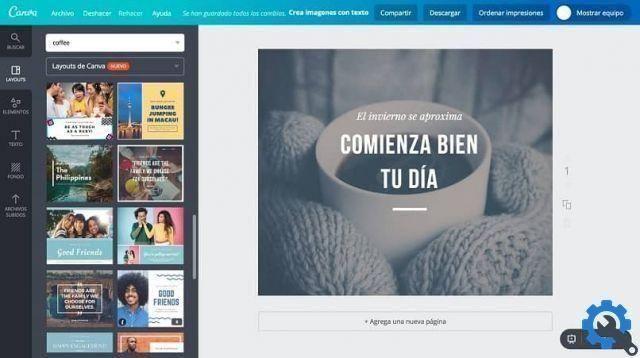
You can type one or more keyword in the search bar. Here are some research ideas:
- The color: Choose one or more favorite colors.
- The Occasion: Look for a type of event like a sale or birthday.
- Photo content: Look for a model that already has a photo of your chosen theme, such as dogs or flowers.
We are selling donuts at the candy store, so we will write donuts to see which models already include photos on the donuts. Think about which model would make your audience stop scrolling through Facebook to see your post. In this case, we are looking for one that will appeal to children and families. Select " Model " to start.
Choose an image or upload your own
canva offers a huge library of free and paid stock images for use in graphics. To see these images, do the following:
- On the main edit page, select " Elements ”From the left sidebar.
- Select " Free photos " . You will be able to view and search all of Canva's free stock images.
- Once you've found the image you want to use, click on it to place it on the template, or click and drag it to position it precisely.
While Canva has a large number of stock images and templates available, you may want to use your own.

To upload an image of yourself while creating Facebook posts using Canva, you just need to do the following:
- On the main edit page, select the " Loading panel " on the left side.
- Select " Upload image ”And choose the image you want to bring to Canva.
- Once you have the image you want to use, you can click on it to make it appear in your template, or click and drag it to position it exactly where you want it.
Add text to your images
With the addition text overlays images can be a great way to communicate with your customers. Here you can see how to add text to your images:
- Choose the panel " Text " on the left side.
- Select a text size option from the panel, such as a header or subtitle, then simply drag it onto the image.
- To change the text options, use the toolbar at the top to adjust the font, color and size.


























