Sharing a photo is something simple and often useful. However, you may not want to save those photos anymore or you just don't want anyone to see them. It's not too complicated delete them forever in so that no one else can access it.
The process is a bit tricky compared to other instant messaging apps like WhatsApp. However, it's not too complicated delete all photos shared in Hangouts and a little further down we will see a fairly detailed tutorial so that you can quickly learn how to delete them from both a mobile device and a computer.

How to send a photo in Hangouts
The process for sending a photo to Hangouts is fairly straightforward on both your mobile and PC. Let's see how to send a photo and also how to delete it quickly and easily.
From the computer
- Go to Hangouts or open Hangouts in gmail.
- Open the conversation you want to send a photo to.
- Now you will have to press at the bottom, on an image icon.
- Si Windows Explorer will open, you will need to find the photo you want to send.
- Once selected, simply write a message and click " Send ".
- You can also drag a photo from your computer to the window and it will be added to the submission.
From your mobile
- Open the app Hangouts.
- Find the conversation you want to send a photo to.
- At the bottom you will see an icon that will allow us to send a photo or video.
- Select the photo you want to send and press " Send ".
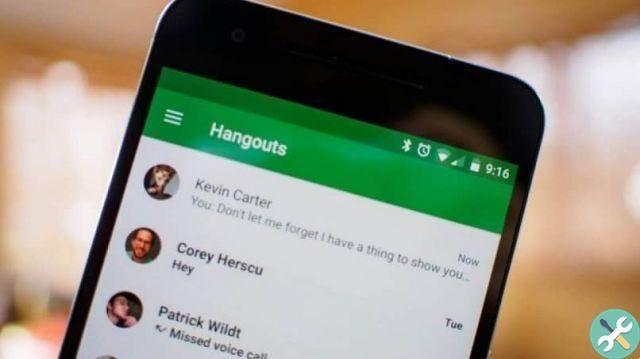
How to delete photos in Google Hangouts
From the computer
- You will of course need to go to the Google album archive from your Hangouts account.
- Click on the option " Photos at Hangouts ".
- Now you will need to find the album where the photos you want to delete are located.
- Then, choose the photo you want to delete.
- If you look up you will see three vertical dots. Click on them and the option " Delete photos ".
- If what you want is to delete an entire album, just follow the steps we discussed above. Just instead of opening a photo, stay in the album, click on the three dots and you will see the option " Delete album ".
From a cellphone
- You should go to the Google album archive.
- go to” Hangouts photo ".
- Now choose the photo album where the file you want to delete is located.
- Click on the photo you are about to delete. At the top right you will have the three vertical dots, if you touch a menu will appear where you will see the option " Delete photos ".
- To delete an entire album it's the same thing except instead of opening a photo, you stay in the album and repeat the previous step.
What you should keep in mind is that when we send a photo our contacts can download it or save a copy. This means that even if you delete it from your account, the other person may have a saved copy of it.
However, it is easy enough to learn delete photos shared in Google Hangouts from your computer or mobile phone. Within the whole process it is quite similar and you can quickly erase or delete all the photos you have shared.
TagsHangout

























