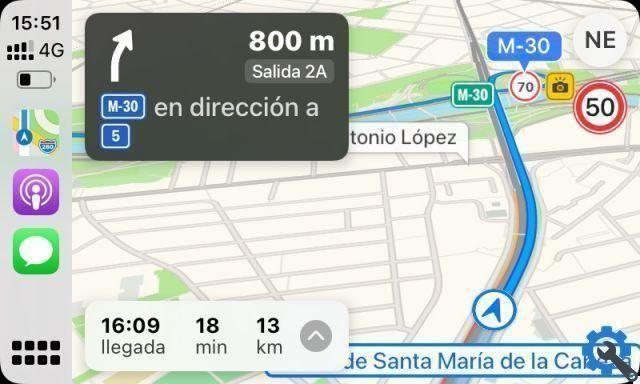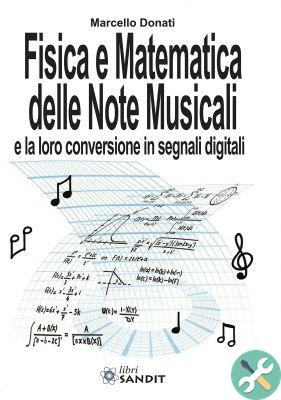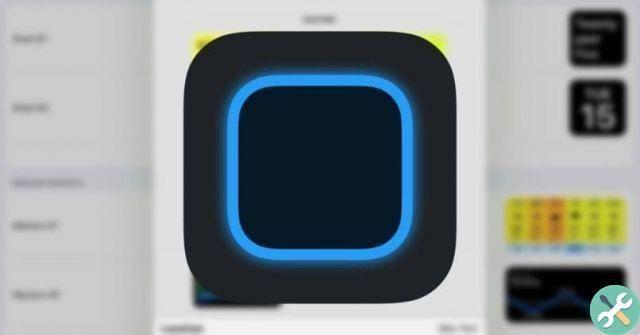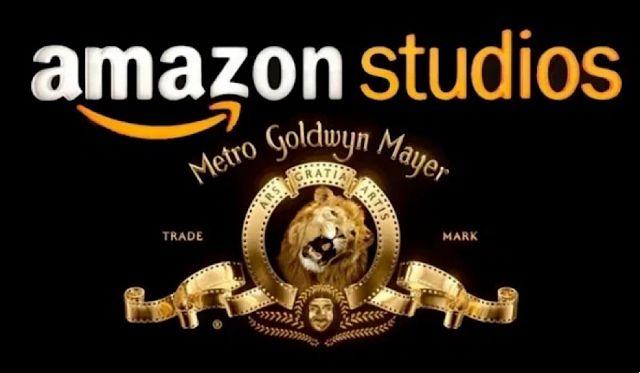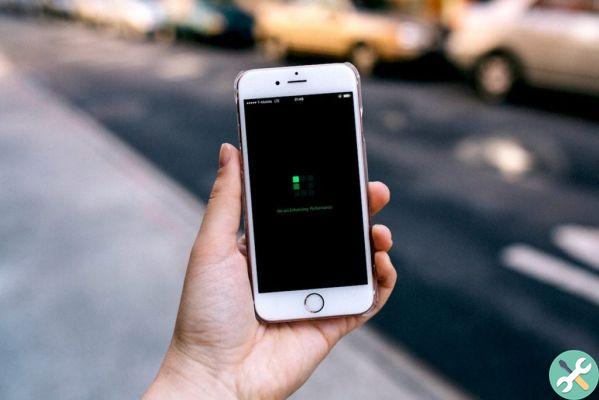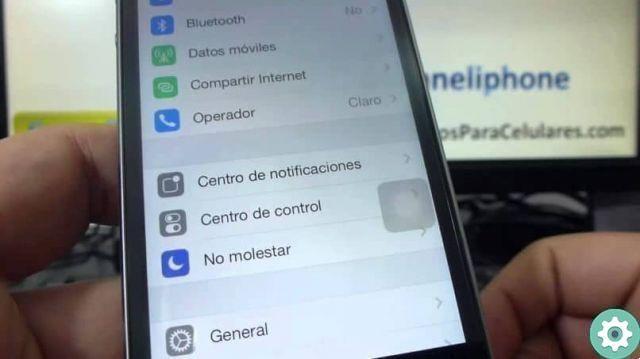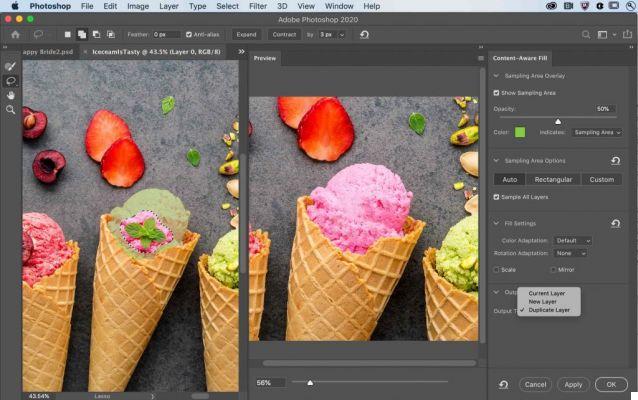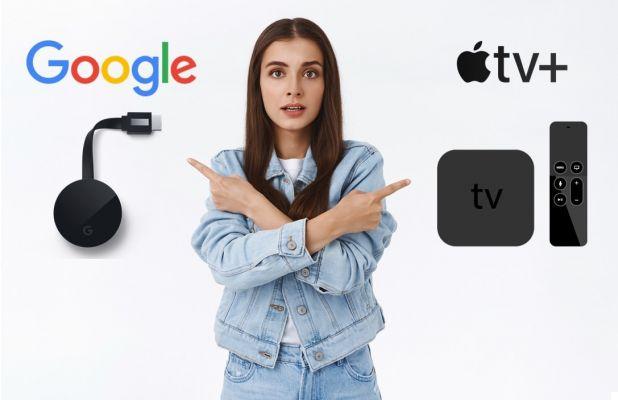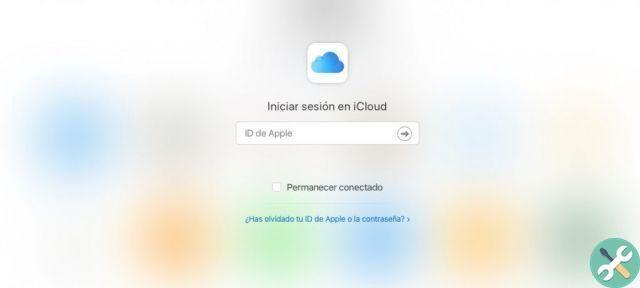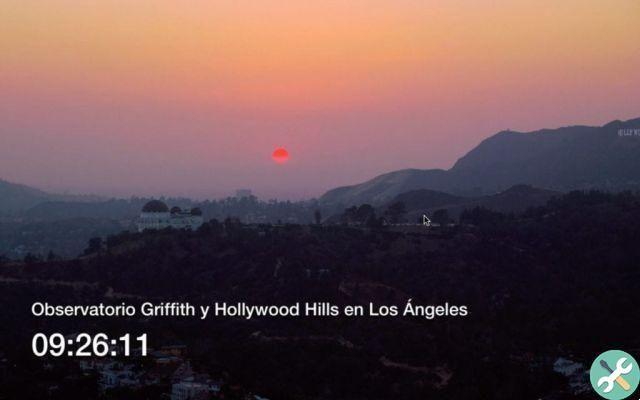In Safari 14, Apple introduced a new feature called tab preview, whereby hovering over an inactive tab displays a thumbnail of the page content.
For those who work with many tabs, and especially if you open multiple tabs with different pages on the same website (they all have the same favicon), this is a very useful feature that saves you from having to click on each tab successively until you find the one you want.
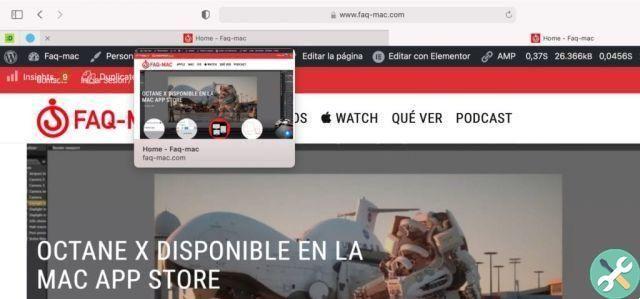
However, it may be that it is not useful or directly annoys you that simply hovering over someone can see which pages you visit. Unfortunately, Apple doesn't provide an easy way to disable this feature.
To disable it you have to use a simple Terminal command. Now let's explain how to do it step by step.
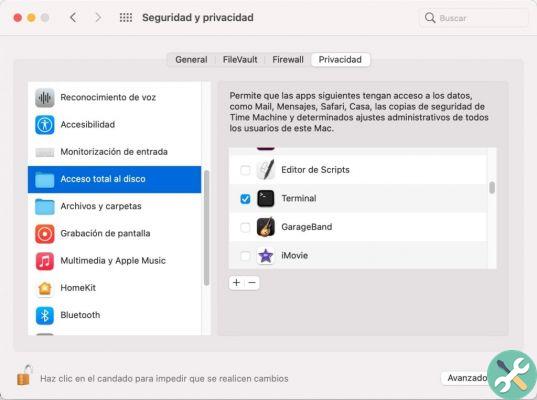
- Close Safari if you have it open on your Mac.
- apri Preferences of System (Menu -> System Preferences ...) click on the Security and Privacy preferences panel.
- Select the scheda Privacy, unlock the lock by entering the administrator password, or use Touch ID to make changes.
- Select Full disk access in the sidebar (you have to scroll down to find it).
- Scroll the window on the right until you find terminal in the list of apps (depending on the number of applications installed, the list can be quite long and they are not organized alphabetically) and check the box to activate it (once we're done, you can uncheck it so that Terminal does not have access to the disc)
- Now open terminal (in the folder / Applications / Utilities / Terminal).
- Enter the following command and press Submit:

defaults write com.apple.Safari DebugDisableTabHoverPreview 1
apri Safari and you should no longer see thumbnails on tabbed pages when you hover.
How to restore tab preview in Safari
To return to the preview of the inactive tabs in Safari, repeat the previous steps except in the Terminal command you have to replace "1" with a "0".
After pressing Enter and reopening Safari, the previews will be available again.
defaults write com.apple.Safari DebugDisableTabHoverPreview 0