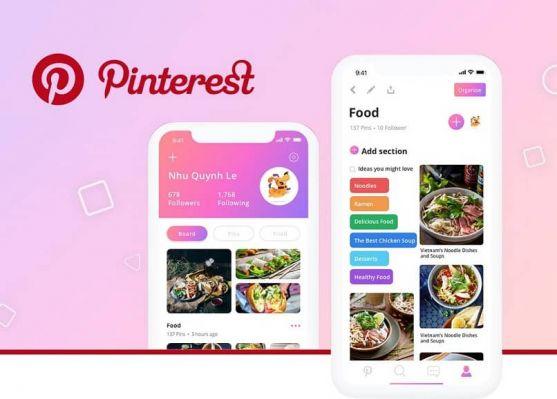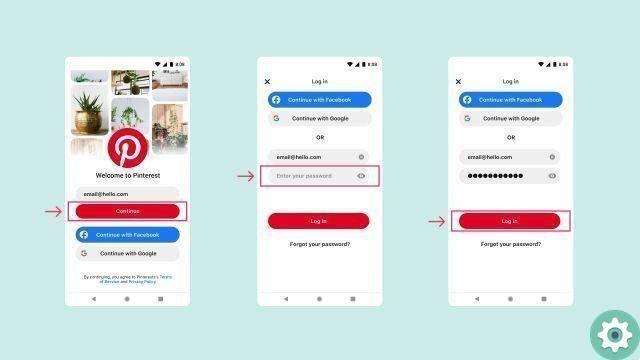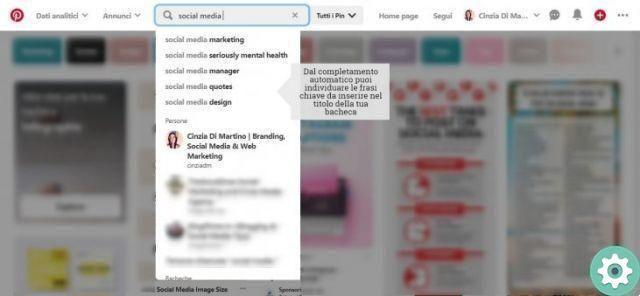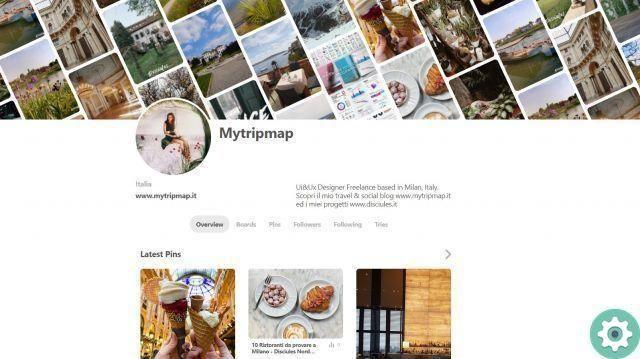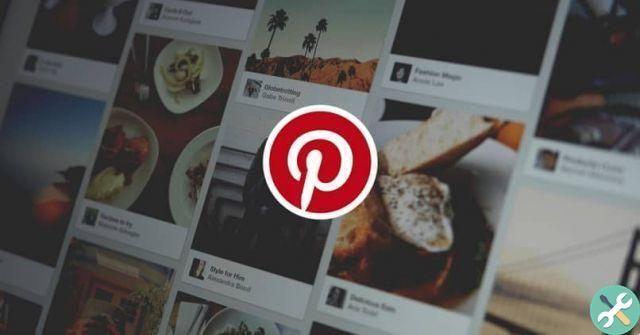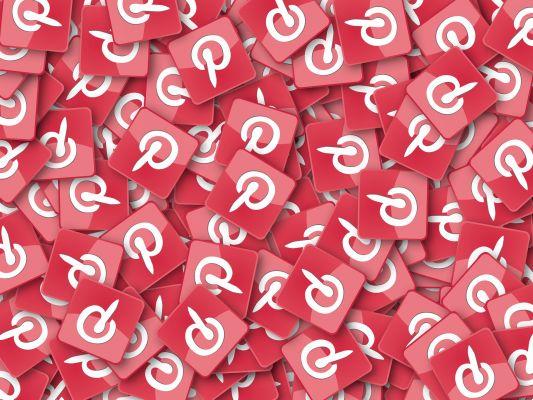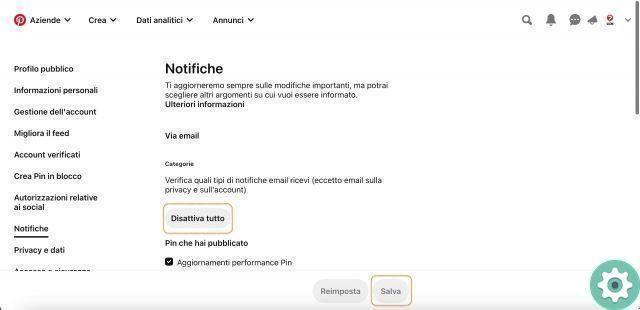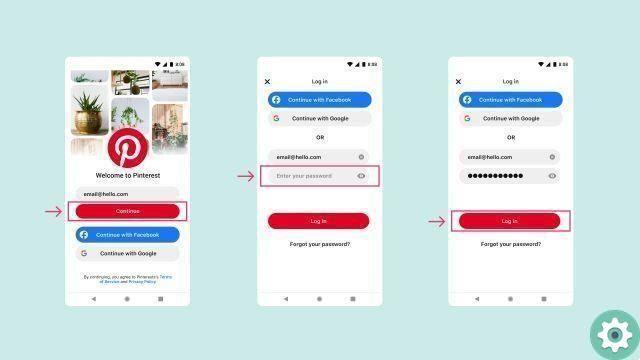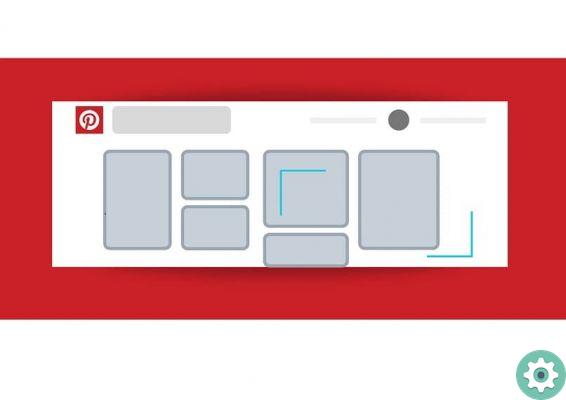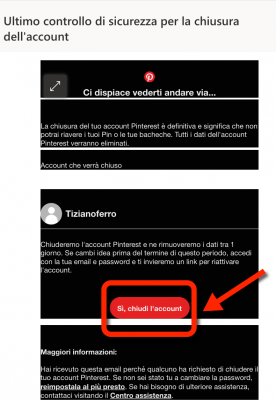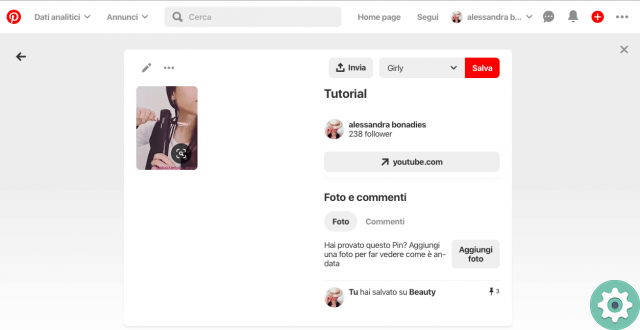Many social networks have the famous GIFs available and also Pinterest has different and fun GIFs and will love. In addition, with the Pinterest platform you can create a Pin with your photos, geared towards DIY projects, recipes, GIFs, among others.
What are the benefits of Pinterest GIFs?
The advantage a Pinterest GIF gives you is that it is more than a static image and allows you to convey both feelings and information. By designing your GIFs with Pinterest, you can give them the orientation you want, whether it's for your decorating projects, DIY, recipes, and more.
Also, these GIFs they can add dynamism to any conversation you decide to have. You can create memes, stickers and all kinds of moving images and keep them for when it's time to use them, as another advantage of these files is that they don't weigh a lot, so you can have the amount you want to store, since it's pretty much impossible to fill an entire memory, thanks to GIF.
Now, a big plus of getting your GIFs off Pinterest is that this platform specializes in this type of content, so the vast majority, if not all of the content, both images and GIFs you get on Pinterest, will be of the highest quality and all kinds of motifs, since Pinterest is a platform where usually all kinds of creatives go in search of inspiration.
If you like a GIF from Pinterest, how can you download it? Well then we will explain to you, what are the steps you need to take for download GIFs from Pinterest on your PC and mobile, easily.
Download and save Pinterest gifs to PC
This procedure is very simple, but to download and save images or GIFs from Pinterest to your PC, you need to follow the following steps:
- Select the GIF you want to download to your PC.
- Press the three points above the GIF.
- Now click on the download image in the menu.
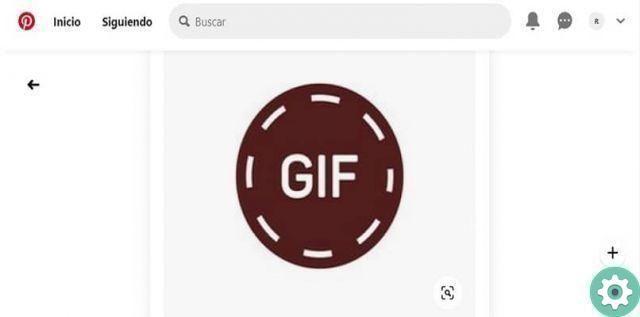
In case, by chance, I couldn't find the download button on the GIF, you can follow the following steps:
- Select the GIF link and it will send you to the website.
- Once on the page where the GIF is, right-click on the GIF.
- Now you have to choose the option " Save image as... »
- Check that the "Type" option in "Save image as" says "GIF".
- And finally, select the folder where you want to store the GIF and hit "Save".
- Now you just have to go to the folder and open your GIF.
How to download gifs from Pinterest to my mobile?
If you want to download a GIF with Pinterest, we will explain the two ways that exist to get your favorite GIFs on your mobile.
- The first option is, with the download button native.
- First find the GIF you want to download.
- Then select the three points that are on it.
- Then press Download image from the menu.
- After that, you will receive a notification informing you that the image has been downloaded.
- Go to your photo gallery and you can find the downloaded GIF.
- The second option is download the GIF from the website.
This option is used when the download option does not appear in the GIF and in that case you can use this step. You can also use this same procedure if you want to download videos from Pinterest.
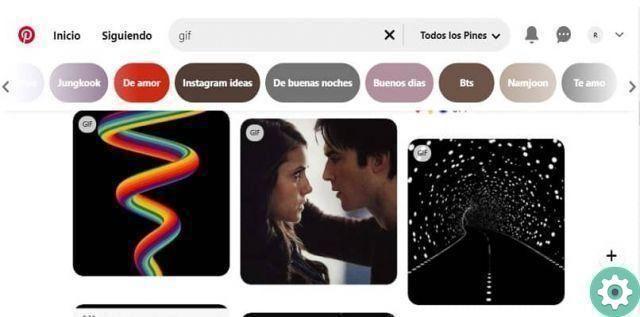
- Select the video or GIF you want to download from Pinterest to your Smartphone.
- Now hit the option to visit, which is located under the video or GIF.
- Pinterest will then direct you to the website of the video or GIF.
- Press the GIF until you see the option to download or save the image.
- Once the option appears, select it.
- You can also press the three dots and click on «Open in browser».
- When opening the browser, press the GIF until the menu appears.
- Select download image.
- Then go to the image gallery and find your GIF.
- And voila, you will have already downloaded your GIF to your mobile.
We hope these simple steps are very useful to you, you can even create GIFs using ScreenToGif and give them a nice touch. This way you can give a more fun tone to your conversations and share these cute Pinterest GIFs with all your friends and family.

How to save a gif from Google to my PC
As you may know, Pinterest is one of the platforms leader in photographic content, it also has a large number of GIFs across its platform. But of course Pinterest isn't the only platform that has GIFs, there are all kinds of them.
Today we will focus on Google GIF and how to download them on our device. This is a fairly simple process, but it can go wrong in some cases, as when the GIF is saved incorrectly, it can be archived. simply as an image and we will not be able to reproduce its GIF quality.
The first step in getting GIFs from Google will be to log in to the search bar and Google the reason you want + GIF, for example, 'Cristiano Ronaldo Celebration GIF', if you are from a mobile device, you will be able to choose the image and specifically select the only 'GIF' tab, there you will only have access to this format.
Once you find the GIF you want to have, you will proceed to download it, you just have to view the options menu and that's it, you can select the option it says «Download image», you have to keep in mind that these files take a little longer to download than a normal JPG image, so please be patient.
Finally you can go to your gallery to check if your GIF downloaded successfully, this can be checked in the part of the gallery that says »All photos» or simply by locating the folder (this can vary depending on the device) of «videos» or «GIFs».

The GIF are a fundamental part of today's culture, they convey much more than simple images cannot. In general, they tend to be a lot more fun and dynamic, so people tend to use them in almost all types of conversations, whether via chat or via comments on a social network, have you done that?