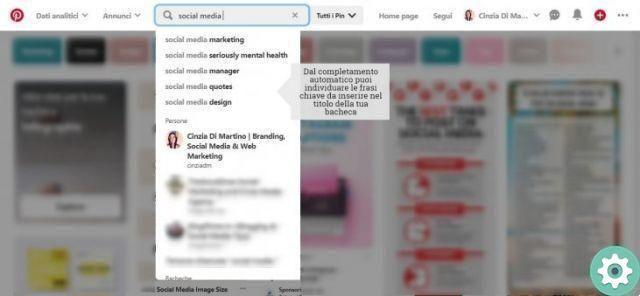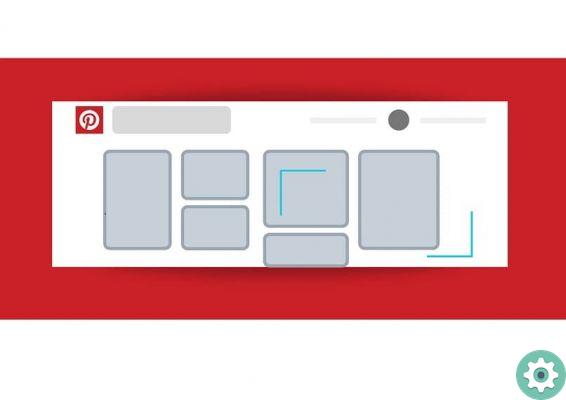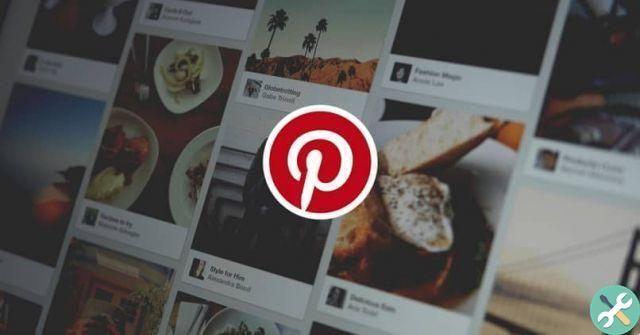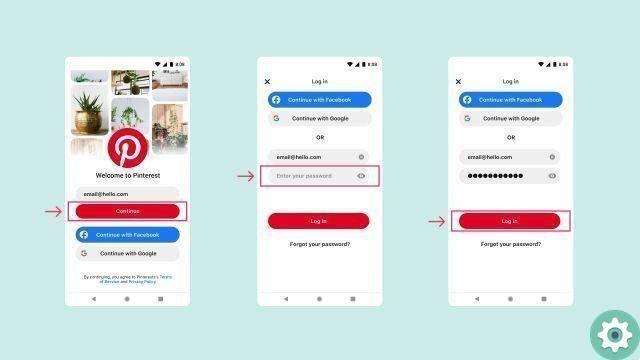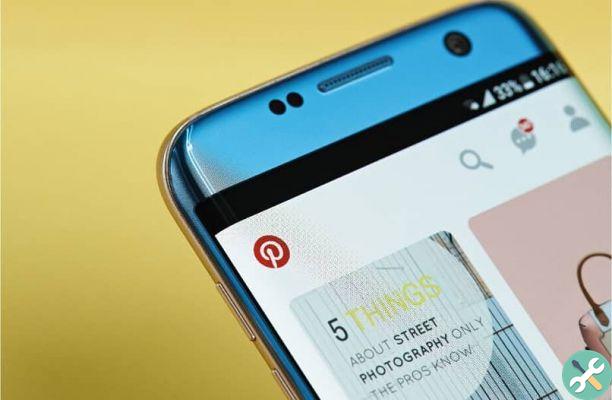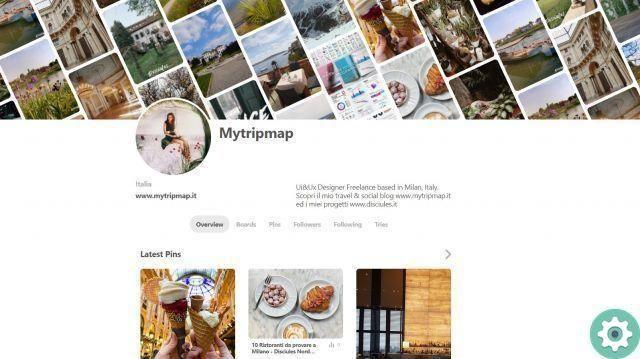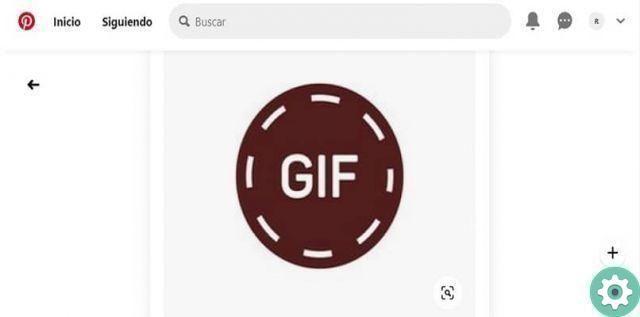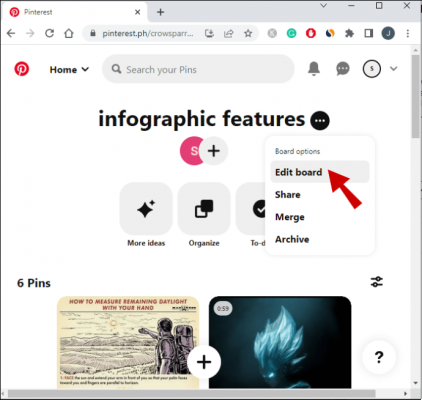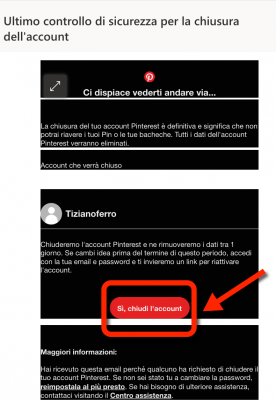
Over time it is absolutely normal for some people to decide to cancel or cancel your Pinterest account and to do so they must follow a procedure that unfortunately can be confusing for some, between what would be a temporary deactivation or the deletion of a Pinterest Account permanently. For these reasons we have prepared the article: How to delete a Pinterest account forever whose goal is to help all those interested in being able to permanently or irrevocably delete their Pinterest profile from a PC or computer or mobile phone (iPhone or Android).
* By the way, you may be interested in: How to delete Pinterest boards …>>
How to delete a Pinterest account from PC
First, they have to access the Pinterest cover and, subsequently, enter their Pinterest account by entering the corresponding access data in the respective fields or boxes and, finally, click on the button that says: «Continue» to access Pinterest.
Once the above has been done, they will arrive at the timeline of their Pinterest account and then here -optionally- they will be able to access your Pinterest profile by clicking on their name and profile picture icon located in the address bar at the top right. this way save what you deem convenient since, as you will understand, you will not be able to recover pins or boards when you permanently close an account.
Once they have saved what they consider valuable on their PC, they will start the procedure to delete a Pinterest account itself and to do so they will have to click on the ellipsis «...» that appear in the upper right bar and with this, a menu will appear and they will click on the option that says: «Change settings«.
After the above, a new Pinterest page will open whose first section is called: Account Basics and where you can find the option that says «Account» with the only alternative saying: «Deactivate account» which you will need to click.
A central window will open in which they can optionally mark or cross out the circle preceding the most suitable answer to the reason for deactivating the account. However, they will be able to skip this request and immediately and without hindrance click on the gray button in the lower left corner which reads: » Close my permanent account «.
So now a small central window will appear and you will have to click on the button that says: «Yes, send the message«.
Now, and in a new window, they are being told to go into the inbox of their email they associated while registering on Pinterest, as they sent a message to this email confirming this procedure to delete an account on Pinterest and it will be enough to click the button that says: » OK » in this window.
They must enter the inbox of their email with which they registered on Pinterest and once they enter, they will open the message that they should have seen coming from Pinterest and in this -they must click-, the button that says: «Yes, close your account«.
Note No. 1: Sometimes, it is possible that the message sent by Pinterest does not pass the filters of your email and therefore does not appear in the inbox of your email. In such cases, they should go to their email's junk or spam folder, as all filtered messages from their email are passed or archived there and surely this message will be there.
This way, they will be taken to a new tab in their browser where a Pinterest login page will load and finally they will confirm that they were able to delete or delete their Pinterest account.
Note No. 2: Once the procedure to delete a Pinterest account has been completed, their public profile on Pinterest will be automatically deactivated (it will not appear) and they will have a period of 14 days to recover this account and to do so, you will have to log in with your email and password so a link to be sent to your email to reactivate your Pinterest account.
How to delete a Pinterest account from mobile
The first thing they should do is open the Pinterest App to access their account timeline and after doing so, they will go to their profile by clicking on the gray icon of a half-length figure that appears at the top right.
Once the above has been done, they will be on their Pinterest profile and therefore here, they will click on the screw or nut icon located in the upper right and with it, they will reach the section «Configuration» and here, they will click on the option that says «Settings«.
They will appear in a new section where your data appears and here, you have to scroll down and at the end to the right, you will find the option that says: «Close account» that you have to press and after -in the confirmation message -, they give you a click «Yes, close account» to confirm the closure of your Pinterest account.
Finally, and if you have any questions, you can consult the section of the Pinterest support guide for Android or the iPhone support guide to know how to delete a Pinterest account from your mobile or mobile.