On the other hand, Wix provides its users with a number of free templates that act as a model or guide to avoid having to work so hard to build one landing page. In addition to a landing page, thanks to Wix you can create both web pages and turn them into a virtual shop.
In addition to a landing page, there are other marketing strategies to acquire more visitors, such as improving SEO and thus improving your positioning on the web.
Create an account on Wix!
First of all, if you don't have an account on this platform. As is evident, one must be established to proceed with the creation of a landing page.
Therefore, the page can be found in the Google search engine by typing its name and tapping " Submit "Or" Search ". It will appear later in the first result.
The site will be identified with the following title " Build your website with Wix ”And a blue button will be displayed at the entrance with the written " Start ".
Selecting this option will open a separate window requesting your registration information, such as email and password. There will also be the alternative of using already created profile accounts (Facebook, Google).
Likewise, after entering the required information or selecting a quick registration option, it will take us to a section where you will click on " Let's do it ".
It will then show two account or webpage setup options, which will determine how you want to work in terms of building the site.
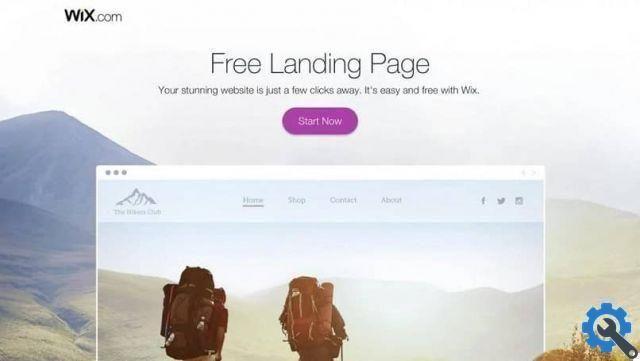
In this way, the alternatives to choose will be the first " Let Wix ADI create it for you ". While the second is " Create your website with the Wix Editor ".
To create a landing page with a template of the platform. The second option must be selected by tapping " Choose a model “, Which will take the new user to the edit section.
Create a landing page using Wix templates
Inside the main page of the review section. There will be a side menu located on the left side, which during the exploration we will find the item " Categories ".
Within this segment, among all the alternatives it shows, the words " Landing page ”, Accompanied by an arrow that must be pressed.
This will show two options for the user to choose and which will depend on what they are looking for when creating the page. These are: " Next launch " is " Promotional page ".
Also, when opting for any of the modes, this will take the user to a section where they will be shown a number of templates from which they can choose to start the design.
This action (select template) will open a new screen with the template's default design and all the elements it contains.
Likewise, this allows you to have two views of what the landing page would look like. That is, it will show how it can be seen both in the mobile version and on a computer.

This can be detailed by alternating the display on the top left buttons which will take the form of a PC screen and a mobile phone.
Therefore, it is selected on the button that says " Edit this site ". At the top and another window will open which would be the Wix editor.
As a result, the model template will be inserted again. But with the toolbar to edit page elements, as well as text boxes and other options.
From here the user can create a landing page with the editing tools provided by the platform and the basic structure of the template.
Finally, after making the desired changes to the place, select " Save "To keep the changes. Then to upload it to the web, select " Public ".
If you want to create a landing page for your website, don't just do it with Wix, on the internet you can find other options that can help you with that task like Canva or WordPress.


























