Furthermore, WordPress will allow you to do this easily and without wasting time, so that all your web content can reach a larger audience. If you have already decided to create your website in multiple languages with WordPress, keep reading this post so you can get it done in the blink of an eye.
Before adding any Plugin it is necessary to enable user registration in WordPress, to have access to these elements.
Plugin to create your website in different languages in WordPress
There are endless ways you can use to create your web page in different languages, but the simplest way is through i Plugin. If you are not very knowledgeable with Plugins, these are simply plugins that you will need to install in your WordPress, to add more features.
Currently, you can get them to translate your website into any language you want and in free or paid mode. So, if you are on a tight budget, don't worry, because here we will recommend one that you can use without paying and another with more features, but that you will have to pay for it.
Subsequently, you will know the 2 best plugins which you can install in WordPress so that you can create your websites in any language you want.
BestWebSoft multilingual
This is a very useful plugin, not only for translating your website content, but you can also configure it for change its appearance. Most importantly, you can use it in a free version and it offers a large number of features that will help you with your task.
These are the most important functions you can use in WordPress to create your website, if you install this plugin:
- Manual translation of pages, posts, tags and categories.
- More than 80 languages installed.
- You can add the language selection for widgets and the navigation menu.
Polylang
You may have already heard of this Plugin, which will also allow you to add several languages to WordPress and you can manage them comfortably. Although, in its free version, it has many limitations, these are the most important functions you can use if you want to create your website with Polylang:
- You can add an unlimited number of languages.
- Supports manual and automatic translations.
- It is very intuitive and easy to use.
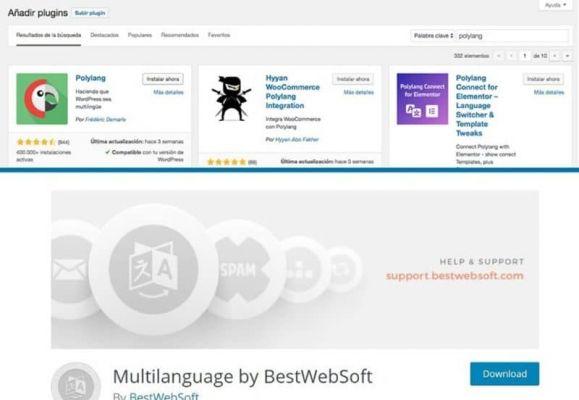
How to create a multilingual website with BestWebSoft
Since BestWebSoft Multilingual Plugins will give you more benefits, it is better that you learn how to use them, so that you can easily create your website. Next, you will know the steps to install it in WordPress and use it to create the best websites in several languages.
- Enter your WordPress and go to the desktop, where you will select the "Plugins" tab found in the menu.
- Then a submenu will open and you will select “Add plugin”, then in the search bar you will place “Language”.
- From all the available Plugins you will select " Multilanguage by BestWebSoft ”And click on the tab that says“ Install Now ”.
- Once installed, click the button that says “Activate”, so you can start using the plugins.
- Next, you will see that the "Multilanguage" tab will appear in the desktop menu, where you will be able to access "Adjustment" to configure it as you wish.
After that, you can start building your website in multiple languages by following the following instructions that you will see below:
- Select the scheda "Multilingual" from the desktop menu, a page will immediately open and you can add another additional language to the one you have already pre-installed.
- If you decide to add the English language, you will see it as secondary and if you go to the home page of your website, you will see the 2 languages.
- Also, if you go to the "Widgets" tab you will have added some for the new language.
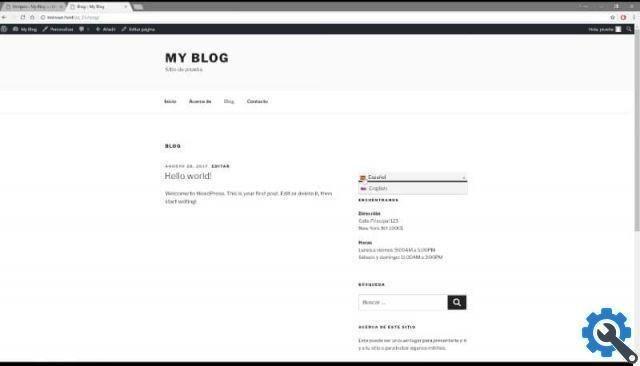
If you enjoyed this article on how to easily create a multilingual website in WordPress, be sure to follow this post.


























