It looks a lot more like creating spreadsheets in Microsoft Excel or working with Excel as such.
And surely you have asked yourself, how to insert equations in word? Well, here we will teach you how to insert math formulas in Word.
Thanks to the new versions of this powerful and recognized text editor packed with many features and options, a large number of structures and symbols have been included that could entertain a math teacher for a while.
From squaring or cubing the exponents on the keyboard to writing fractions with exponents, math now seems to fit this tool.
But it requires shortcuts and commands that many people aren't aware of, as their knowledge of Word is pretty basic.
Isn't it surprising, as we said, this text editor has many features and sometimes we get lost among many icons and submenus in search of the tool we need.
And if you are a career student who makes full use of math, surely you have had to add the odd formula in a written work.
Or if you are a teacher, and you wanted to make a pop quiz, but you have eaten the program, do not worry, here we teach you precisely how to insert equations in Word.
Use of the "Insert" tab to insert equations and mathematical formulas in Word
To perform this method, we'll look at the tabs at the top of the text program and click Insert.
It will show us a number of different options related to inserting elements into the document.
If we look at the right side of the menu, we will find an option called "Equation". As the name implies, it will allow us to insert equations in Word by clicking on it and selecting one of the examples shown below.
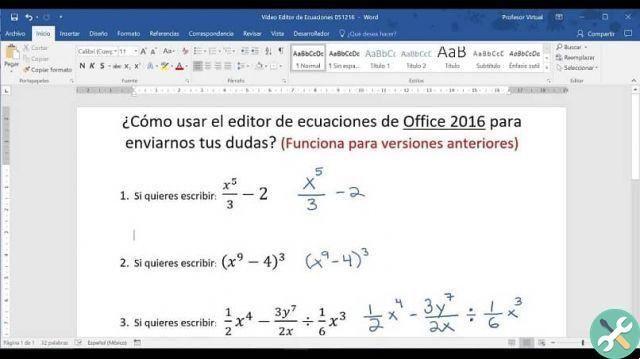
You can choose any of the examples provided by this option, which will be displayed in a drop-down list with different equations that they range from the simplest to the most complex. You can choose the one that suits you best.
None of the formulas shown work for me
Since we know already how to insert equations in Word, now we will learn how to modify them and adapt them to what we need most.
Although the equations that the list shows us are well structured and can meet the user's expectations, they will not always be what we need. So what do I do?
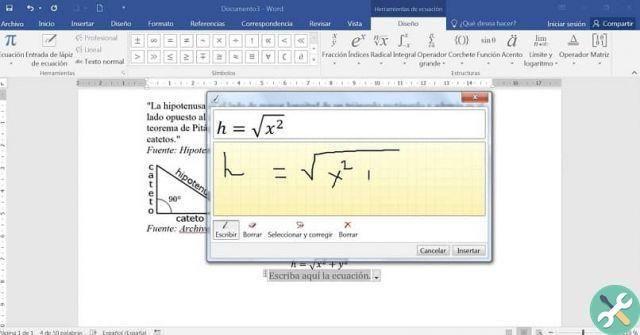
Fortunately, our favorite text program is full of surprises, namely that not only can you add predetermined formulas or equations to your document, can also modify them and insert other elements. How you do it?
Once an equation has been inserted in Word, either on a blank sheet or in some section of our text, a kind of box will be shown inside (like a text box) where we will be able to delete elements or write letters and numbers at will by modifying the existing ones.
In addition, the equation design options will be enabled (as for many other elements such as tables, images, etc.).
We simply select our mathematical formula and accordingly, at the top of Word, along with the other tabs we select the one that says "Design".
There he will show us several quite useful options and through it we can add mathematical symbols to our equation.
On the left side, a sort of list will appear that contains many signs that we can use at will.
Not only that, you can also insert elements into your equation. On the left side of the equation design options, you will find several buttons that contain other input functions for our formula.
We will be able to add fractions, indices, radicals, parentheses, integrals and even shades. These commands contain all the elements necessary to build the equations that best suit your needs.
TagsParola

























