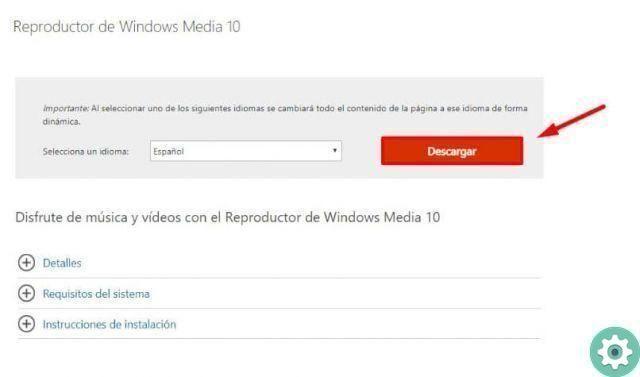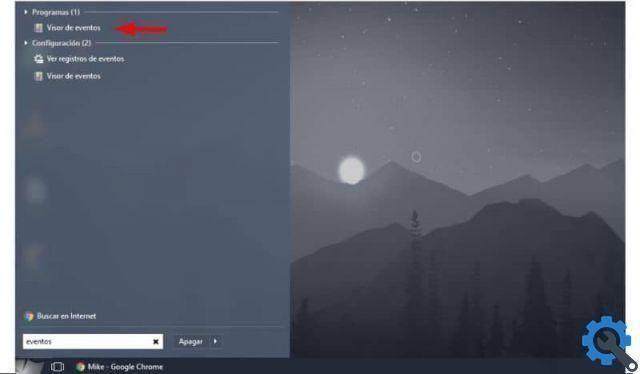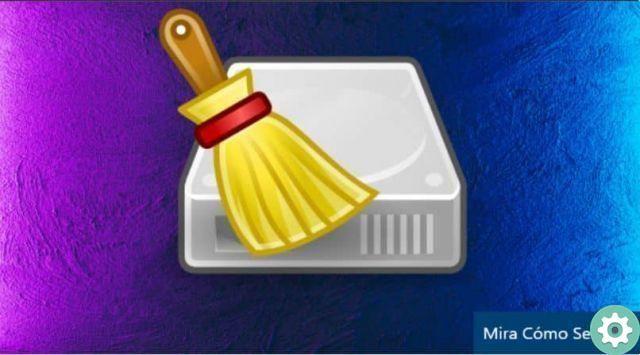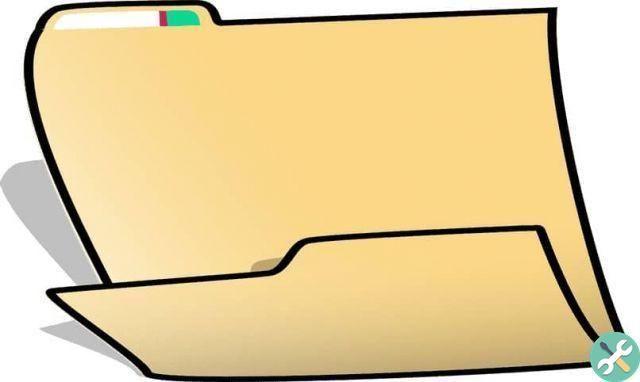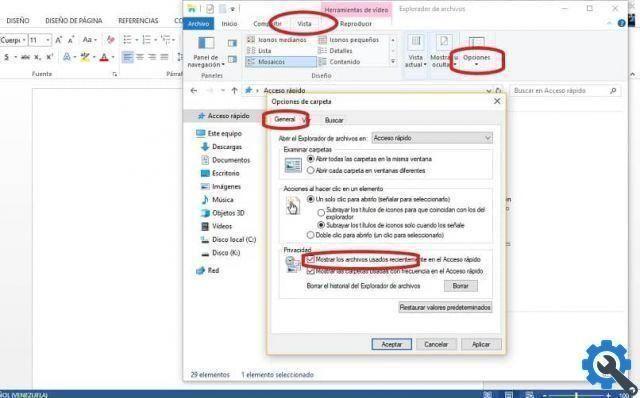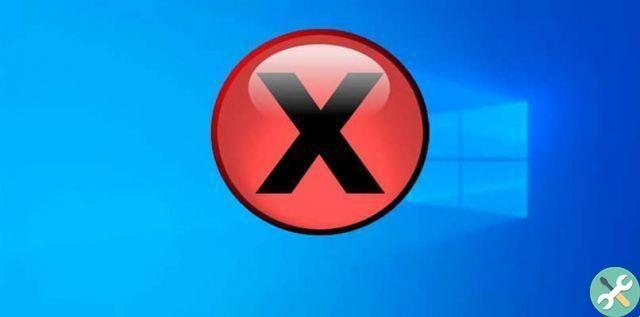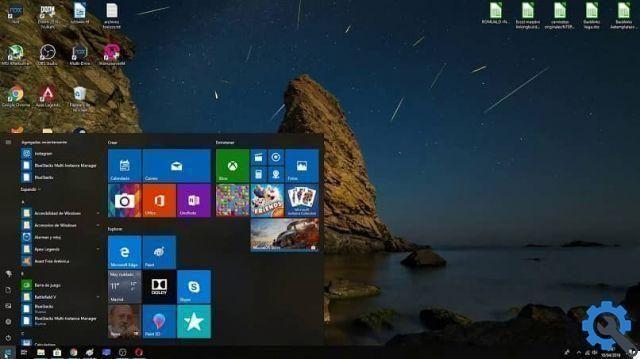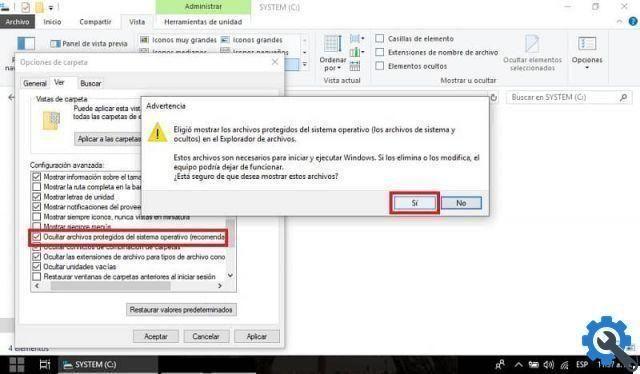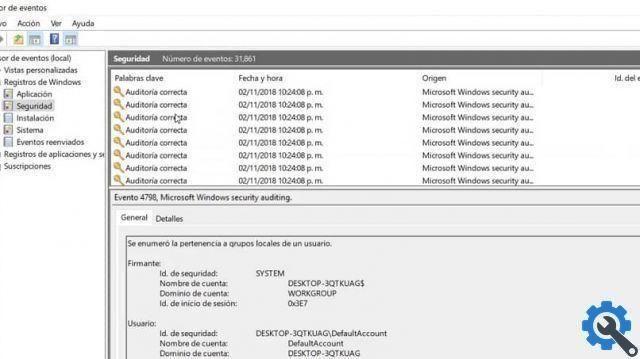Fortnite is the best title of its kind, as it has countless game modes and many features that ensure fun. However, since it is so heavy, extensive and complicated, it also produces many errors and only for one of them is today's tutorial so you can see how to fix error 0x887a0005 when opening Fortnite.
And one would think that Fortnite and Windows don't make mistakes together (since they are two giants in their respective sectors), but this is not true, and the evidence is in the large number of bugs that the game has on PC.
Before continuing, it is necessary to clarify that in this tutorial will only fix the specified error, so to resolve error 0xc000007b while running Fortnite or any other error, you should look for a different tutorial.
How to fix error 0x887a0005 when opening Fortnite?
Now, to get straight to the point and that you can fix the 0x887a0005 error when you open Fortnite as soon as possible, the first thing you need to know is that this solution only works for the original version of the game obtained from its official page.
If you've made it clear, it's time to continue. The number one step to start fixing this error is to open Windows 10 Notepad, which is accomplished by going to startup on the computer and placing notepad in the search engine, so you just have to press the notepad icon that appears and that is it.

Next you need to paste a code into this pad, which will depend on the operating system you are using, that is if your system is 32bit you need to paste: Windows Registry Editor version 5.00, [HKEY_LOCAL_MACHINE SYSTEM CurrentControlSet Control GraphicsDrivers] "TdrDelay" = dword: 00000008
And if your system uses 64-bit paste: Windows Registry Editor Version 5.00 [HKEY_LOCAL_MACHINE SYSTEM CurrentControlSet Control GraphicsDrivers] “TdrDelay” = hex (b): 08.000,00,00,00,00.00.00. Regardless of which one is yours, once done, hit the “File” option, which is located in the upper left corner of the screen, this action will show you several options from which you have to choose “Save As”.
When you are in the save interface, change the file type to “All” and in the name enter FIX.REG, then simply hit "Save".
To finish, double click on the file you created and when a window pops up asking if you give it permission to edit the data, say "Yes" to everything and voila, with that you should be able to run your game .
Undo changes!
With the above, you already know how to fix error 0x887a0005 when opening Fortnite, then now you will see how to reverse the previous process, in case for some reason you want to do it.
First go to Windows startup and place it in the Regedit search engine, to which the application appears, press it. When you are inside, you will notice that there are many folders, select and expand the one called HKEY_LOCAL_MACHINE.

With its expansion, more folders will appear, so now you need to expand “System”, then “CurrentControlset”, then “Control”, within the control select “Graphicdrivers”, which will bring up different options on the right side of the screen.
Finally, proceed to delete the one called “TDRDELAY”, and culminates by restarting the PC so that the changes take effect and voila, then what you did above will be undone.
Now that you know that, you've got nothing else to do here, so you're free to go and apply your changes, however remember that Fortnite may have more errors, so it's worth looking for more information about this game like: Why is Fortnite crashing?
Or also, How to fix Epic Games Launcher error when it goes blank ?, With nothing else to add, good luck and hopefully your problems will disappear as soon as you read this amazing tutorial.