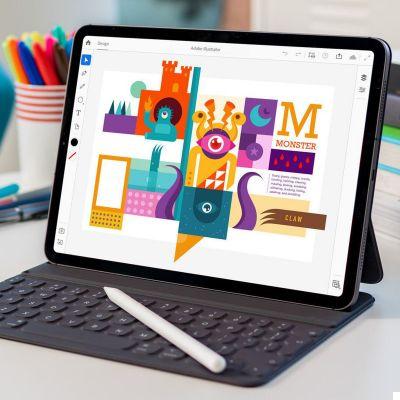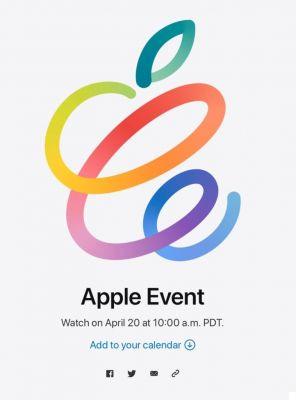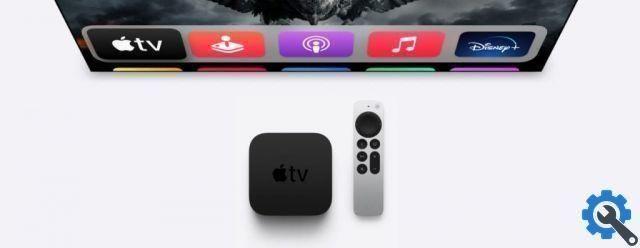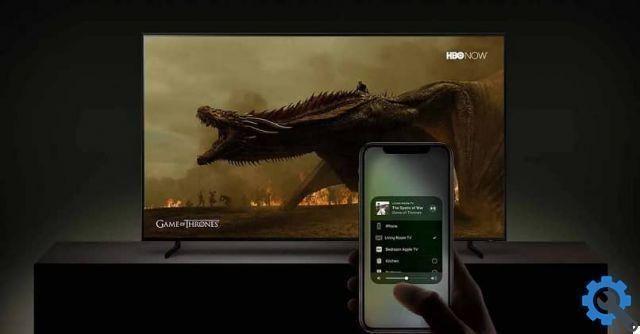Every user knows better than anyone when their computer is "not right" or that something is wrong. They use it every day, every day, and although they are not serious, it is quickly noticed that the Mac hard drive has problems.
Many times they are irregular failures, which we cannot reproduce because they are problems that occur randomly. But we know they are there.
We will go over the main hard drive problems on Mac and how to fix them.
What is a hard drive?

It's a basic question, but it's best to start at the beginning. All computers, no matter how new they are, have a hard drive (also called a storage drive).
The hard disk is where data is stored, both the operating system and the files we create in everyday computer use.
In ancient computers, the hard drive was either magnetic or mechanical. That is, with a mechanism similar to a turntable, a needle reads and writes data to a magnetic plate (or disk).
The platter has many areas (bits) in which it is possible to write. The data is stored in binary code, which means that a demagnetized bit represents 0 and a magnetized bit represents 1. A motor spins the disk at high speed while a read and write head, positioned a few nanometers on the platter, uses fields. magnetic to determine the magnetization of the underlying bits. In order for the disk to write data, the read / write head applies a magnetic field to the bits, which reverses the magnetization of the bits.
When the hard drive has retrieved the information we need, it sends it to RAM (Random Access Memory) to be processed, and once it has been processed, it writes it back to the hard drive so that it is preserved.
It could be said that the hard disk is another form of memory in the computer, while the contents of the RAM are cleared well when new content arrives, or when the computer is restarted, the contents of the hard disk are not cleared even if happens of those things. In RAM the content is volatile, while in the hard disk it is permanent.
Types of hard drives
Magnetic hard drives are the ones that used to be used in older computers, but are still used very often today because they offer large capacity at a very low price (the cost per GigaByte is discussed in the reviews).
Even so, technological evolution has brought new ways of storing data that it is convenient to review so that we know what we have in front of us:
SSD drive

The storage model that has prevailed today is SSD, because it has many advantages over traditional magnetic hard drives. They use flash memory similar to that used in RAM chips, only it is non-volatile, i.e. data is saved even if the computer is not turned on). This is why SSDs are shock and vibration proof (as they have no moving parts). Furthermore, they are much faster than magnetic hard drives in terms of read / write speed and latency. Its disadvantage is that they are more expensive, even if the prices don't stop falling.
Hybrid discs
A hybrid hard drive is a combination of an SSD and a mechanical drive. Normally the most frequently used files, such as the operating system and programs, are installed on the SSD, leaving the magnetic hard drive for the rest of the files.
M.2 SSD
It is a variant of the SSD used in laptops and small devices. To connect to the computer hardware, it uses an M.2 port.
Basic hard drive care

As we have already said, we must take into account the type of hard drive we have in our computer.
If it is SSD disks we will be much more protected, they are already resistant to vibrations and shocks.If we have a mechanical hard disk, we must be careful not to move it abruptly when it is in operation, both writing and reading data, as there is a risk that the head hits the magnetic plate, which could not only cause a read and / or write error but could damage the disk sectors themselves, rendering it unusable.
Also, electronics in general suffer greatly from high temperatures, so the better the equipment is cooled, the longer the hard drive will last.
Even if you use a laptop equipped with an SSD, we must recommend an anti-vibration casing that protects the hardware from bumps and accidents.
The operating system of Apple computers includes a feature, included in Disk Utility, called SMART (Self Monitoring Analysis and Reporting Technology System) that constantly monitors the health of the hard disk and displays a warning on the screen if it detects errors.
Troubleshoot and hard drive diagnostics
The SMART system may report read / write errors, file tree or hard drive temperature errors.
If the SMART system starts showing warnings, this is almost certainly not good news, and the hard drive is about to stop working, so it is advisable to start (if you don't already have it) to make a backup copy of the contents we want keep it from the hard drive and replace it as soon as possible.
These messages may appear because the disk has bad sectors and every time you try to recover that data an error occurs, either because the permissions have been corrupted or we have filled the hard disk to the maximum and some information may not be written correctly.
It can also happen that the fan in charge of keeping the temperature low hard disk failure and this causes the machinery to overheat, potentially causing permanent failure of the magnetic plate.
Therefore, the main action we need to take in the event of a disk SMART status alert is to use First Aid to see if it detects any problems it can correct.
If you see a message stating that errors were found but could not be corrected, it means that it is failures hardware and that the drive is fatally damaged. Hurry to make backup copies of everything you need
-
Note: While it may seem like it, hard drive failures never sit still. They seek more and more, even if we cannot appreciate it in something concrete. If a hard drive fails, it needs to be replaced because sooner or later it will stop working.
A crashed hard drive never resolves itself.
-
Also, sometimes the hard drive starts making noises, such as clicking, hissing, or scratching against something. This should set off all your distress alerts.
Other signals that the hard drive may give to indicate that its end is near are a abnormal slowdown in response, command execution, copy and paste, etc. Unexpected application terminations, operating system crashes, unsolicited reboots, and kernel panics can also occur.

If the problems that the Mac hard drive has are already too important for us to work with the hard drive and extract information, we need to resort to specific applications that allow us to save the information to another drive before it is permanently lost. .
If you are having trouble with your Mac's hard drive, shut down your Mac and stop using it until you get all the information.
Normally we have to create an external boot disk (so that the disk we want to save does not have to work) and access the file system in order to recover the most important ones.
Note that the startup disk you create must have a capacity equal to or greater than the hard drive you will be retrieving information from, to make sure there are no errors due to lack of capacity.
If you are going to create the bootable hard drive on a computer with El Capitan or later, you will need to disable SIP (System Integrity Protection). Here are the instructions to do it.
Conclusion

Sometimes we don't realize that we have things in our computers that are absolutely precious to us, such as photographs, videos, songs that have special meaning,… or work files whose loss can involve a huge financial and emotional cost.
Having tools that allow us to react quickly to any signs of hard drive problems and prevent them from getting worse offers peace of mind that often can't be measured in money.
If you have a computer that is more than five years old, you are at risk. Make sure you make regular backups and have any information you deem essential copied to one or two different places.




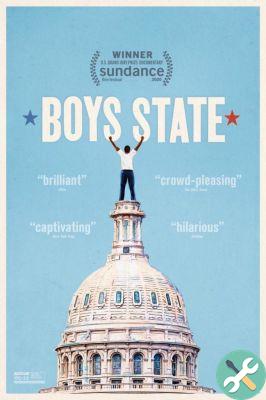
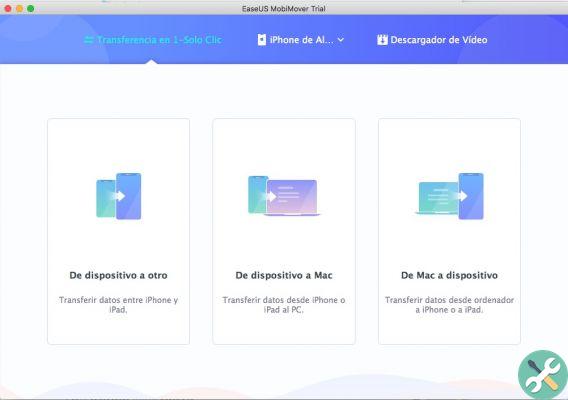
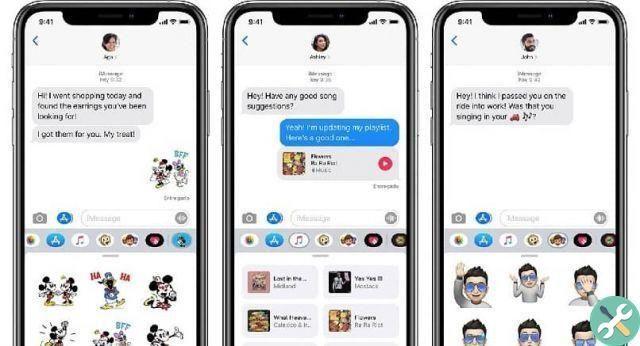

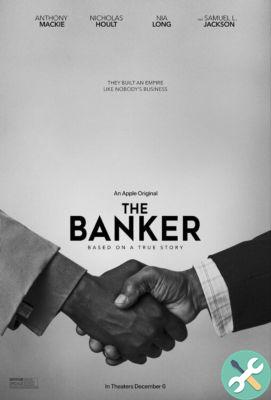

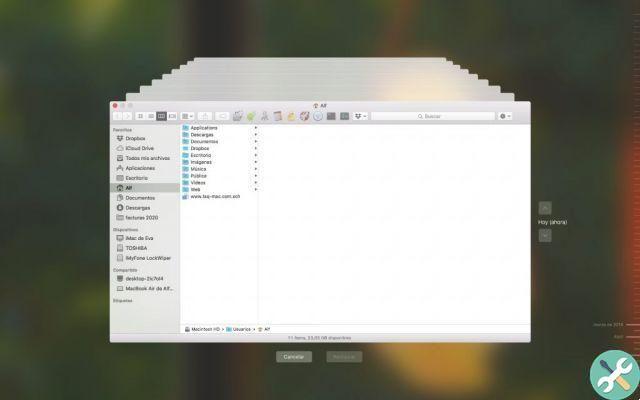
![Google also wants your Apple News [Updated] [2]](/images/posts/943dc0d8f28fcc4bc16fa30ed6d71f6a-0.jpg)

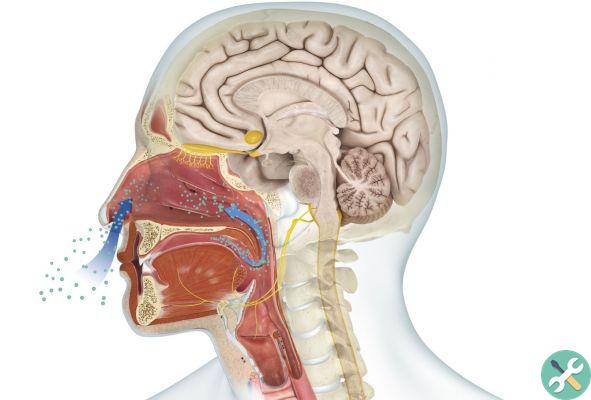



![Apple Vice Presidents Talk About Development of M1 for Mac [Updated]](/images/posts/c6254b668e5b3884d6b6338ccb8a02ff-0.jpg)