What do we do when we see a blurry appearance in a photo? Corel Photo Paint is a program developed by COREL Corporation; used to edit photos or bitmap images using brushes, filters, fonts and tools. Although it can be purchased individually, it is part of the CorelDraw Graphics suite and integrates Corel Draw and other programs into the package.
The latest stable version of Corel Photo Paint is version X5 Service Pack 1. It was released on August 9, 2010. Its interface can be customized and has excellent performance compared to similar programs, such as Adobe Photoshop or Paint Shop Pro (which belongs to the COREL Corporation brand).
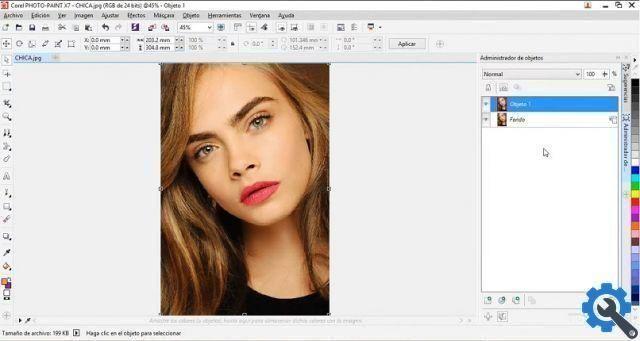
This program has a wide range of tools to edit photos; a very popular one is the one that helps us eliminate red eyes from an image using Corel Photo Paint. Not to mention the brushes and erasers that allow us to draw what we want; It doesn't matter if you make a mistake, because you can always undo the last action done with the eraser or brush tool in Photo Paint.
But his best feature are the filters. Since they modify an entire image or a selection of it, with just a couple of clicks on its options. Without having to do anything manually, like with brushes.
What is a filter and what is it used for in Corel Photo Paint?
It is the most used feature of editing programs. Selecting the image makes it e allows you to add a specific effect to change its appearance. Filters can easily change the color and sharpness of the image.
There are many filters, a photo may be intentionally slightly out of focus; when applying motion blur using Corel Photo Paint, as it gives a sense of flow. Another widely used filter allows us to create a sepia toned image in Photo Paint, giving a retro style to photos.
Why does a photo appear blurry?
When we see a blurry-looking photograph, this happens for two reasons; The first is related to the the way the photo was taken with the camera. With some cameras, the shutter speed is very slow or was slightly shaken when holding it with your hands.
To avoid this, we have to try to take pictures with a tripod or placing it in a fixed place.
The second reason is due to the low resolution of the image compared to the resolution of our device. This blurs the photo. To avoid this situation, we have to alone make sure the image has a high resolution, that is, as close as possible to that of the device on which we look at the photo.
Fix blur in a photo with Corel Photo Paint
You may think we won't be able to recover the image from its blurry appearance, but there is a solution for this in Corel Photo Paint. Through a sharpening filter, to improve the contrast at the edges of the photo or reduce shading, thus making a blurred image sharper.

We can outline a complete or partial image, using a mask-like selection tool, before that we need to have the image layer selected in the Panel on the right side of the screen; then we go to the option of menu next one Image> Correction> Profiling Settings.
In the window " Profiling Settings " I am present 4 thumbnails with 4 setting modes: "Unsharp Mask", "Adaptive Shaving", "Profiling" and "Directional Profiling". Below there are 2 sliders (“Percentage” and “Background”), to manually adjust one of these 4 effects.
We select the "Contour" thumbnail, allows you to accentuate the edges of the image, bringing the less sharp areas into focus and increasing the contrast of the pixels around it. We can click on the thumbnail to further accentuate the effect, if we consider that the preview result is not what we expect.
The window allows us to remove the last filter applied to the image in the "Cancel" button; or if we have more filters applied and we want to return to the original state of the image, click on "Restore". To see the result of the filter, we can click on “Preview” and apply it by clicking "OK".


























