Privacy is very important to everyone, especially in the applications they contain personal informations such as chats, photos, videos, audios or documents that we cannot share with anyone who uses your mobile.
Therefore, hide applications such as Facebook is Android it's a great option for web crimes or for people who want to scam or rob you.
Why should you hide apps like Facebook on your phone?
Facebook brings with it chats, videos, photos or information that many times you don't want to share, so hide the application on your mobile will prevent people without your consent from accessing your private information.
Likewise, if you have children, you will prevent them from accessing it without your permission and thus post or write to anyone.
At the same time you can also manage it so that you can't use it, for focus more on other activities since if you don't see it on the main screen you won't have the need or the anxiety to enter it and deviate from your focus.
Since most people when enter Facebook and they see a status or maybe a post in the home section they get stuck there for hours without realizing it.

Is it possible to hide applications without external software?
There are many mobiles that do not need a third party or external application to allow you to hide an app, other than in packages installation of their software by default they carry this option with them.
Next, we will describe in detail the list of the most popular devices that contain this configuration:
On Samsung devices
I diversi Samsung devices they allow you to hide applications from your home screen to prevent people with access to your mobile from having it, so to do that you just have to:
- Go to the application menu and find Settings> Display> Home screen> Hide applications.
- Select the apps you want to hide, in this case Facebook.
- Press apply and that's it.
For Samsung devices with different Android versions such as:
- Android 6.0 finds App> EDIT> Select app> OFF.
- Android 7 finds App> settings> menu> EDIT> select app> OFF.
Huawei Phone
To hide an application such as Facebook on a Huawei device, you have to use the EMUI application which comes by default on different mobiles.
In EMUI you can create a private space where you can hide what you need so that it does not appear on the main screen and you can only access information with a PIN or a fingerprint.
So search Settings> Privacy> Private space> Enable, configure the type of security you prefer and accept the terms of the Google Play Store and download the application you want to hide from there.
Con Google Play Store
With Google Play Store non you can directly hide an application from the home screen of your mobile, but you can hide the applications you have already installed in an app search.
To enable the option, look for the option at the top right, under the tabs.
How can I hide Facebook in my application menu?
There are many ways to hide an application from your mobile, but it all depends on the device you have.
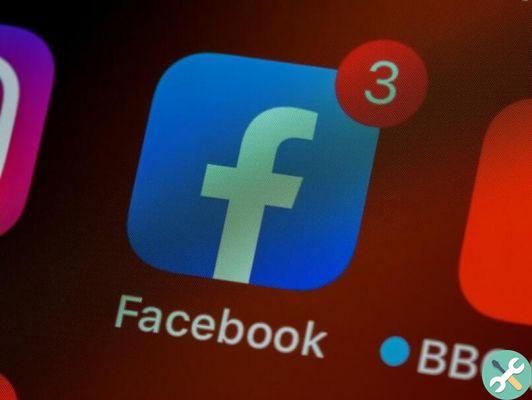
Although we have already mentioned how to hide applications from devices like Samsung and Huawei without external applications.
Here we will teach you how to do it from other mobiles which allow you the following option to create a new user profile on Android so that you can save there what you need privately.
To do this, go through the settings and find the option that says “new users” or something similar and try to create a new user and follow the instructions below.
The best software to hide my app icons on mobile
If your mobile does not have any of the applications that we show you above, you can choose to download an application from the Play Store that allows you to hide it from the application drawer.
Nova Launcher
This app in addition to allowing you to customize the your Android launcher gives you the ability to hide applications.
Then, once the app is installed, you need to search for the application you want to hide, press on it so that a menu appears with the “Edit” option, deselect it and press “Finish”.
Action launcher
It works the same way by hiding the desired application. Once installed, press and hold the app you want to hide, select 'edit', then the three vertical dots, uncheck the option to show in the app drawer.
Evie launcher
With this app, in addition to hiding applications, you can save a large storage space due to its light weight.
Select an empty spot on the main screen, find the startup settings, tap the option " Hide app " and select the one you want.
Apex cot
Finally Apex Launcher will hide the application you need after completing its installation from Settings> Application drawer options> Hidden applications.
So you can hide the Facebook app on your Android phone with or without external applications.
TagsFacebook

























