That is, there is nothing more annoying than inserting the link of an item on offer and then realizing that it is not in stock. This causes an unpleasant feeling in the future buyer, which also generates a frustration that distances him from the virtual store.
Which is counterproductive, since the idea is that instead of losing interest in buying on the site, you decide to get another product.
Hiding items in your WooCommerce virtual store can serve you more than just hiding out-of-order stock items. If not, thanks to this option you can also create a catalog from your page.
Wait, what is WooCommerce?
WooCommerce is an open source platform built on the basis of WordPress, ready to allow users to create their own virtual stores.
Like the platform mentioned above, this one has customization tools that allow the user to play with the look of your product and site. These can be controlled via the WordPress edit panel itself.
But first you must have installed the plugin corresponding to WooCommerce, otherwise you will not be able to access it.
Subsequently, two extension tabs will appear, one dedicated to general settings and the other to " Products «.
Please note that this is not a free addition, as some contributions will have to be canceled based on the service used.

This information and everything related to the rates, as well as other WooCommerce considerations, can be expanded from its official page.
What should I do to hide out of stock products in WooCommerce?
This is quite simple, because you will only have to log into WordPress and go to the settings window or settings.
In this way, it can be placed in the side panel, the card goes up " WooCommerce "And then on" Settings «.
So, opt for the option " Products ", To finally be able to access the" Inventory »Of all items in your possession.
In this last section, a mode will be placed in which it is possible " Hide out of stock products in the catalog «, This itself has a checkbox.
By selecting it, you will be able to hide the out of stock products in WooCommerce. But it is advisable to be sure you want to do this.
Do I need to integrate this configuration?
Yes, in order for the out of stock products to be hidden in the inventory, it is need to configure inventory and add the total of items in stock by product.
How come? Since, if the availability of units per item is not established, WooCommerce will not be able to remove out of stock items from the display.
Adding products
Before you can make any changes, you will need to add the items you intend to market through WordPress and WooCommerce.
Therefore, you will need to access the configuration wizard, or via the » Products »In the sidebar, then press» Add new ". This will allow you to locate the item. Best of all, this is done with the well-known WordPress editor.
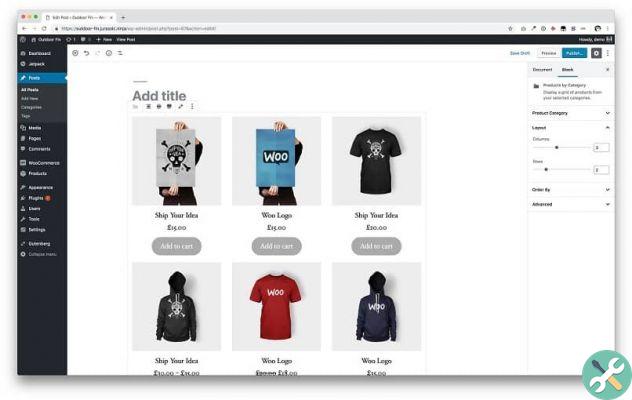
Among the things that can be added are the title, a description of the product and any other relevant information and thanks to two new sections.
Stock delimitation
After entering the products or services offered, you can add other data on these, for example the price and the limit of the stock.
By selecting the tab » Inventory »Or» Inventory »From the panel on the left side, enter the exact amount available.
This way WooCommerce will be able to automatically determine, based on sales, when to remove an out of stock product from the sample.
In this same section, but in other tabs, there will be many other possibilities to add and establish on the article.
For example, if it is a digital asset, it can be equipped with unlimited stock if the relevant field is left blank.
But the latter will pay off hard to instinctively hide out of stock products in WooCommerce, since it will be considered that it is not finished.
If your shop is ready for service, don't forget to offer your customers the option to provide them with an electronic invoice to make their purchase more convenient and easy, you can also do so by attaching files to the payment page.
TagsWoocommerce

























