To keep solid accounts of different figures in a work project, it is often used Excel. This is a program that comes in the form of a spreadsheet that has really proved very useful; to the point of being an indispensable tool in the daily life of many corporate workers today for solving mathematical operations.
In fact, all you need is a basic understanding of some of its functions, and once you have it, there isn't much that can stop you from using it.
However, there are always new tricks that can be learned within this amazing program. Probably one of the most important and useful are the UDF. These are user-defined functions and, if you have enough knowledge, they can be extremely useful.
But what happens when I put in one cell a UDF function that I don't have much knowledge of? If this is something that happens to you often or you need to know what works for which, you can see the next step by step we have put together for you.
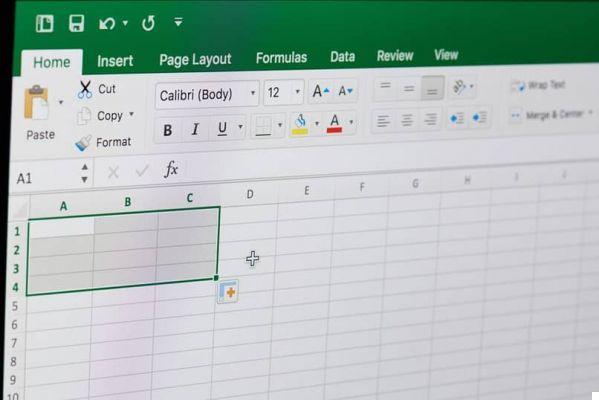
What you need to know about a UDF
In a program where much of its operation is based on specific formulas and functions, it is always extremely useful to have a language broad enough to know how to create new functions and formulas that we can use extensively whenever we need them.
This is where the UDFs come into play. As the English name suggests, UDFs are user-defined functions. Through the macros managed in Visual Basic for Applications, you can create, edit and even merge other existing functions, which can be very useful if you need to perform a particular function that doesn't exist for specific tasks.
To create a new UDF, you need to enter Visual Basic for Applications Edition (VBA), which you can access through ALT + F11 within Excel. Here you have to insert an appropriate macro into the command module.
You will need to know a specific language to be able to enter your new UDF, so take your time to read it. Once inserted, you will be able to see your new UDF among the default Excel functions.

Identify your UDF
Once you have your UDF ready, it's always good to be able to identify it. Although at the time of its creation it will always be given a name, it is always much better to give it a description. This happens when you create one UDF and after a while you forget its specific function.
Although you can see the name at the top of yours sheet Excel, it is good that you have everything clear. You can do it the moment you create it.
When you open VBA, you need to press F2, here the drop-down option of "Global" will open within "members". Find your UDF and right-click to be able to select properties.
Here a small box will appear on the screen that you can fill in to give a good description of your UDF. Therefore, you will be able to identify which UDF you are using in yours spreadsheet and be clear about what you are doing.


























