But if you still don't know how to do it, don't worry because in this article we will teach you how to do it quickly and easily, so we encourage you to follow each of these steps.
How does the incognito mode work?
As highlighted at the beginning of the text, the incognito mode is normally used so that no information is saved from the sites we access. Furthermore, allows the user to browse safely, taking care of their privacy.
It should be noted that among the browsers that have this option we have: Google Chrome, Mozilla Firefox, Microsoft Edge, among others. However, the process for opening this sale is similar.
Another advantage that the window or the incognito mode offers us is that it does not remain in the local registry, nor information about the files that have been downloaded. It will only appear in the download folder of your pc, that is, if they are deleted from it, it will automatically disappear from your computer without any problem.
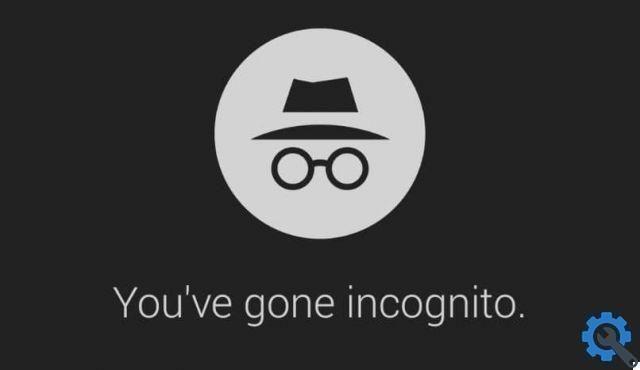
How to open incognito mode in the browser?
The first thing to keep in mind is that they exist different types of browsers and currently we can know which is the best internet browser of 2020. And each one has different steps, however, they all have a great similarity. Next, we will explain how to do this in each of them.
Open Incognito mode in Google Chrome
- You need to open Chrome on your computer
- Then go to the top right corner and click on the More option New incognito window
- After that, a new window will appear with the incognito icon and you are ready to do your web search.
Open Incognito mode in Mozilla Firefox
- The first step is open Firefox
- Then you have to click on the Menu icon
- Eventually log in where it says "new private window" and it automatically directs you to Incognito mode.
Open Incognito mode in Microsoft Edge
- Log into Microsoft Edge
- The second step is to click on the three dots that appear in the upper right corner
- Then enter the New InPrivate window and finally you can use your private browsing mode safely.
Another of the simplest ways to access the private window is to use the keyboard, for example if you use the Google Chrome browser you have to place the shortcut Ctrl + Shift + N ; while if you use Microsoft Edge or Mozilla Firefox simply press Ctrl + Shift + P.
It should be emphasized that in both ways the result is the same and also its process does not present any kind of complication.
Benefits of using Incognito mode on PC
There are many advantages that most of the users choose Incognito mode, since it is a easy way to protect your information. Best of all, it's also easy to disable the option to browse incognito in Chrome and other browsers.
But if you don't know the reasons why you should use it, don't worry, because later we will introduce you to the main advantages of this private mode:
- Prevent your cookies from being chased: one of the reasons that favor their use is because it prevents the saving of all types of information you have searched for, as well as passwords or other data. But if you don't want to browse incognito, it is also possible to delete or clear cookies and the cache of a web page in Google Chrome.
- Get different results: Normally when you do a Google search you will see information based on your history, but if you browse privately you will be able to explore new results, because there is no data stored.
- Use parallel accounts: Another advantage it offers us is that we can use different accounts at the same time, since it also allows us to open two tabs in disguise.
Finally, we hope this tutorial has helped you, however, we would like to know your opinion Were you able to easily enter Incognito mode from your PC? Do you find the unknown window useful? Leave us your answers in the comments.



























