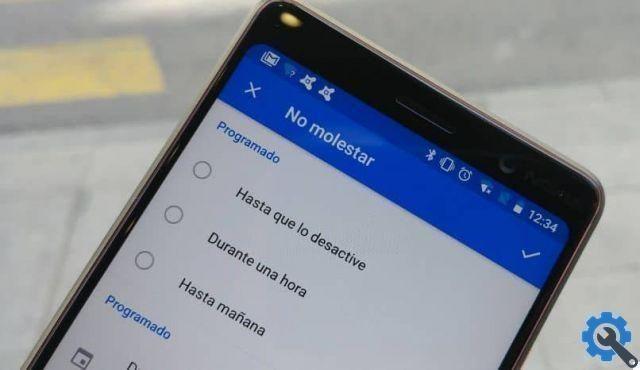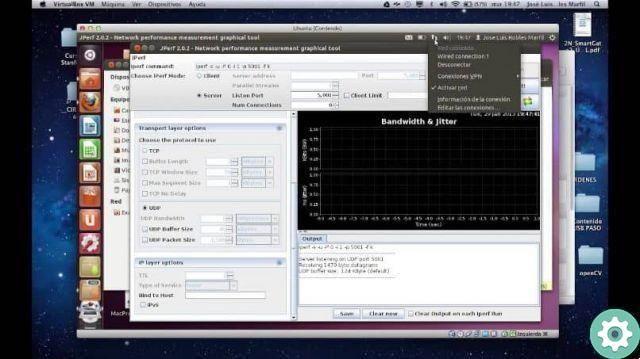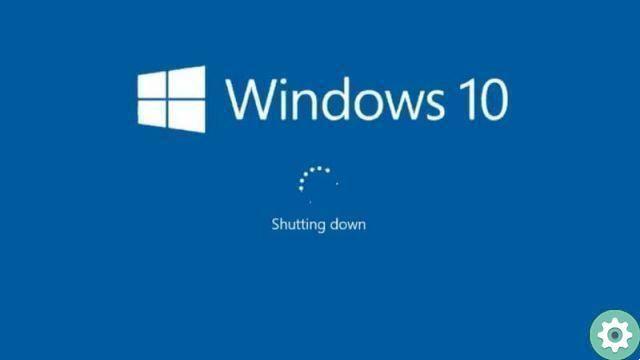This time we will help you learn how to set up a new iPhone for the first time in a few steps and with all the information necessary to make it happen.
How to set up your iPhone for the first time?
If you have received your new iPhone, you will see that on startup you have to set it up to be able to use it and this is easy to do by following these steps you can do it in minutes.

- To get started we need to turn on our device and there we will find a screen that will allow us to choose the language, followed by your country or region, as this will affect the information presented on your mobile device, such as; the time, date, contacts, among others.
- At this point you can configure the accessibility options by pressing the blue button and thus optimize your experience of using and configuring the new device.
- If your iPhone is iOS 11 or later you can take advantage of the "quick start" option and then configure it automatically, otherwise you will have to configure it manually.
- The first thing it will ask you is to connect to a WiFi network, a mobile network or iTunes to activate your device and continue with the setup. We select the WiFi network if you wish to use this method or select another option.
- So you need to configure "Face ID" o "Touch ID" since with this easy recognition function or fingerprint you will be able to unlock your device and make purchases in its official store. Once configured, we must follow the instructions and it will ask us to create a 6-digit code that will help you protect your data. If necessary, you can set up more than one fingerprint on Touch ID.
- At this point we can restore or transfer data or information and this can be done by iCloud, iTunes or a device Android which we will teach you to do below.
- Finally we have the possibility to enter with your Apple ID and password, if you do not have an account you can create it or recover yours Apple ID and your password by clicking on the “Forgot your password or don't have an Apple ID?” option. You can skip this option and set it up later.
- In the following screenshots you will have the option to decide if you want to share information with app developers and have iOS update automatically.
- Finally, you will be asked to activate the Siri services and options, to do this it will ask you to say a sentence so that Siri can familiarize himself with your voice.

Transfer of data and information from an Android device
This method is a quick way to get the configuration, using an external mobile device with Android operating system, to do it we must first download the application "Move to iOS" from Google Play Store.
- You need to make sure that these devices have sufficient battery or are connected to their chargers. You must have both devices connected to the same WiFi network.
- To start configuring your mobile you need to enter the menu of your iPhone and select the section "Apps and data" where you will see four options and among these you must select “Transfer data from Android”.
- We will now enter in the "Move to iOS" application on your Android device and we will start the process by following the instructions, until now where you can choose which contents to transfer and which not from your previous mobile to iPhone. You can transfer contacts, photos, email accounts, calendars and bookmarks that you have in your browser.
- Once you have selected the data and files to transfer, we will follow the process to the end, where you can disconnect both devices and start using your already configured iPhone.