Photoshop CC is probably one of the most used image editing programs in the world. Not only is it for editing and editing images, but you can also illustrate with it using professional caliber tools.
In fact, it is no exaggeration to say that this program is a very complete tool for everything to do with an image, whether you want to make a collage or center some elements within the edition.
And the fact that today it is a tool that is part of the content editing package multimedia from Adobe gives us a fairly broad way to edit and create all kinds of multimedia content.
It is for the latter, that it is not surprising to see that it is so universally used among illustrators and publishers of all kinds, from the youngest to the professionals. And, if you're one of them, maybe you've come across the scenario where you realized you've made a lot of changes to your content in a single session.
The act of making a line, removing it, modifying it, redoing what you did before. Sometimes this can be a back and forth process.
The latter can be a little annoying, so you need to know how you can effectively undo and redo what you've done. Therefore, see below what you need to know in order to carry out this process comfortably.

Undo and redo
Being able to undo or redo a procedure in Photoshop CC is probably one of the things you do the most as you illustrate or modify an image. But this is why if you don't know how to do it, you may have trouble doing it quickly. See below a step by step on how to do it.
To perform the process of undoing an action in Photoshop CC, you need to press the button Crtl + Alt + Z. But, if you're on Mac, just hit the Command + Option + Z button.
Remember this is for a one-time cancellation. But, if what you did was undo too many times, you can always press Ctrl + Shift (Shift) + Z; to be in Mac Command + Shift + Z. By simply pressing this key combination as many times as you want, you'll find yourself in the process you need most in seconds.
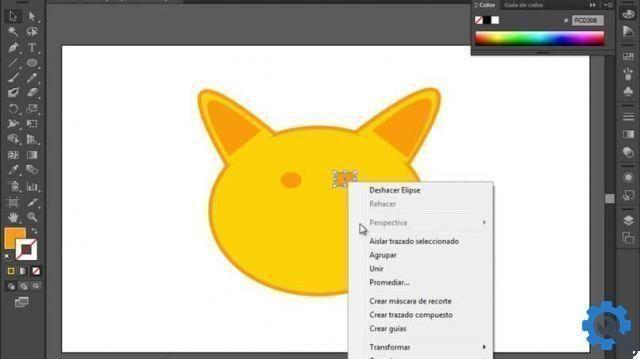
Using the History panel
Now, there are always times when we've done too much work in a Photoshop CC session. When this happens, it is normal that we want to go back to a particular passage that we have made.
But, understandably, you don't want to hit the Undo or Redo button hundreds of times for these at that point. This is why the "History panel" within Photoshop.
This is a panel through which we can view all the steps we have made during a session. Just go to the option "Window" and then press the button "Chronology" or just click on the history panel tab.
Now you will be able to see all the processes you have run and return or anticipate what you need to be able to have the convenience of undoing or redoing multiple times.


























