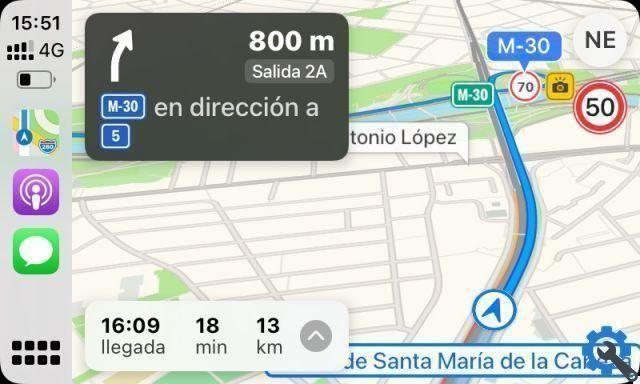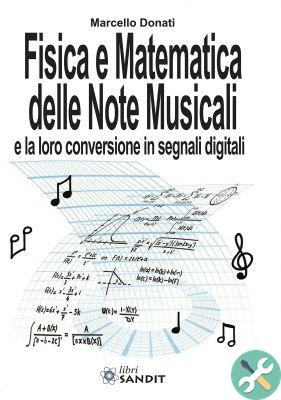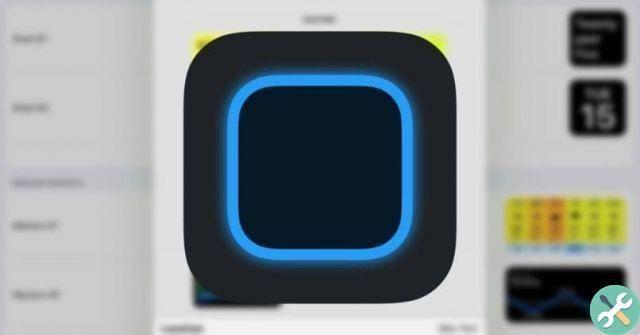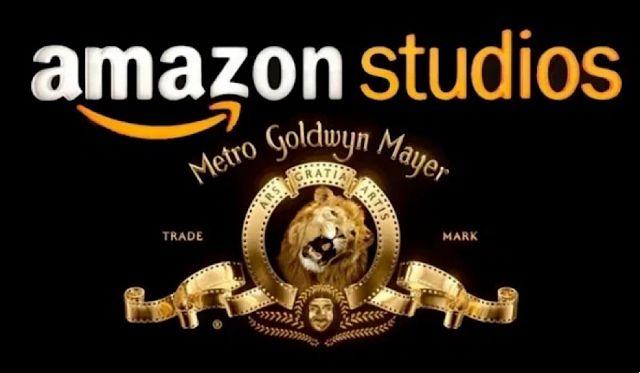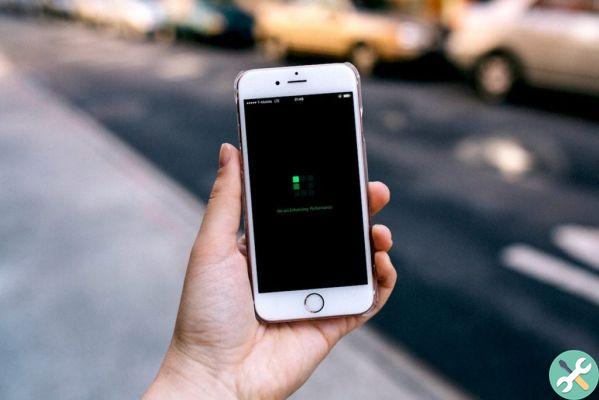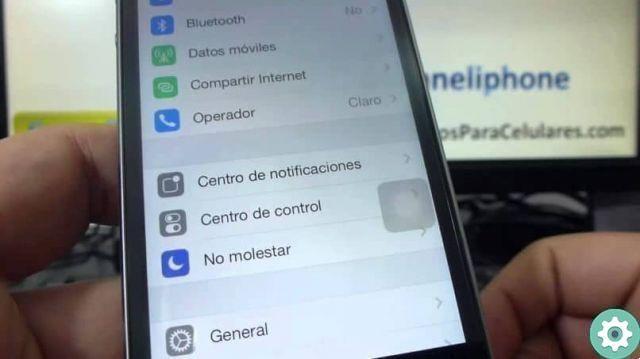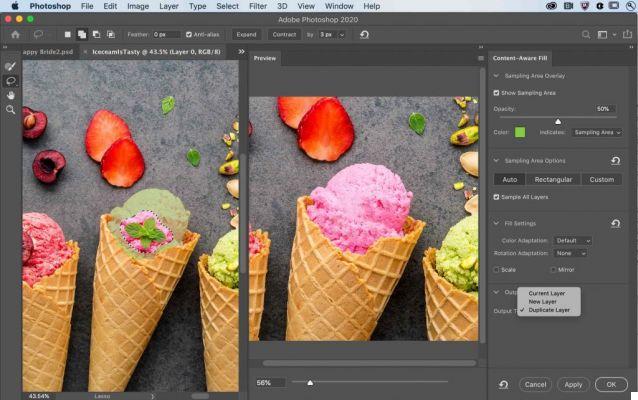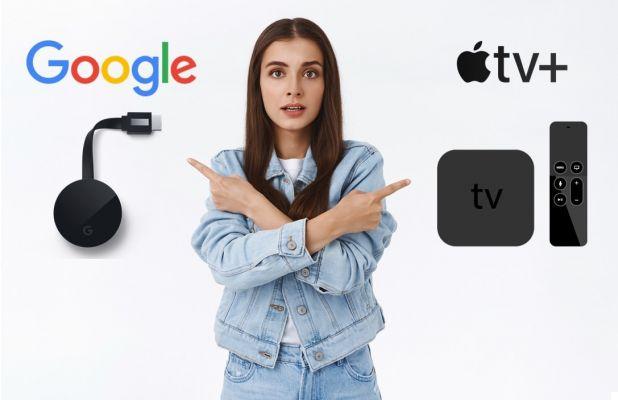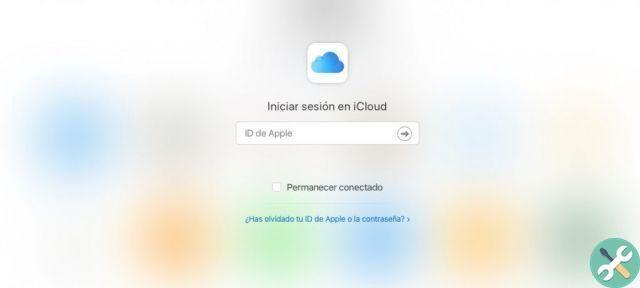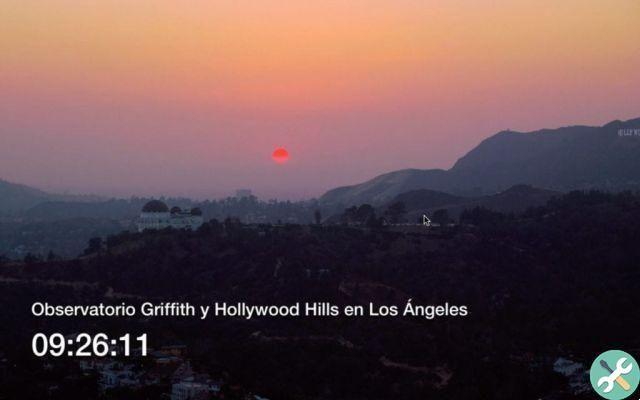There are many legitimate reasons why you may need to unlock the lock screen on an iPhone or iPad that you don't have the passcode for.
You may have forgotten your password, you may have confused the password and insisted on entering the wrong one, convinced that the iPhone or iPad is wrong and you know it is the correct password, the screen may have broken or not respond to the sequence of keys or Face or Touch ID may not work. If something like this has happened to you, this article is for you.
If you search the Internet for ways to get around the iPhone, iPad, or iPod touch lock screen, you'll see that there's a whole repertoire of techniques you can use that might work, or did years ago, when the publication you're reading , or the video you are watching, have tested it.
But later versions of iOS have made it harder and harder to get around that lock screen and if you try to practice any of these techniques they probably won't work for you, you will waste hours of your life and end up very frustrated.
If you just want the lock screen to disappear and you don't care about the contents being erased, you can always try to go back to factory settings, which would erase all settings, applications and documents, leaving it as if you just took it out of the box .
Of course, if you want to use software that does it for you and makes sure it will work, buy it. If you think you'll find a free version online that works and saves your device at no cost, it's probably malicious software.
Don't be fooled by free software. If you need to download it, install it on your computer and use it so that - presumably - you can use it with your iPhone, iPad or iPod touch, when you want to find out that you may have viruses, spyware, ransomware or any other disaster that makes it free - as almost always. - costly.
If you want to download a program that you know is not harmful, that comes from a well-known company, and that won't try to trick you by promising to do things it won't do later, today we recommend Lockwiper, from iMyfone.
Next we will go through the most common scenarios, so you may need Lockwiper
How to delete Apple ID from iPhone without password
Although we are talking about iPhone, this solution can be applied to iPhone, iPad or iPod Touch.
The free way to try and bypass the Apple ID screen when you don't have the password is to use iTunes.
This involves putting your iPhone into recovery mode (DFU) to restore it once Find My iPhone is disabled. To do this, connect the iPhone to the computer and, while connecting, force the iPhone to restart by simultaneously pressing the "Home" and "Wake / Sleep" buttons and holding them down until the iTunes icon appears on the 'iPhone. When you start recovery mode, you will see a message to choose whether to restore or update in iTunes. Click Reset and when done you can enter a new Apple ID.
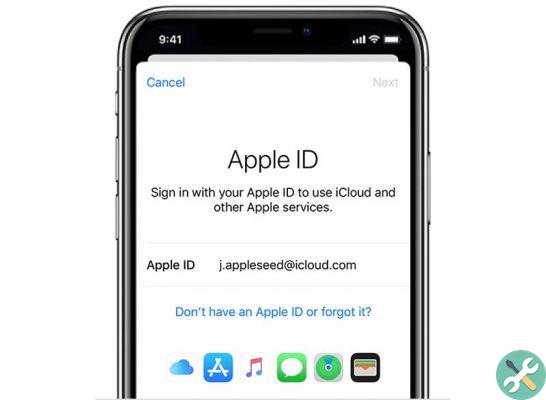
If this free option didn't work for you, now is the time to use Lockwiper. In this link you have the step by step instructions: How to delete Apple ID from iPhone without password.
This is a summary of the actions - install LockWiper on your computer and open it. Connect the device to the computer using a USB cable and trust the connection (you will see a message on the device asking if you trust it or not). Select the option to unlock Apple ID and click Get started. Follow the instructions and you will have an iPhone, iPad or iPod touch without connecting to an Apple ID.
How to unlock a locked iPad when you don't have the passcode:
When you don't have the device unlock code, there is no way to do it without erasing all data. It is a measure to protect the privacy and privacy of iOS device users.
If you want to unlock it using iTunes, you need a computer to which you have previously connected the iPad and you will activate the “Trust this computer” option so that you can use the backup you made. If you don't have a computer that the iPad "trusts", you won't be able to.
You can also use the Search from iCloud.com option to find your iPad and delete it from there.
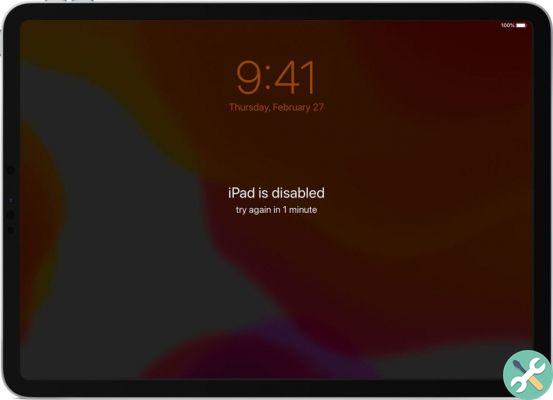
But if nothing works, you can use an application like LockWiper to recover the device you can't access (we repeat: all data will be erased).
Here are the step by step instructions: How to Unlock a Locked iPad without Passcode. But let's get over it quickly.
Of course, as we said in the previous case, you must first download and install the LockWiper application. Open it and press the Start button. Connect the iPad to the computer using the corresponding USB cable.
Download the firmware corresponding to your iPad model by clicking on «Download».
At the end of the firmware download, press the «Start extraction» button.
At the end of the extraction, press «Start to unlock», enter «000000» to confirm and press the «Unlock» button.
Best of luck!