Corel Photo Paint is an editing program developed by the digital software company Corel. It was launched on the market more than ten years ago, however the improvements made in each of its updates have made this program the most used by professional artists.
And even for users who don't have great knowledge of digital arts, they can dabble in and hone their skills.
Among some of the options that can be applied to image editing in Corel Photo Paint is the processing and the editing or creating GIFs with objects and shadows, creating photo mosaics with one or more images, grouping images as collages, adding outlines to objects, applying various effects, changing image colors, filters and also apply the fill tools.
How to use and configure the fill tools in Corel Photo Paint?
Applying pattern fills means embed bitmaps in an image as a filling of a person or an object. This tool can be used in a small area of the image where only a bitmap is used or, if possible, you can embed several frames and create a mosaic.
Using the following process, you can easily incorporate this effect:
- Access the Corel Photo Paint application e select the image or photograph that you want to change from the tray.
- Click on the toolbox and choose the option "Fill".
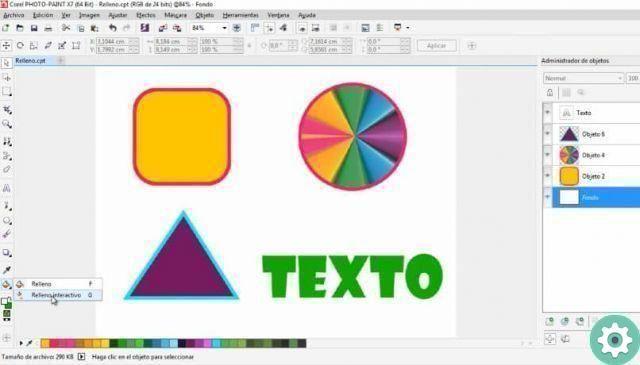
- If you want to add padding to a certain image you must first select the place of application.
- By clicking on the option you will find a subdivision of the fill shapes. Select "Bitmap fill".
- Click on the option "Change fill" in the property bar.
- Enter the property box for this option and use "Bitmap fill" and click on Bitmap Fill selector e select a fill.
- Next, it is necessary specify the attributes desired.
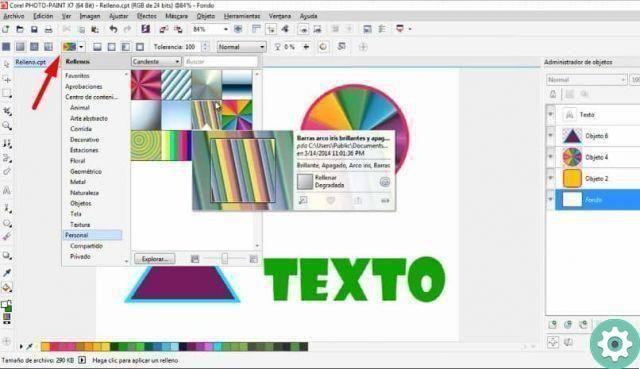
- to press accepts and with the modification date select the end point of the application.
The task of embedding bitmaps as a fill can be a little tricky, one way to add this application the easy way is to do it for a while. Once you understand the steps of completion, it will become an easy task.
Tips for using the fill tools in Corel Photo Paint.
Corel Photo Paint offers a wide variety of bitmap fill effects. However, it is recommended do not apply very complex bitmaps, as these require constant memorization, as well as being a bit slow in the adding process.
Some key points in filling images include the consideration of the image size, of the type of resolution and bit depth that can be used.
An easy way to apply bitmaps faster is to use the keyword. Each type of map has a distinctive name, so when you enter the selection bar you can click on search, enter the name or keyword and thus find the one indicated more quickly.
You can also add a bookmark to the bitmap type best suited to the type of images or photographs you edit and even delete the one you don't like.
Corel Photo Paint also allows you to create your bitmap from imported files, then you can save and share them with other artist users. Bitmap templates are quite versatile and can be arranged vertically, horizontally or partially skewed.
Corel's editing tools have a wide variety of effects applicable in the fill section, all from bitmaps that can be individually designed or selected one by one in the tray.
Finally, we hope this article was helpful to you. However, we'd love to hear from you. Have you been able to use and configure the fill tools in Corel Photo Paint? Leave us your answer in the comments.


























