From resizing or resizing a design in Canva or even making a realistic Polaroid effect in Canva, creating a cover with this program seems really easy.
The popularity it has gained is for good reason, it is free and incredibly simple to make big projects without being a photographer or graphic designer. Event covers will also look great with Canva.
However, it has a learning curve, its user interface may not look like anything you've ever used before.
So I'll show you how to use Canva to do the basic operations like choosing a template and adding an image and text, then we'll move on to specific projects like a cover of Facebook.
So read on to learn how to use or create a Facebook cover using Canva's tool for free.
Create a Facebook cover image
To use or create a Facebook cover, whether it's for your business page or just your personal profile, every Facebook page needs a cover photo.
By following these simple steps that I will show you below, you will be able to learn to create your cover for your Facebook account:
- You need to go to the Canva website and log in. In case you are not registered, you need to register, which is extremely simple.
- From the Canva home page, choose the model » Facebook cover «.
- If you only want a text-based cover, choose a template option in the » Design panel «.
- Change the elements of the template into something that works for you. Change the colors and edit the text to create your perfect cover photo.
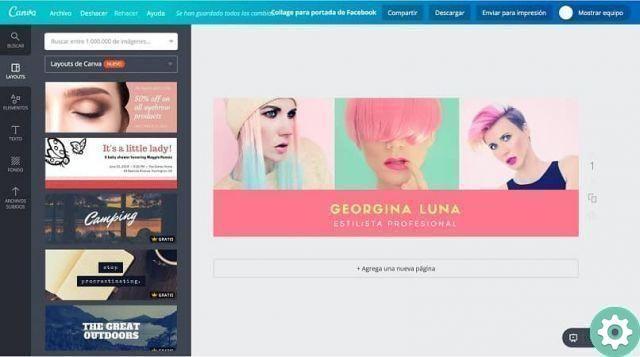
Do you want to add an image to your cover? Too easy. Upload the image you want on canva and drag it wherever you want on the cover.
With the image you can also add text, or make any kind of changes with the numerous options that Canva offers.
Add text to your images
Adding text overlays to images can be a great way to communicate with your customers. Here's how to add text to your images:
- Choose the panel » Text »Which is on the left side.
- Select a text size option from the panel, such as a header or subtitle, then simply drag it onto the image.
- To change the text options, use the toolbar at the top to adjust the font, color and size.
When you're done creating your image, you'll want to save it to your computer. This way you will have immediate access to it and you can upload it to your social media sites.
After making a Facebook cover in Canva, I'll explain how to download your final product below:
- You must select » Download »In the upper right corner.
- Select the file type. I suggest using PNG or JPG as they are more suitable for general use.
- Canva will save the image to the download folder on your computer.

Why use Canva?
This is an amazing tool that makes the creation of Blog post images, infographics, web images, and of course advertising graphics a breeze.
It's one of the simplest graphic design tools you can use, as you don't need to have a designer's knowledge to create content.
Simply put, to create an element graphic in Canva you just have to select a display type, choose elements from an impressive library of shapes, colors, images, graphics and more. stop.
But that's just a quick overview, of course. There are many complexities at each stage of the process. But don't worry that little by little you will learn how to use the tool.


























