The first thing to remember is that a plugin is a tool that will allow you to improve the functionality of your WordPress. Therefore, if what you are looking for is improve your WordPress so it stays lightweight after installing the plugins, then read on and know which are the 4 best free plugins to enter a live chat.
Beyond that we will show you step by step how to put that live chat in WordPress web, don't wait any longer and learn with us, you could also insert a survey box in WordPress for attendees.
The 4 best free plugins to enter a live chat
There are currently a variety of WordPress plugins, the installation of which will depend on what you want to achieve. In the case of plugin to insert live chat in WordPress, the same thing happens, there are a lot of them, that's why we have selected the 4 best free plugins:
1. WP Live Chat Support
It is a plug-in that is quickly installed and configured by the desktop in WordPress, which is a big plus, as you don't need another application to install it. It allows you to configure it to use multiple languages and also you can keep with it more than one live chat at the same time, without limitations.
With it, you can change the colors of your widget and people can move it around as they like while chatting with you. In case you are not online, it will save the messages that people send you, so that you can reply to them as soon as you connect.
2. Live Chat Tidio
This plugin allows you to be the one to contact the user, there are others that have this function, but you have to pay. It installs quickly and it is easy to use, it also allows you to chat with 3 people at the same time and the user can adapt the colors to their liking.
In the event that you are not online when the visitor writes to you, a contact form will be automatically sent to him.
3. Tawk.TO Live Chat
With these plugins, you will not only be able to keep the chat live, but you will also be able to monitor the number of visitors to the your page. This check can be done both on your computer and on your mobile and the best thing is that you can schedule the hours you will attend visitors.
Its installation and configuration may take some time, however, you offers videos in which explains how to do it quickly and easily.
4. Formilla live chat
It is one of the plugins that yes install and configure faster and the best part is that you can manage it from your iOS, Android and Windows devices. You can easily customize it to fit your website and if you want to have more tools you can find it in Premium version, but you will have to pay.
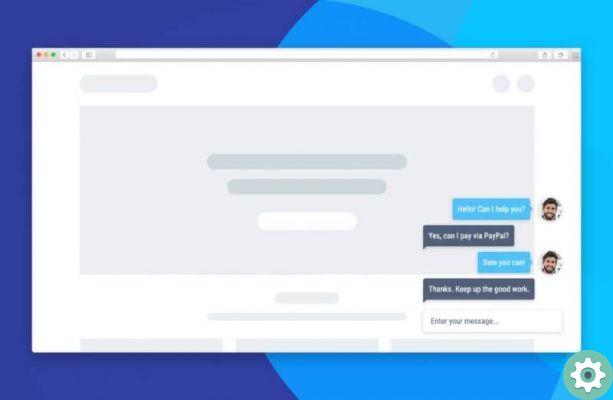
Steps to insert a live chat plugin in WordPress
We have already shown you the 4 most used plugins to insert the live chat on your page, you just have to decide which of them you want to install. However, we'll be using WP Live Chat support as an example here, for everything it offers. So, let's see how you can embed it in your WordPress.
- Log into your WordPress as usual.
- Locate the left bar of the screen, press the "Plugin" option and select "Add new".
- In «Search» type «WP Live Chat Support»
- When it appears, select "Install" and when the installation is complete click "Activate".
- Once active, in the left bar of your WordPress, several options will appear and you will have to select «Live Chat».
- You will be able to see the settings you have, just click Save Settings and that's it.
This is how plugins come inserted in your WordPress and you will be able to chat with any visitor who starts writing to you. So, don't wait any longer, install the plugins that suit you best and stay in touch with your page visitors. You can also set up a Chatbot in WordPress easily and securely so that your customers communicate at any time.
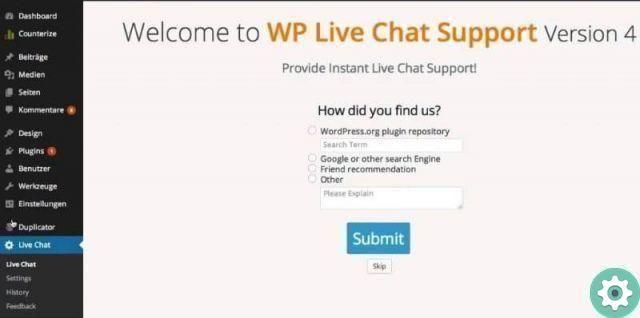
You may also be interested in: How to add or insert a dynamic search engine in WordPress - plugin.


























