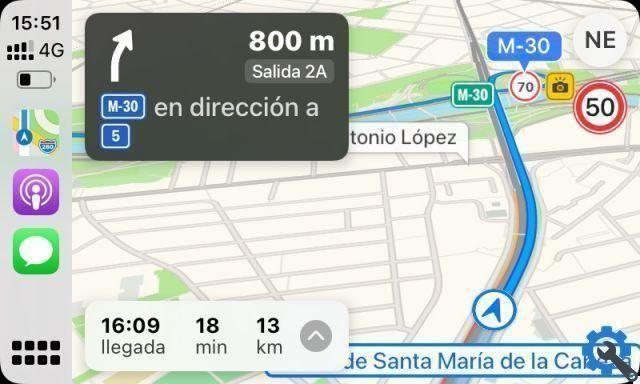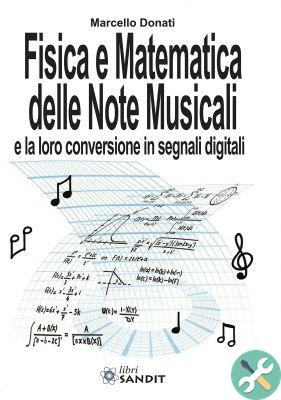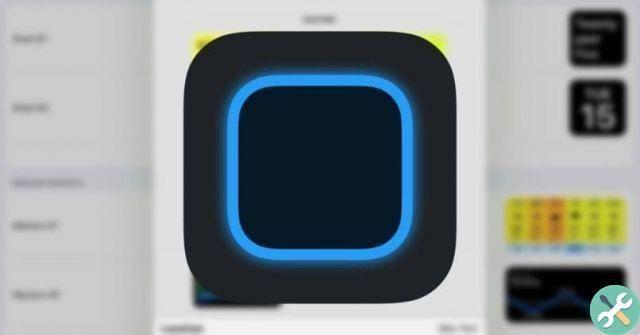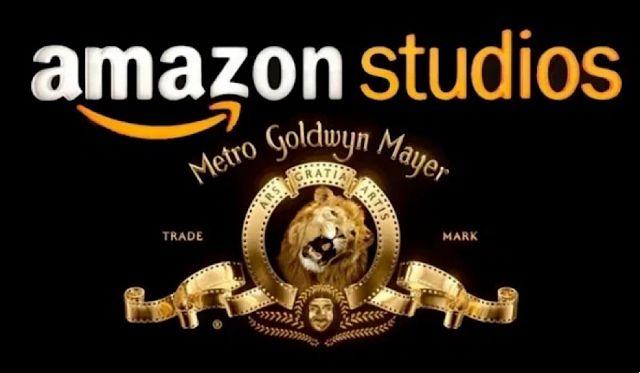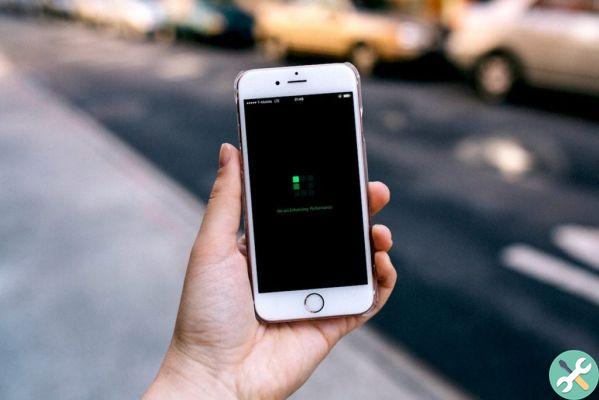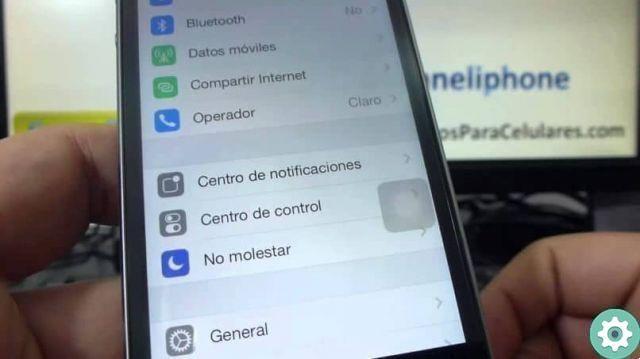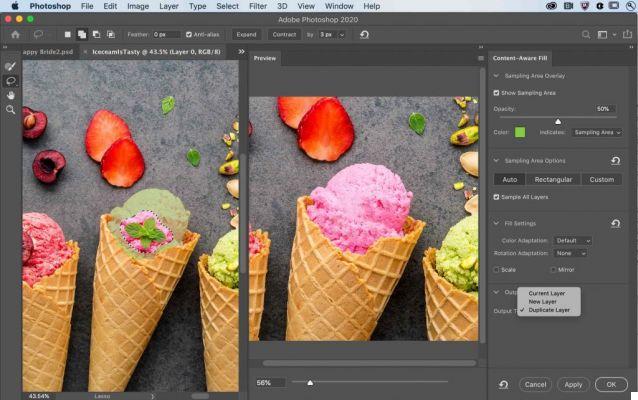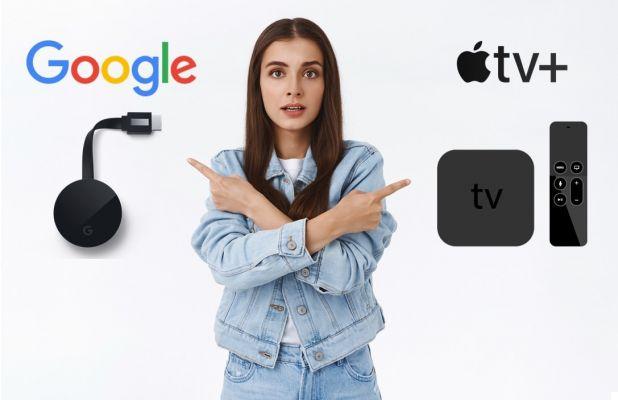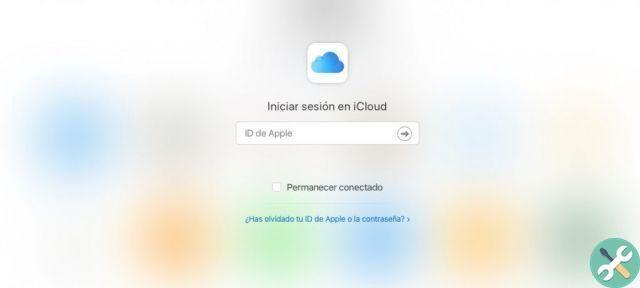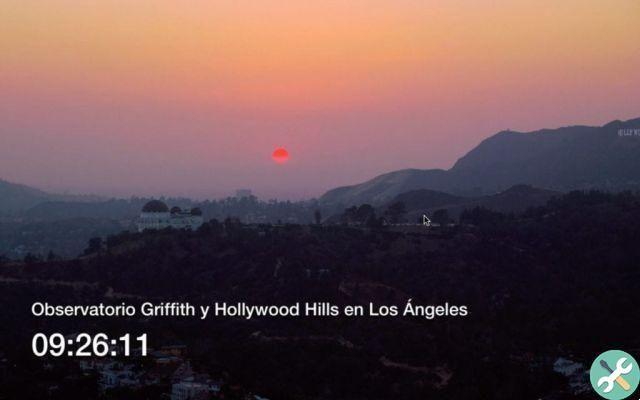In the previous article Quickly convert your mkv movies to.mp4 with Subler we could see some of the features of this great software, but it's still there of the other.
Metadata
The metadata of a film are a set of additional information to the film itself but which can be interesting: name, director, actors, year, description ...
If we talk about a series it also makes sense to indicate the chapter, the season ...
The cover of the movie or series is also a metadata.
Then you can open a video.mp4 (you can also open a.mkv, but the output will become.mp4) and put all this information at your fingertips by clicking on the “Metadata” category. You will see that you have two tabs, one for the information or the “Metadata” part and another for the cover or “Artwork”.
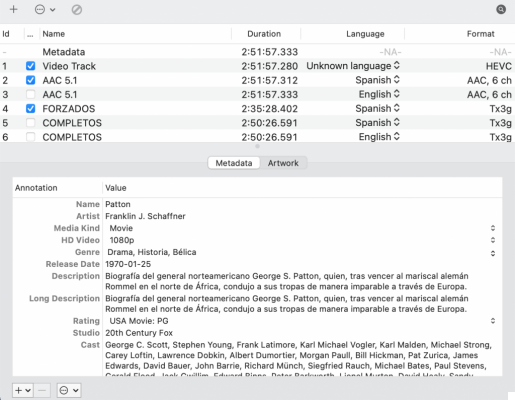
To include a cover, drag an image to that space. It is possible to include more than one, although one is sufficient. You may not even have any, but the image will make it easier for you to find the film later.

Metadata automatically
Putting the data by hand can be a little laborious, although it would be more difficult to search for it first. But Subler has a feature to automatically search for them in the File> Import> Search Online Metadata menu…
Above you have to choose the Film tab (if what you are looking for is a movie) or TV Episode (if what you are looking for is a series). Below you have to write the name of the movie or series, the language and where you want to get the information:
- Apple TV
- TheMovieDB
- IlTVDB
- Itunes store
When you've chosen, click Search and it will search for any titles that match what you've entered. Plus, you'll get a little explanation and the date it was made, in case there are different versions of the same movie.

Keep in mind that if you are looking for a series you will find many chapters, so you have to choose the one that interests you at all times. The most practical thing is that you indicate the season and the chapter in the spaces dedicated to it.
Once you have chosen the movie or chapter, it will offer us several cover images, so that we can choose one.
Right now we already have the metadata included in the video, we just need to save the changes in the File> Save menu to save the changes.
Why Embedded Metadata?
There are applications, such as Infuse, that allow you to search metadata on the fly by file name. The problem with this is that depending on how the name is spelled, it fails a bit. And if the names are in Spanish ... the result is that it fails a lot.
If you have embedded metadata, you make sure the information is always correct no matter what software you use.
Subtitle
You can add subtitles by dragging the.srt file into the application, but don't forget to indicate the language so that the application that will play it will choose them correctly.
It is best to always use subtitles that arrive in an original way, as you make sure they are exactly for the version of the movie you have. If you search for subtitles by yourself, it is possible that they are out of sync with the video, that they start before, after ...
Forced subtitles
This point is very important, even if you respect the subtitles that came originally. We must indicate in Subler that some subtitles are forced and which audio track they correspond to.
Forced subtitles are what should always appear, even if you have subtitles disabled. They are used, for example, when a poster that is in another language is brought into focus, when there is a short conversation in another language, when there is a song ...
We must select the audio track that interests us and indicate under which the subtitle track is.

So we need to select the subtitle track and indicate that it contains forced subtitles in Forced: All samples are forced and in Forced Track indicate the track that includes forced subtitles.

This way, when we use audio in a certain language, forced subtitles will be skipped when needed for that same language.
Optimize
Let's not forget that we are touching a container. If we have added, removed traces, etc… the file is left with a lot of empty spaces that take up a lot of space, hundreds of MB or even GB. By clicking on the File> Optimize menu, it will take care of generating a perfectly optimized file and taking up as little space as possible. What it actually does is write a new file including the contents in an orderly fashion and then delete the original.
I hope it will be very useful to you.