Excel was released in 1985 as a spreadsheet developed by Microsoft mainly for Windows. It has computation, graphical tools, calculator tables, and a macro programming language, called Visual Basic for Applications.
This application or program is one of the many created by Microsoft to facilitate certain office tasks and create the office suite. Therefore, although other office suite programs contain tools similar to those offered by Excel, the only one that can give you a complete experience in this field is Excel, a leader in this sector.
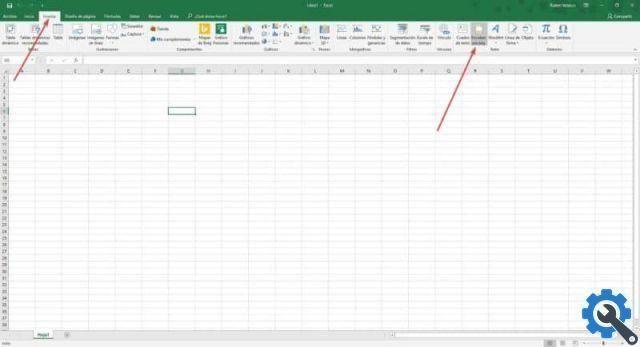
What is Excel and how does it work?
As mentioned at the beginning, Microsoft Excel has become such a leading program in this field that it is today without a doubt the spreadsheet most used by both Microsoft users and other users who have made it available.
Taking this into account, Excel is therefore a spreadsheet-like program that allows you to perform operations with numbers organized in a grid. This program allows you to automatically add a column or more cells, it is also useful for doing more complex operations.
A spreadsheet is a program that can work with numbers in a simple and intuitive way. This requires a grid in which numbers, letters and graphics are entered.
This is a program that constitutes the office suite of Microsoft Office. A spreadsheet software, mainly used by those who work with mathematical and financial tasks.
Although it was originally created with the intention that its use was exclusively for those working in the administrative and financial fields, in reality it now has tools and functions that make it versatile and multipurpose.
In this regard, using Excel you can keep more registrations and special checks which never have to do with calculations and are essentially made up of text.
Using Excel you can create information query tables, create graphs from numerical data entered in the spreadsheet, create a professional invoice from scratch, prepare budgets, among other functions. If you want to know what other basic options and tasks Excel contains, you can read them on Microsoft's official website.

How to add watermarked background image in Excel?
A watermark is usually an image or text, which with a soft color and some transparency, is added to a document or image for different purposes. And although we have this option in Word, it is also possible to do this in Excel. We will explain it step by step.
Step 1
The first thing you should do is choose the image you want to add the watermark to. To do this you have to go to "Insert" and then click on the section " Header and footer ".
Step 2
Once there, another tab called "Header and Footer Tools" will open in the " layout ". There press "Image".
3 pass
Choose the image you prefer and click anywhere outside the header to see the watermark.
4 pass
If what you want is to copy that format into other images, click on the header of the spreadsheet.
5 pass
Go back to the "Header and Footer" tab, then press the option " Group image".
6 pass
In the options box " Group image ”you need to select the“ Image ”tab, then“ Color ”and finally select the corresponding option.
This way you can add the watermark in Excel you want to do so much, you can also create a form in Excel to enter data, learning it is very simple.


























