Also how to do math calculations which is very common for people or students to get confused. And for this we will use another Office tool, Excel.
First, we need to be clear about these concepts, which as we have already told you, tend to create a lot confusion among students. Average is the average number of a given number of digits.
The Median refers to the number which constitutes half of said quantity of numerical digits and the Mode and refers to the number or digit that is repeated the most.
Yes, it is a bit confusing and that is why sometimes miscalculations are generated by not understanding these concepts well. But with practice they are learned correctly and you will never forget them again. So with these concepts clear in our mind, we can now begin to explain how to calculate mean, median and mode in Excel.
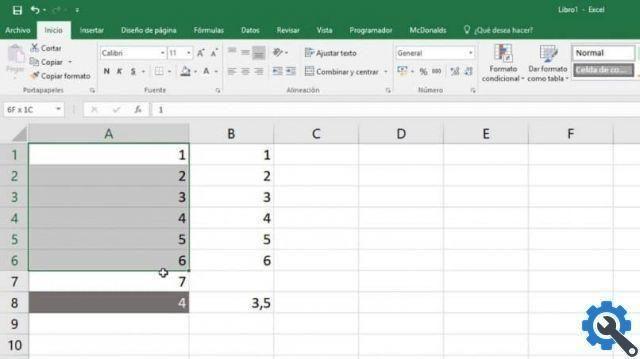
How to calculate the average in Excel
To start performing the calculations, we must first have our table available, with the numerical data obtained from a survey carried out or from the data of a test. With the data written in our spreadsheet, let's assume we have 16 give sign up with values which can be repeated or not.
To calculate the mean, we go to an empty box or cell and write the word Mean. Remember that the arithmetic mean or mean refers to the mean of the data.
Now to perform the calculations, we need to write under the cell identified with the name of media, = MEDIA and we select all the cells where our data is located.
We might as well write = AVERAGE (D4: D18) and then press the enter key, this cell will show the data that match our average. Remember that this arithmetic function will be recorded in that cell and every time you change the data, in the cells which are between D4 and D18 it will be reflected or you will get another answer.
How to calculate the median in Excel
To perform this step, we can proceed in the same way, we place the name of Median in a cell and under it we will write the function, which will give us this answer. It should also be remembered that the median is the numerical data that represents half of all the data in the table.
Well, to do the calculation of the median, we place ourselves under the cell or next to the one that is described with the name of median. Here we can, if we want to apply another way of entering formulas to perform calculations.
We just have to, after highlighting the cell in which we want reflect the answer, go to fx make clip and a window will appear with the name Search function.
In this window we are going to write Median, press the enter key and a box will appear in the same window with different names, make a double clip in Median.
Another box appears with the name of the Function argument explaining what you should do. Put the boxes where your data is, for example D4: D18 And click on the accept option.
We are showing you several ways to do this, because you can know the different ways to enter one function in Excel. But use the one that looks best to you or the one that is easier and simpler to apply.
How to calculate the mode in Excel
I remind you now that the Fashion it is none other than the most frequently repeated numerical datum. These data are found very easily, when they are few and only looking at the table we would obtain them, but if we had a lot of data it would be a little more complicated.
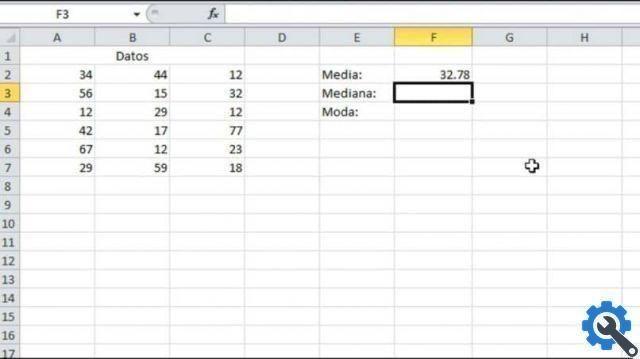
To find this last information, we go to our table and place the word Fashion in a cell, under this cell or next to it we will enter the function. We can do it this way we write = FASHION (D4: D18) and press the enter key. As you will see, the answer containing the Fashion of our data will be launched.


























