Photography has become one of the most popular hobbies today thanks to the use of Smartphones that have more and more advanced cameras. Some users find it necessary to edit the photos they capture.
Picsart is a fairly complete application for this purpose, as it allows us to add effects, text, change lights, make photomontages, finally let our imagination fly and make the photo of your dreams come true with just a few clicks.
What do we need to change the background of photos with Picsart?
First of all, we need to have the app on ours smartphone, which we can get in the Play Store totally free, we just have to search and download it.
In addition to having the photo or image that we want to use as a background, we suggest that you use copyright-free images to avoid any inconvenience when posting them on a Social Network.
For this we recommend the Pixabay page where you can find an infinite number of images that you can use as a background. Finally, we must have selected the photo that we will use as the main photomontage.
How is the photomontage done? Step by step
Follow these steps to change the background of your photos with Picsart. To start, we recommend that you put your phone in " Flight mode ”To prevent advertisements from appearing while editing the photo.

Select the background image
Open the app Picsart and look below for the symbol " + “, Which will take you to your gallery and you will need to select the image you want to use as a background.
Choose the main photo
Once the project with the background image is open, you have to scroll down the options panel and click on " Aggiungi photo “, There you have to select the main photo or that you want to mount on the background image.
Give it a touch of realism
Now you have to click on the option " Cut out ", You will then have two options" HD Portrait "Or" Manual selection ”Choose the one you prefer or work by combining both, in such a way as to be able to select the area with the greatest possible number of specificities, this will give realism to the montage.
Provide the images
Having the image well selected you have to click on " Save ”This will take you back to the project, where you now need to supply the image with the background, so that it looks quite realistic.
Final touches
When you are satisfied with the aspect ratio, all that remains is to make some changes to improve the photomontage, click on the option " Rule ”And there you can change the lighting, contrast and anything you want to create a good blend with the background.
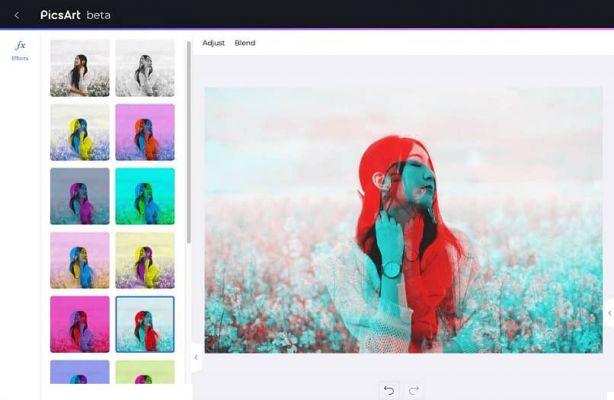
Now you just have to click on the option " Opacity ”And decrease it slightly (about 92%) so that the image blends in with the background colors.
It's ready! We just have to save the image, which will remain in a folder with the name Picsart in our gallery. By following these simple steps you will be able to change the background of your photos with Picsart.
Some tips to improve your photomontage
- Try to match the tones of your photo and the image you use in the background, thus facilitating the editing work.
- Work with images of good quality and copyright free.
- Take care of the proportion to help with realism.
- Remember to take care of the cropping of images to avoid errors with the background
Finally, we hope this tutorial will be of great help to you in creating the best photos for your Social Networks.
In addition to having fun creating a photomontage of your photos, also try using the background blur effect to create unique and fun photos.
If you are a fan of social networks and love to upload photos to earn lots of likes, try using other apps to edit your photos or you may also be interested in looking for the best photo filter applications. One of the most popular apps with the most photo effects and filters is Instagram.


























