Without a doubt, the best applications are the ones that stand out from the others, these are the ones that offer new and innovative ideas. Today we need programs trained in ways that can meet our needs.
In the market we find many programs that promise advanced functions and features but when we work with them the reality is different. For this reason we must be careful in choosing the programs to use.
Now, one of the trends that has evolved the most is the editing of Images. Keeping in mind that there is a great variety of programs or applications in this area; but without a doubt Corel DRAW, developed by the Corel company, is one of the best positioned on this list, that we can easily download and install.
How to create a tri-fold brochure template using layers in Corel DRAW?
With the ability to perform professionally finished work it is the most complete program we can find for making publications, allowing the user to add outline objects, correct the blur of a photograph, create custom effects on text and background, etc. . Corel DRAW is basically an all-in-one.
With this application we can perform advanced editing work and detail every function it offers us. We can also make all kinds of documents, easily and without many complications.
One of those that we can make in a simple way are the brochures or triptychs through the use of layers. Therefore, this article has been prepared where the steps to follow to get the best result will be shown.
Steps to Create a Tri-fold Brochure Template Using Layers
To start creating our triptych, the first step is to open the Corel DRAW program, so we need to get started design the brochure. For this we click on the option "New" located in the upper right corner of the screen.
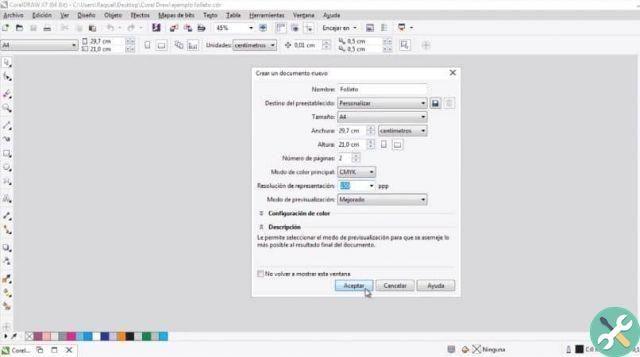
A window will open in which we have to enter the name of our document, here we can choose the size of the time and the orientation we want it to have. Since it is a triptych where it says "Number of pages" we will place 2.
We can also change the color and resolution we want it to have, once configured we click «OK». In this way the document will be created, now we need to place the layers, for this we open the "Object manager".
To open it we go to the option "Object" located at the top and then select the option "Object manager". The configuration window will open, we recommend that you rename each of the pages in order to better identify them.
The next step will be to create a new layer, for this we select the option "New level" located at the bottom of the screen and put the name we want. Now having selected this layer we need to mark the tool "Rectangle".
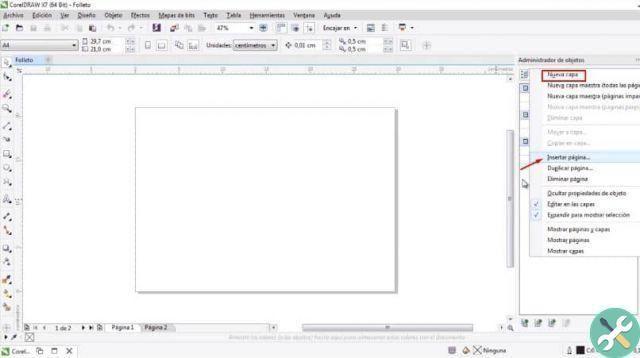
This is located to the left of the screen, at the top we configure the dimensions in according to the size of our sheet. To do this we divide the length of our sheet by three, once we have created the rectangle we make two copies of it.
Finally, we place them on our sheet to separate them into three equal sections, we must do the same with the second sheet. In this way each of the sections of the triptych will be created.
How to group and add layers
It is advisable to identify each of the covers of the triptych differently, for this we click on the layer and change the name. With the option "Create level" we will create a layer for each of the covers.
So, you have to insert items that will go into our triptych, we have to insert them directly on the levels. Once the information is inside each box, we can insert bullets if we want.
For this we click on the tool "Text" located on the left side and select the text to which we want to add the bullets. Now let's click on the option «Check List».
This option is located at the top of the screen, we can choose the type of cartoons that we like best. Even with the «Text» option, we can add much more information.
In this way we have successfully made a foldable brochure using layers. Finally, we just have to save the created document is ready.
EtiquetasCorel Draw

























